- Enterprise Limits Management
- Limits
- Facilities Maintenance
- Tracking Facility Covenant Details
2.2.22 Tracking Facility Covenant Details
This topic describes about the procedure to track covenants linked to facility.
The system allows to track the covenants captured as part of facilities maintenance using the Facility Covenant Tracking Details screen GEDCOVTR which is specific to facility as well as a common Covenant Tracking Details screen GEDCVTRK.
- On the Home screen, specify
GESCOVTR in the text box and click the
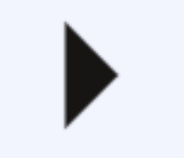 icon.The Facility Covenant Tracking Summary screen id displayed.
icon.The Facility Covenant Tracking Summary screen id displayed. - Click on the queried record on Facility Covenant Tracking
Summary screen.The Facility Covenant Tracking Details screen is displayed.
Note:
- It is recommended to use the common Covenant Tracking Details screen (GEDCVTRK) for all covenant tracking purposes.
- For information on common Covenant Tracking Details screen, refer OBELCM Common User Guide.
User can invoke the Facility Covenant Tracking Details screen by typing GESCOVTR (Facility Covenant Tracking Summary) and on clicking the queried record GEDCOVTR (Facility Covenant Tracking Details) is opened with the details of the covenant.
- On Facility Covenant Tracking Detailsscreen, specify the
details.For more information on fields, refer to the field description table.
Table 2-47 Covenant Tracking Details - Field Description
Fields Description Entity ID Click the  icon and select the entity ID from the
list.
icon and select the entity ID from the
list.
Liability No Displays the liability number for which the facility is linked. Covenant Name Displays the covenant name. Covenant Reference Number Displays the covenant reference number for the facility being maintained. Grace Days Displays the grace days for the next due/revision date allowed for facility covenant. Notice Date Displays the date on which covenants can be tracked for compliance before revision date in advance based on notice days configured. Review Date Displays the date on which covenant has to be revisited for review. Revision date is arrived by the system for a particular facility covenant based on start date + (combination of frequency & due date & start month) at the time of saving.
Compliance Status Select any of the following covenant status. The available options are: - Complied
- If the status of the covenant is not compiled on or before revision date, then the status is updated as breached by running the scheduler ELCMCOVNTSTAT immediately after the end of revision date
- If the covenant has the grace days configured, compliance can be marked till the grace period end date. The status gets updated as breached only after grace period end date if compliance is not marked after running the scheduler ELCMCOVNTSTAT
- Compliance on the breached covenant can be marked after which the covenant for next frequency is enabled with the next revision date duly considering the original revision date + frequency
- Once compliance is marked for a particular frequency, record for the next frequency with blank status is available in DB and accordingly revision date get updated in collateral/facility
- Deferred
- Covenants can be deferred for a defined period during which time covenants are not available for tracking. When covenants are breached, it cannot be deferred. Deferment can be done before the covenant becomes breached.
- Terminated
- Covenants can be stopped from further tracking by updating the status as 'Terminated'. Only covenants which are either complied or deferred status can be terminated. Breached covenants cannot be terminated.
- Breached
- Covenants which are not complied within next revision date is marked as breached by running the scheduler ELCMCOVNTSTAT immediately after the end of revision date
- When covenants pertaining to multiple frequency are breached, all of them are available for tracking
Defer Till Date In case the status is Deferred, then user need to specify this date. User need to specify the date so that covenants falling during this period are not tracked. After end of deferment date, covenants are applicable and available for tracking.
- Complied
- Click Save to save the record.
- Including Netting Amount in Facility’s Netting Contribution
This topic describes about the detailed information on including netting amount in facility's netting contribution.
Parent topic: Facilities Maintenance