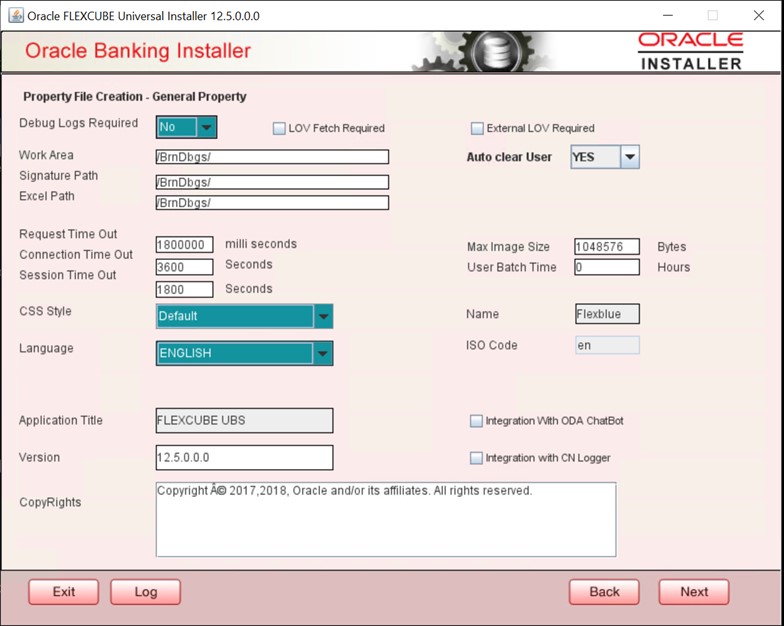- Installer Property File Creation
- Create Property File for Oracle FLEXCUBE Installer
- Create Property File
- Set General Properties
2.1.2 Set General Properties
This topic explains the process of setting common properties of Oracle FLEXCUBE Payments.
- The installer displays the General Property screen.
Figure 2-10 Oracle FLEXCUBE Universal Installer - Property File Creation - General Property
- On the Oracle FLEXCUBE Universal Installer - Property File Creation - General Property screen, specify the fields.
Table 2-4 Oracle FLEXCUBE Universal Installer - Property File Creation - General Property
Fields Description Debug Logs Required If debug option is required, select ‘Yes’ from the drop-down list. If not required, select ‘No’. By default, the value is ‘No’. Note:
- Parameter APPLICATION_WORK_AREA in fcubs.properties will be updated to the “Work Area” path provided during installation.
- Parameter DEBUG will be updated based on “Debug Logs Required” selection.
To log debug for the user, following should be available.
- In Day 0 Setup, the CSTB_PARAM table will be appended with parameter name WORK_AREA and path provided for debug logs.
- CSTB_DEBUG table should have entries for required modules.
- Corresponding user entries should be input in CSTB_DEBUG_USERS.
For example: If the SM module log is enabled for the user, then there should be an entry in cstb_debug_users.
Refer the below tables for the user level and blank level.
- unresolvable-reference.html#GUID-F441D3A7-36AB-4018-A8F8-1A933DF7ADB2__TABLE_UMB_MXL_FRB
- unresolvable-reference.html#GUID-F441D3A7-36AB-4018-A8F8-1A933DF7ADB2__TABLE_ADL_RXL_FRB
All the configuration will be done using back-end scripts, which can be executed by Data Controller.
For the snapshot of fcubs.properties, refer
LOV Fetch Required If you check this box, the option lists in Oracle FLEXCUBE Universal Banking displays the matching values based on the first characters that you enter in a field. If you specify the first three characters of a value to be entered in an option list and tab out, the system displays the complete list of values that match the first three characters.
If you do not check this, option lists do not show the matching values based on the first few characters. You need to specify the complete value against the field.
External LOV Required If you check this box, the External Lov option for external Limits in Oracle FLEXCUBE Universal Banking will be enabled. Work Area Specify the work area. For example:
D:\BrnDbgs\Signature Path Specify the location at which the signature images should be placed. Excel Path Specify the location at which the excel files should be generated. Request Time Out Specify the database request timeout value in milliseconds. This is the maximum number of seconds the database waits for a query to return the result. By default, it is 1800000 milliseconds. Connection Time Out Specify the database connection timeout value in seconds. This is the maximum number of seconds the application waits for a connection to the database to open. Session Time Out Enter the session time out value in seconds. This is the maximum number of seconds during which the application gets active without any user intervention. If there is no user intervention continuously for the duration specified here, the user session gets expires. Max Image Size Specifies the maximum image size that can be uploaded. The default size is 1048576 bytes. CSS Style Specify the CSS style to be used from the adjoining drop down list. You can select one of the following CSS styles: - Default – Select this to apply the default style provided along with Oracle FLEXCUBE.
- Custom – Select this to apply a custom style.
Name Specify the name of the CSS style. Once you have specified the above details, click ‘Next.’ Language Specify the language in which you wish to see Oracle FLEXCUBE UBS. English is the default language. However, based on the requirement, you can set a different language. Select the appropriate one from the drop-down list. Based on the language selected, the installer displays the ISO code.
Application Title Specify the application title. For example: FLEXCUBE UBS
Version Specify the application version. For example: 14.0.0.0.0
CopyRights Specify the copyright details. For example: Copyright © 2017, Oracle and/or its affiliates. All rights reserved.Integration With ODA ChatBot Check this box to enable ODA ChatBot. ODA ChatBot setup details are available in the ChatBot guide document.
Parent topic: Create Property File