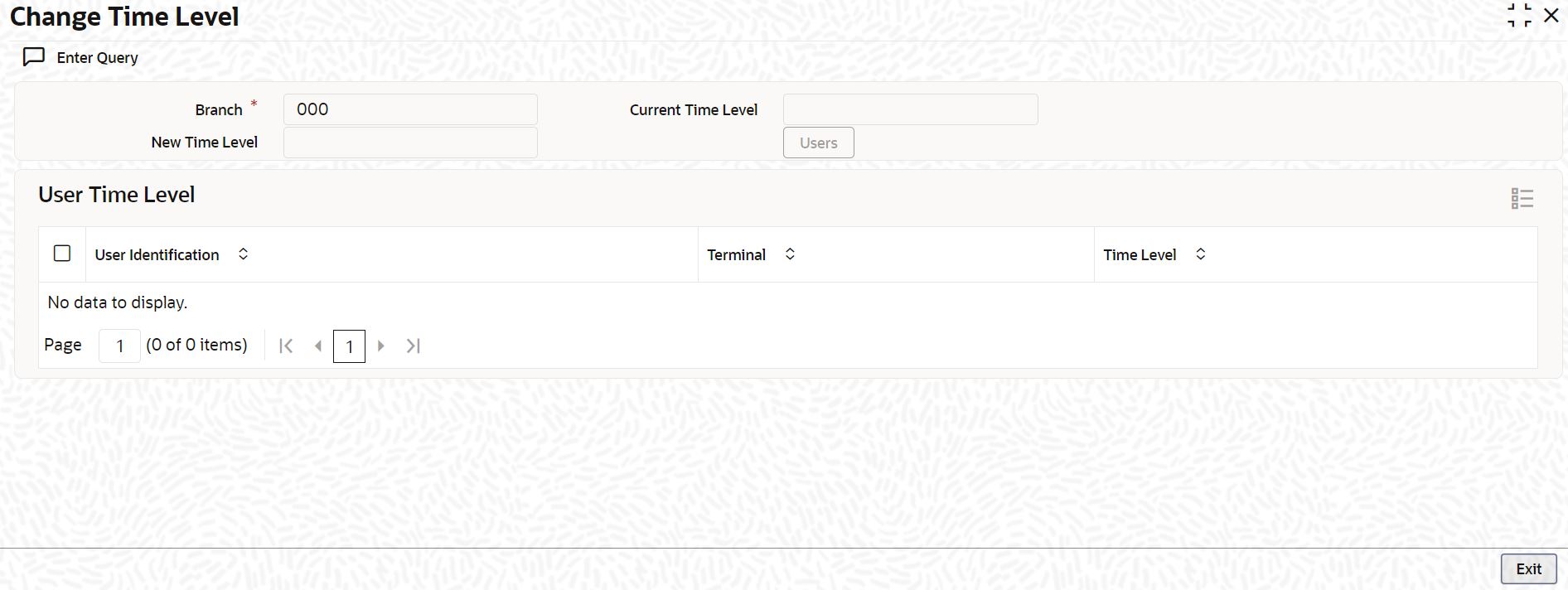2.2 Change the System Time Level
This topic explains systematic instructions to change the system time level.
The time level is allotted at two levels that are at the system (branch) level and the user level. For a user to be able to log in, the time level for the user profile should be greater than or equal to that of the system. The time level can be between zero to nine. Through the Change Time Level screen, the user can change the time level of the branch.
Note:
The fields which are marked in asterisk are mandatory.Parent topic: Associated Functions