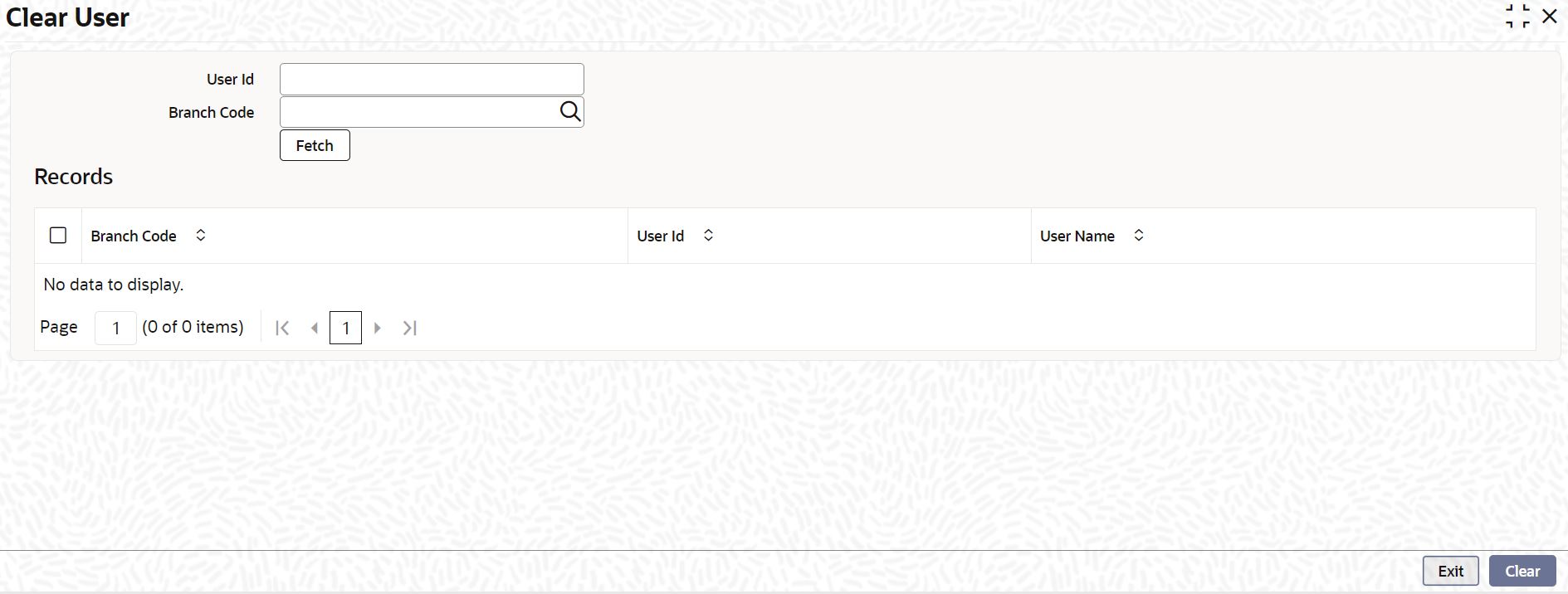2.1 Maintain Clear User Screen
This topic explains systematic instructions to maintain the Clear User screen.
When a user logs into the system, the system maintains a record of the user with the date and time of login. After logging out, this record gets deleted. When a user who is logged into the system is forced out, the ID of the user continues to have a status of Currently Logged In. In such a situation, the user will not be allowed to log in to the system again, such user IDs can be cleared through the Clear User screen.
Note:
The fields which are marked in asterisk are mandatory.Parent topic: Associated Functions