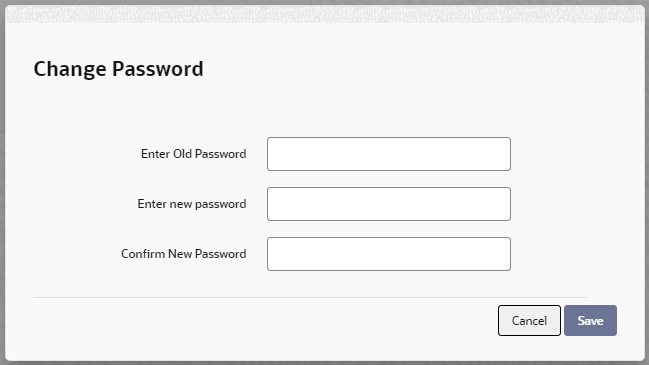2.5 Change User Password
This topic explains systematic instructions to change the user password.
The password of a user can be changed either when it expires or at the will of the user using the Change Password screen.
Parent topic: Associated Functions