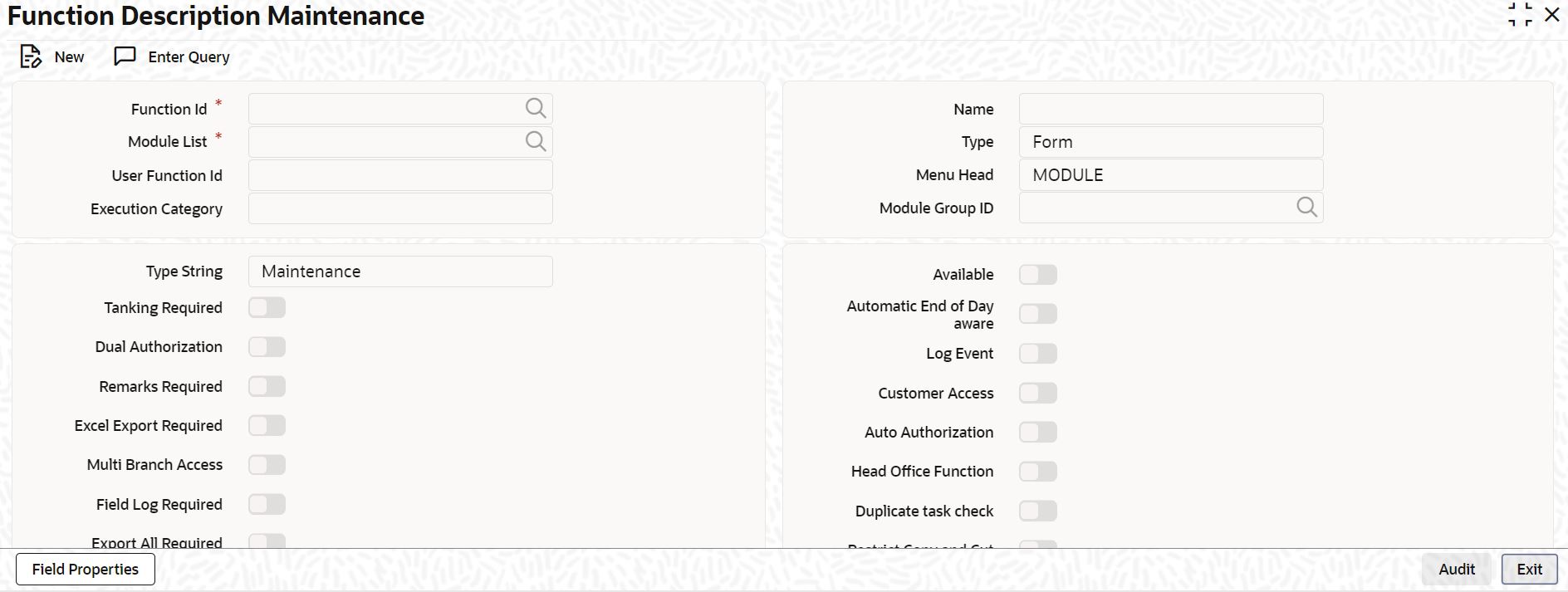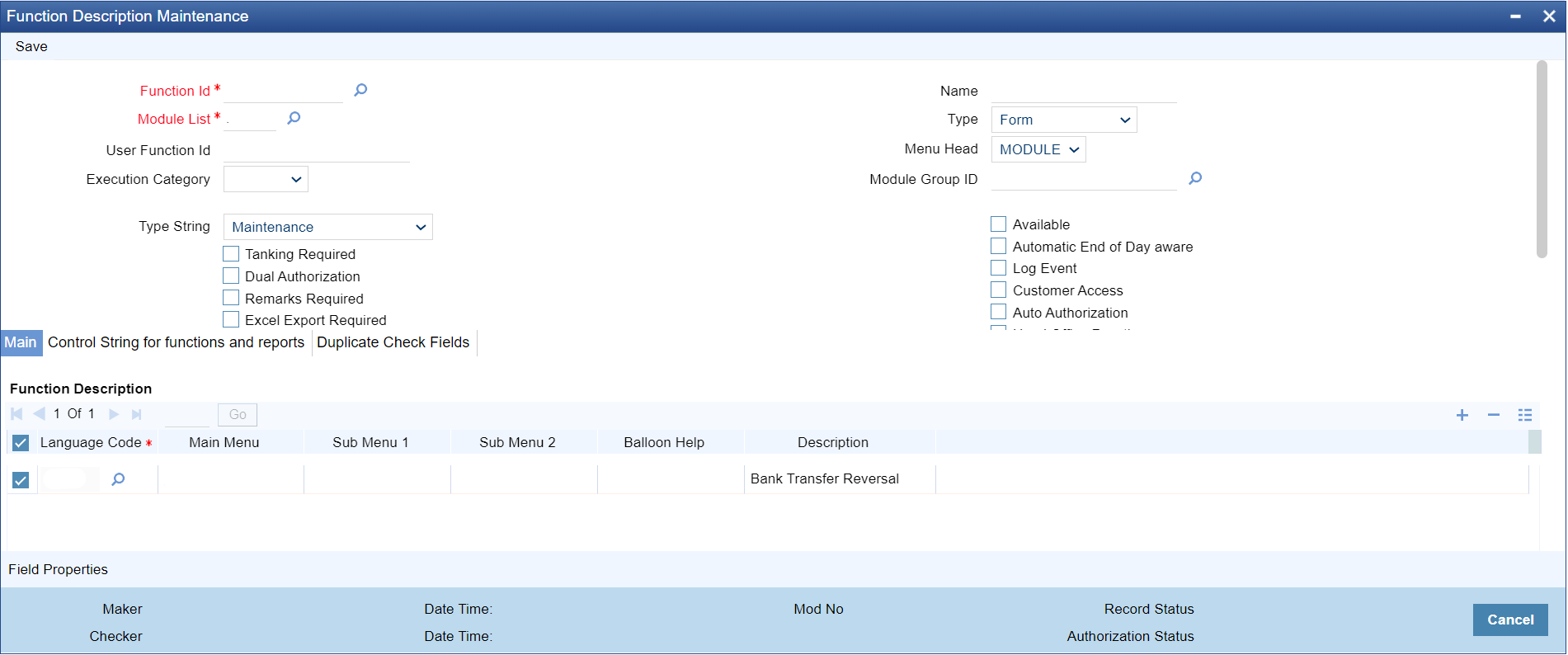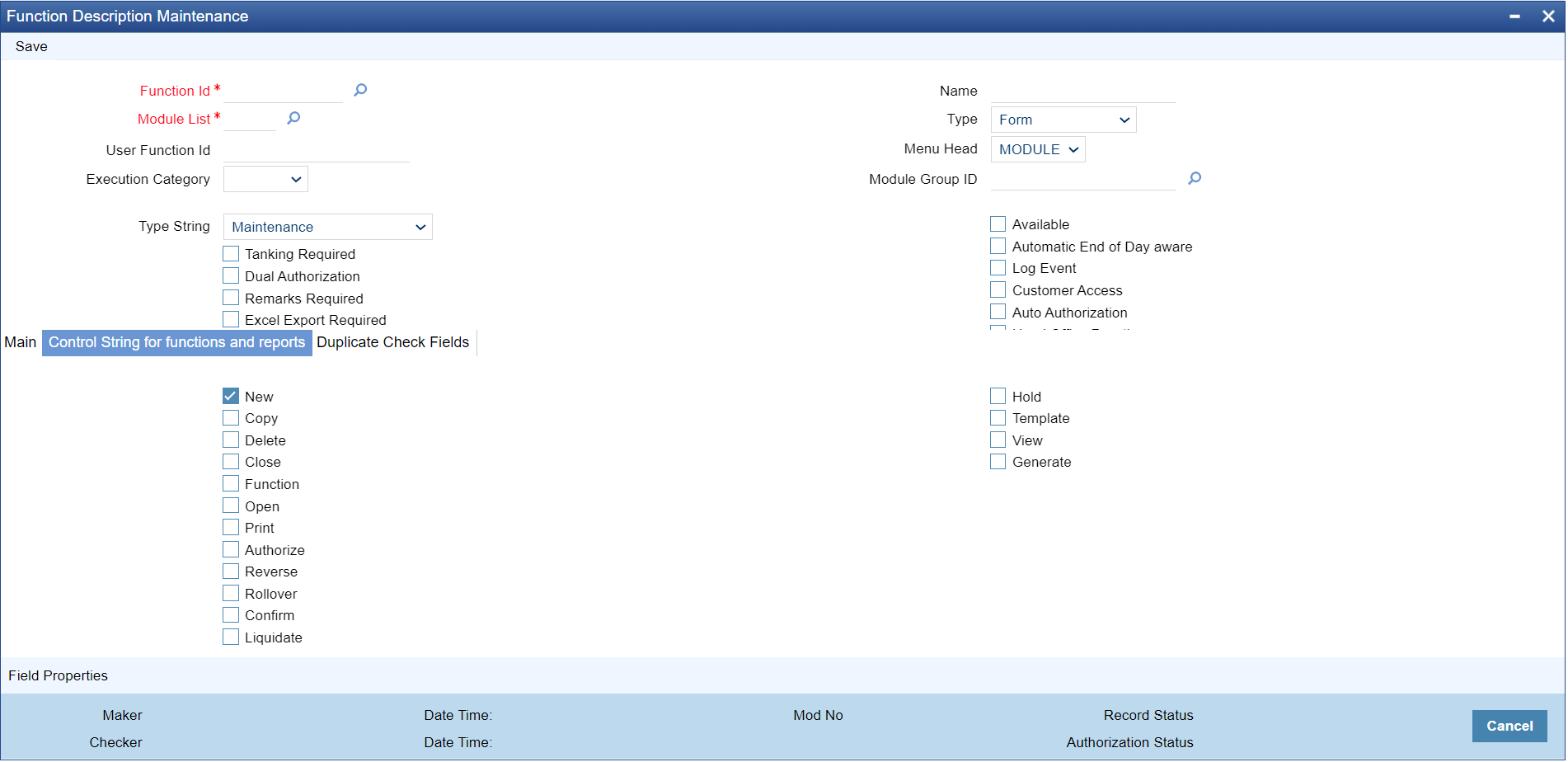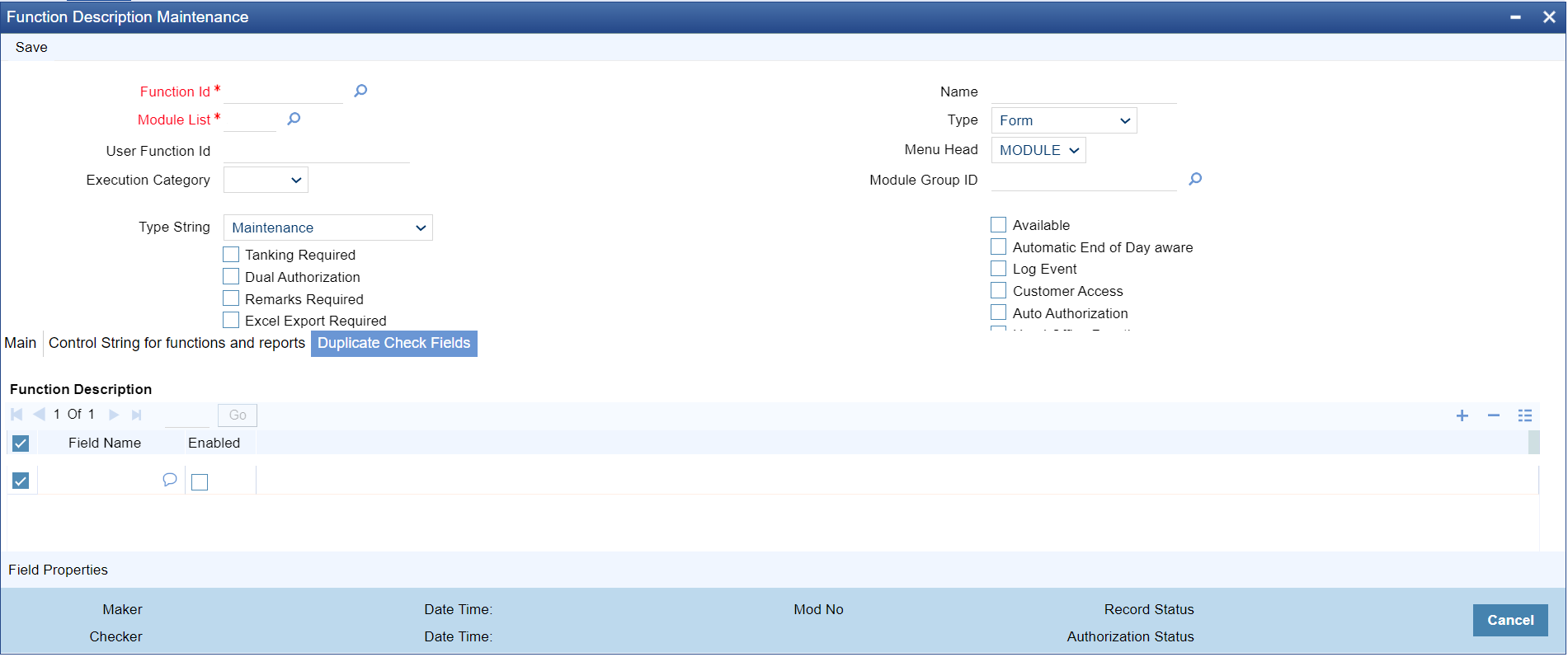- Common Core - Security Management System User Guide
- Security Management
- Maintain Function Description
1.6 Maintain Function Description
This topic explains systematic instructions to maintain function descriptions.
- On Homescreen, type SMDFNDSC in the text box, and click Next.The Function Description Maintenance screen displays.
Figure 1-7 Function Description Maintenance
- On the Function Description Maintenance screen, specify the fields.For more information on fields, refer to the field description table.
Note:
The fields, which are marked with an asterisk, are mandatory.Table 1-14 Function Description Maintenance - Field Description
Field Description Function ID Click Search and specify the function ID for which want to give access rights. Module List Click Search and specify the module to which the function ID has to be mapped. All functions are mapped to specific modules. Name Specify the executable to open the function Id. Type Select the type of function ID from the drop-down list: - Form
- Report 1
- Stored Procedure
Menu Head Select the menu head from the drop-down list: - Module
- Report
- Static Maintenance Functions
- New - Define a new record
- Copy - Copy details of an existing record
- Delete - Delete an existing record
- Close - Close an existing record
- Unlock - To amend an existing record
- Reopen - Reopen an existing record
- Print - Print the details of selected records
- Authorize - Authorize any maintenance activity on a record
- Contracts and on-line Transaction Processing
- Reverse - Reverse an authorized contract
- Rollover - To manually roll over an existing contract into a new contract
- Confirm - To indicate the counterparty or broker confirmation of a contract
- Liquidate - To manually liquidate a contract
- Hold - To put a contract on hold
- View - To see the details of the contract
- Reports
- Generate - To generate reports
- View - View the reports
- Print - Print the reports
Module Group ID Click Search and specify the group ID of the module from the list of values. User Function ID Specify a custom function ID which can be used as an alias for the function ID selected. If the User Function ID is typed in the text box at the top right corner of the application Homescreen and clicked Next, the system checks for the mapped function id and launches that function id screen.
Execution Category Select the execution category from the drop-down list: - Java
- PL/SQL
Type String Select the Type String from the drop-down list: - Maintenance
- Online
- Batch
- Reports
- BO Reports
- Web Branch
- Process
- Task
- EL Maintenance
- EL Reports
- EL Online
- SMS Maintenance
- LBL_VAM_MAINTENANCE
- Payments Online
- Payments Maintenance
- Dashboard
Tanking Required Check this box to indicate that the maintenance records that are created or modified in the system for the function Id specified here, need to be tanked till they get authorized. The new or modified records are written to the static tables only after authorization. For more details on tanking of maintenance records refer to the Core Services User Guide. Dual Authorization Check this box to enable dual authorization for records that are created or modified in the system for the specified function ID. If dual authorization is enabled then after the creation or modification of a maintenance record, an intermediate verifier (First Authorizer) has to verify the record before the record can actually be authorized. The user must not enable both Dual Authorization and Auto Authorization for a function ID at the same time, as they are mutually exclusive.
Remarks Required Check this box to enable capturing of maker remarks on the actions like save, close and reopen of records belonging to the selected function id. If this box is checked then the system pops up a Maker Remarks window and forces the maker to save remarks while saving, closing, or reopening a record, The checker/authorizer can view the maker remarks entered and also enter remarks for each modification while authorizing the record.
Excel Export Required Check this box to enable data export for the selected function id. If this box is checked, the system allows to export data from records belonging to the selected function id into an excel file. Multi Branch Access Check this box to configure a dual access framework for the function ID.Note: - If the function level check box is unchecked, the transactions will be posted in the current branch.
- Dual access functionality is enabled only when the Multi Branch Access check boxes checked at User ID and Function ID levels.
Field Log Required Check this box to enable file log for the selected function id. Export All Required Check this box to enable export for the selected function id. Allow Operations during End of Day Check this box to allow operations during the end of day. Available Check this box to make the function accessible in the Oracle FLEXCUBE Universal Banking menu. The definition of the menu would be as specified in the column at the bottom of the Function Description Maintenance screen. If this box is unchecked, then this screen will not be accessible from the menu even if it is selected for the role that is assigned to the user. Automatic End Of Day Aware Check this box to consider the function for an AEOD run. Log Event Check this box to enable the event log for a particular Function ID, Oracle FLEXCUBE Universal Banking maintains an extensive log of the activities of every user. This can later be used for reporting on user activities. Customer Access Check this box to make the function available to users who are classified as customers. Auto Authorization As configured for the installation, automatic authorization is applicable for a pre-shipped list of functions. For those functions, revoke the applicability of automatic authorization, if required. It is not possible to indicate the applicability of automatic authorization for any other functions than those pre-shipped functions configured for your installation. Head Office Function Check this box to enable the function to be handled only by the users of the Head Office. Users of the other branches would be only allowed to view the Function. Duplicate Test Check Check this box to duplicate test check. Restrict Copy and Cut Check this box to restrict the copy and cut options. Restrict Print Check this box to restrict the printing option. - On the Function Description Maintenance screen, click Main.The Main tab displays.
- On the Main tab, specify the fields.For more information on fields, refer to the field description table.
Note:
The fields, which are marked with an asterisk, are mandatory.Table 1-15 Main - Field Description
Field Description Language Code Click Search and specify the language code from the list of values. Main Menu Specify the Main Menu. Sub Menu 1 and Sub Menu 2 Specify the sub menu details. Balloon Help Specify the Balloon Help. Description Specify the description. - On the Function Description Maintenance screen, click Control String for Functions and Reports.The Control String for Functions and Reports tab displays.
Figure 1-9 Control String for Functions and Reports
- On the Control String for Functions and Reports tab, specify the fields.For more information on fields, refer to the field description table.
Note:
The fields, which are marked with an asterisk, are mandatory.Table 1-16 Control String for Functions and Reports - Field Description
Field Description New Check this box to add New action for the function being defined. Copy Check this box to add Copy action for the function being defined. Delete Check this box to add Delete action for the function being defined. Close Check this box to add Close action for the function being defined. Function Check this box to add Function action for the function being defined. Open Check this box to add Open action for the function being defined. Print Check this box to add Print action for the function being defined. Authorize Check this box to add Authorize action for the function being defined. Reverse Check this box to add Reverse action for the function being defined. Rollover Check this box to add Rollover action for the function being defined. Confirm Check this box to add Confirm action for the function being defined. Liquidate Check this box to add Liquidate action for the function being defined. Hold Check this box to add Hold action for the function being defined. Template Check this box to add Template action for the function being defined. View Check this box to add View action for the function being defined. Generate Check this box to add Generate action for the function being defined. - On the Function Description Maintenance screen, click Duplicate Check Fields.The Duplicate Check Fields tab displays.
- On the Duplicate Check Fields screen, specify the fields.For more information on fields, refer to the field description table.
Note:
The fields, which are marked with an asterisk, are mandatory.Table 1-17 Duplicate Check Fields - Field Description
Field Description Field Name Type the field name in the text box. Enabled Check this box to enable the specified field. - Click Exit to end the transaction.
Parent topic: Security Management