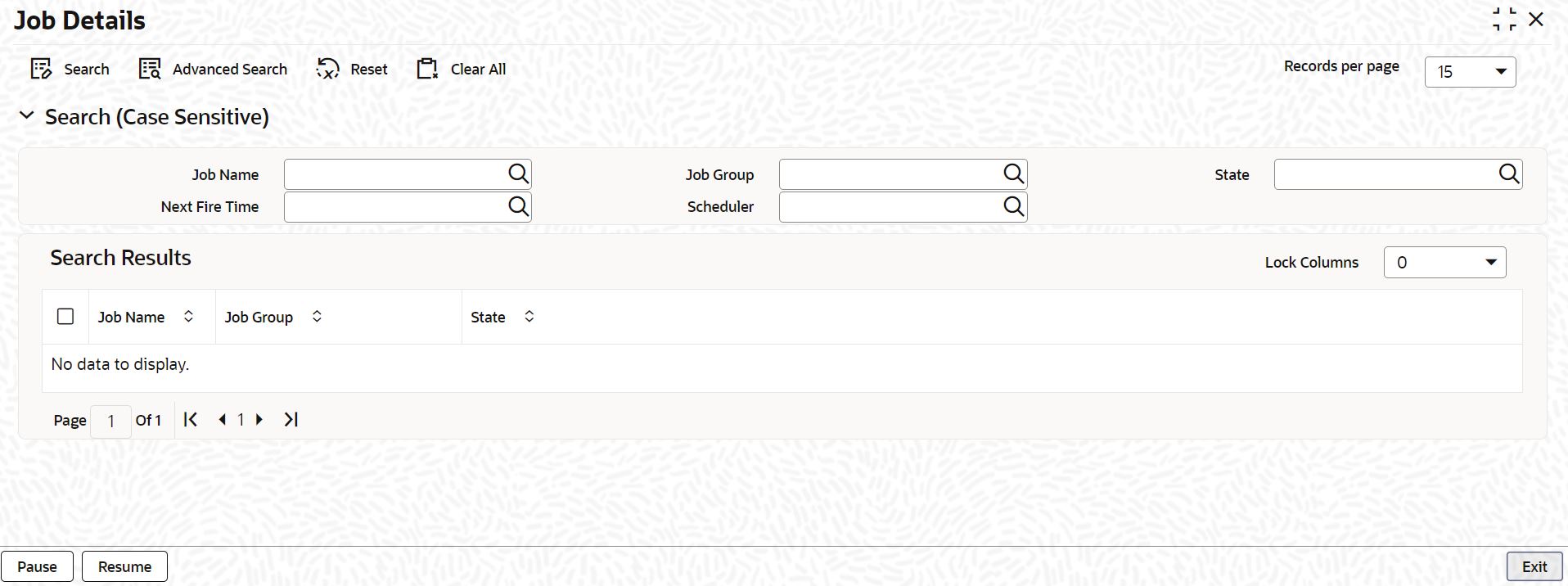- Common Core - Scheduler User Guide
- Job Scheduling
- Maintain Jobs
2.2 Maintain Jobs
This topic explains systematic instructions to maintain jobs.
Through the Job Details screen, the details of scheduled jobs can be viewed. On this screen, the user can pause or resume a job that has been scheduled, and also the user can submit the records as a job for replication in the branch database.
- On Homescreen, type SMSJBBRW in the text box, and click Next.The Job Details screen displays.
- On the Job Details screen, specify the fields.
Note:
The fields, which are marked with an asterisk, are mandatory.For more information on fields, refer to the field description table.
Table 2-3 Job Details - Field Description
Field Description Job Name Click Search and select the name of the job from the list of values. State Click Search and select the state of the job. The following options are possible for Quartz schedulers: - Acquired
- Waiting
- Blocked
- Paused
Scheduler Click Search and select the scheduler to which the job has been assigned. Job Group Click Search and select the group to which the job belongs. Next Fire Time Specify the time when the job is scheduled to be run next. - Click Search after specifying the search criteria.The system displays the records that match the search criteria:
- Job Name
- Job Group
- State
- Next Fire Time
- Scheduler
- Error
- Click Pause to pause the job.
- Click Resume to resume the paused job.
Note:
The fields, which are marked with an asterisk, are mandatory.For more information on fields, refer to the field description table.
On clicking the Resume, the job is scheduled for its next fire time. A job can take any of the following states:
Table 2-4 Job State
State Description SCHEDULED This indicates that the message is processed. NOT SCHEDULED This indicates that the message processing is not scheduled. PAUSED This indicates that the job is manually paused from executing. ERROR A job trigger arrives at the Internal Server Error state when the scheduler attempts to fire it, but cannot due to an error creating and executing its related job, hence pausing the job. Also, a job arrives at an ERROR state for the following reasons: - When the associated class for the job is not present in class path.
- If the during setup, the queue has not been created, but a job has been created for that queue.
- If call to the Scheduler EJB has failed.
- If job related pooling tables are invalid.
Note:
Each job is created with the Location Code maintained in the sttm_flexbranch_loc table runs for the respective branch location. If a new branch is added to the bank for branch replication then the application must be restarted to add that particular branch in the Job Details screen. - Click Exit to end the transaction.
Parent topic: Job Scheduling