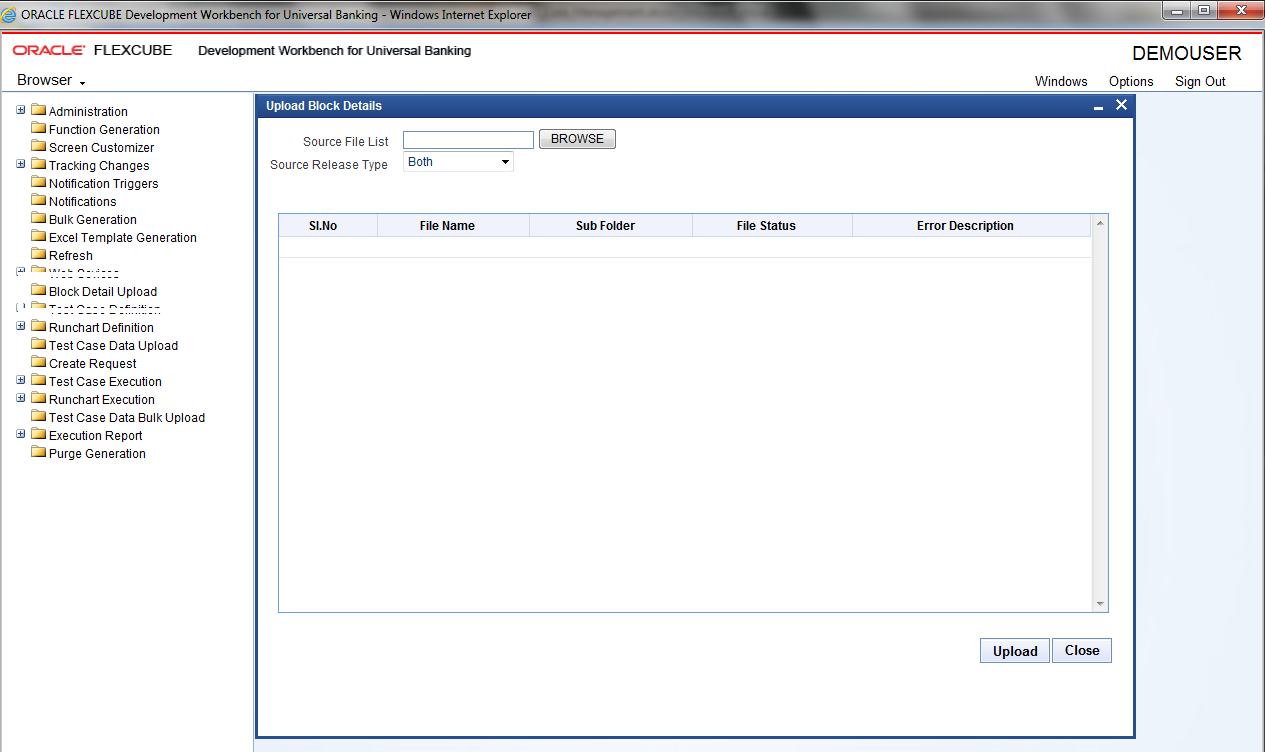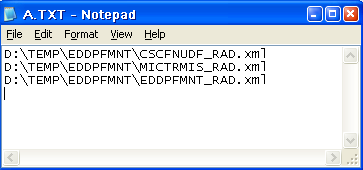5 Block Detail Upload
This topic explains the systematic instructions to upload block details. This screen helps users extract the details from the function Ids _RAD.xml files.
the Upload Block Details screen helps users extract the details from the function
Ids _RAD.xml files.
Bulk Details are uploaded.