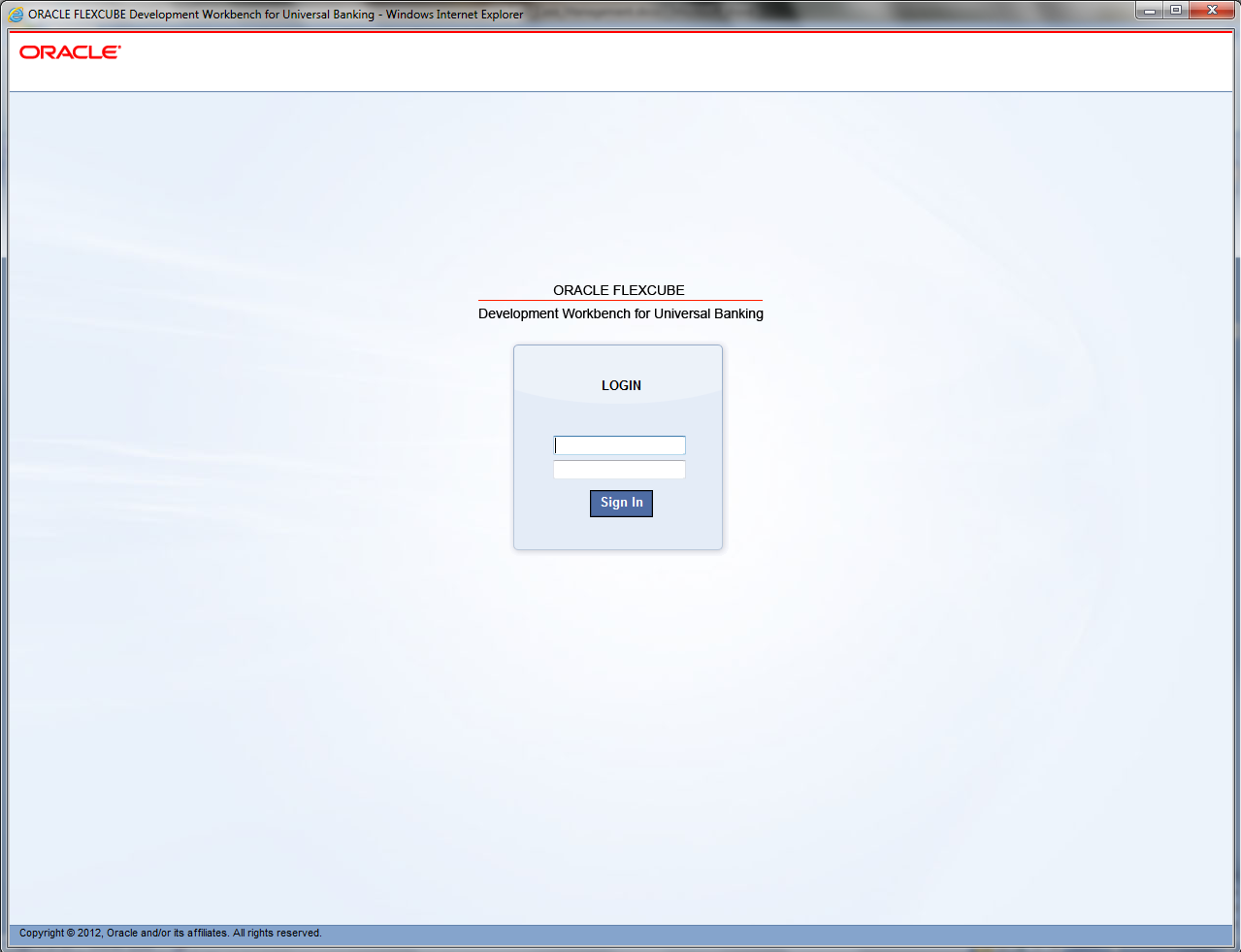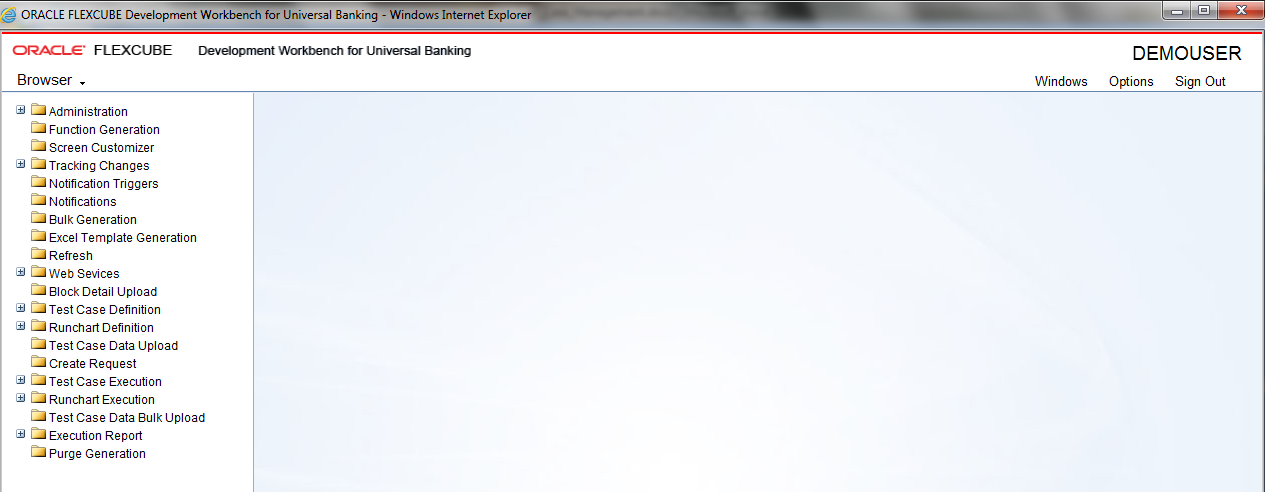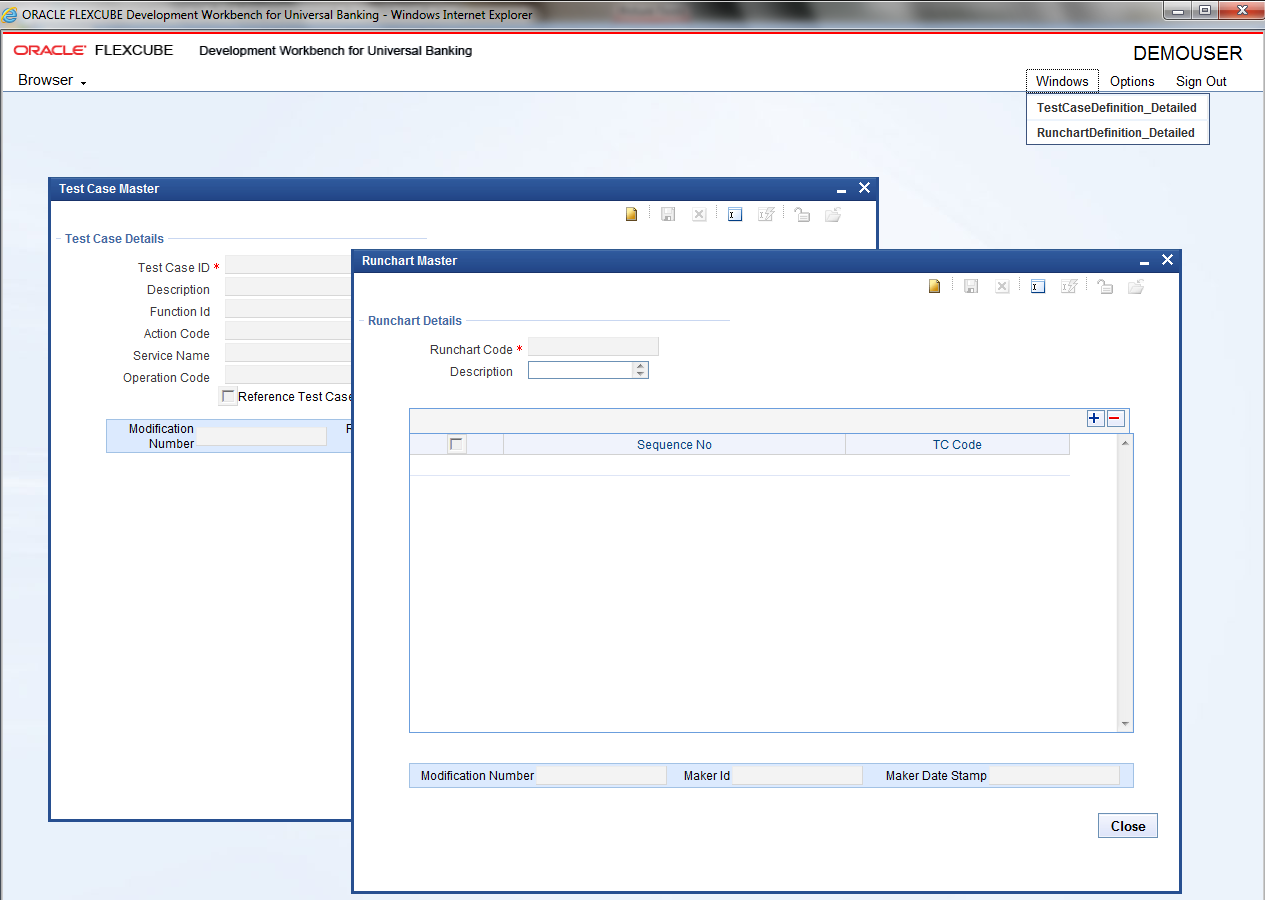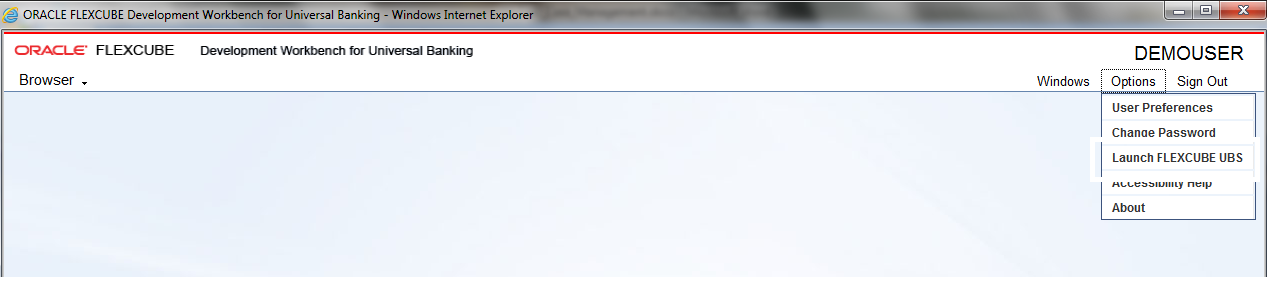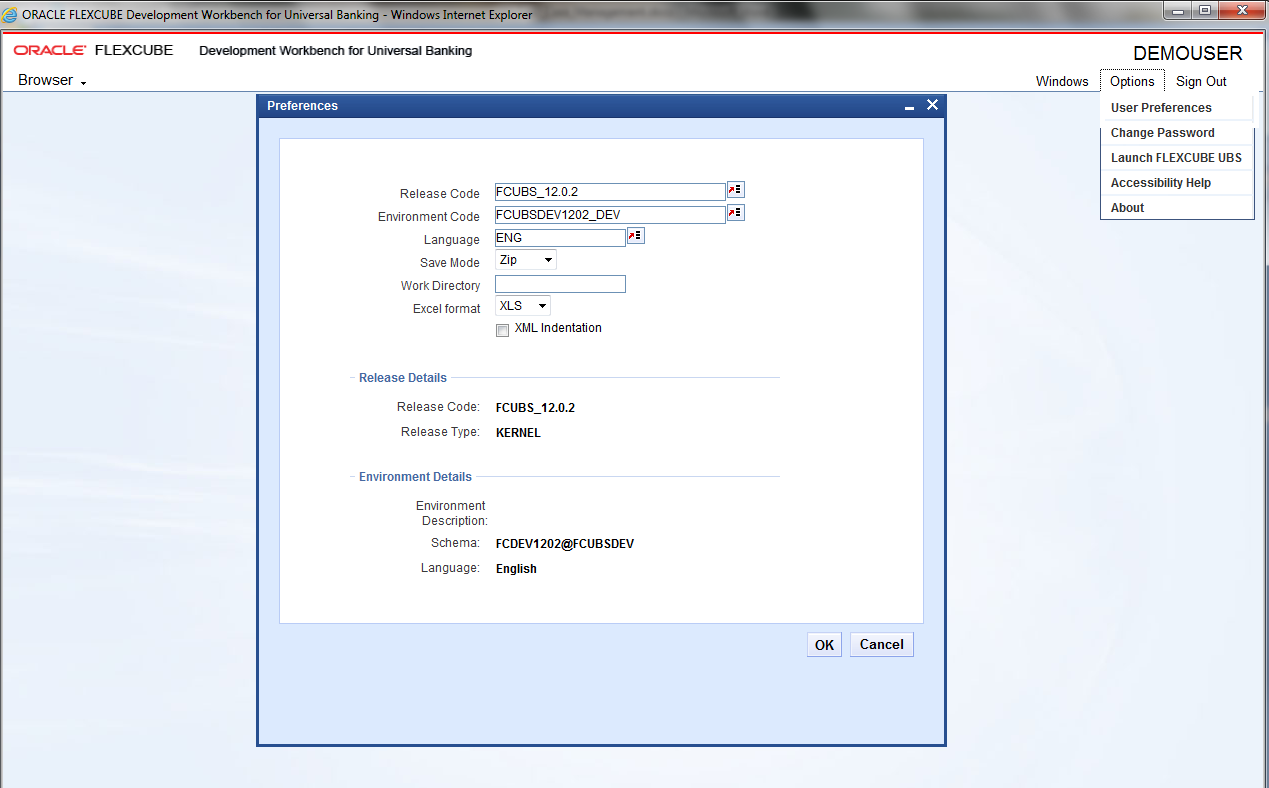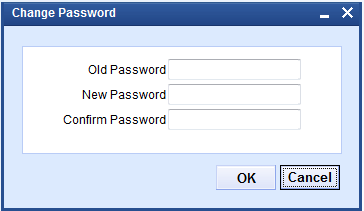4 Features of Development Workbench
This topic explains the systematic instructions about the features of the development workbench.
In the development workbench, refer to the following features.
- Login Screen
- Homepage
- Browser
- Windows
- Options
- Sign Out
Each function is explained in the below steps.