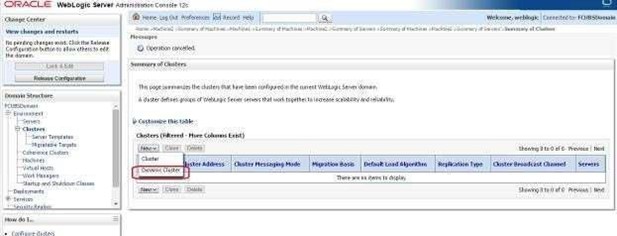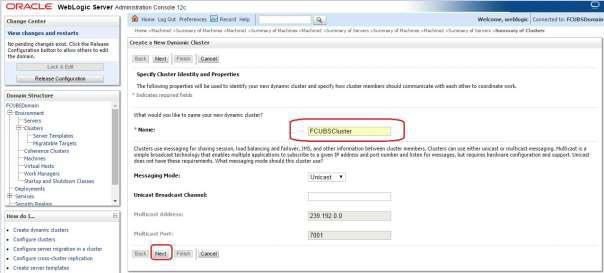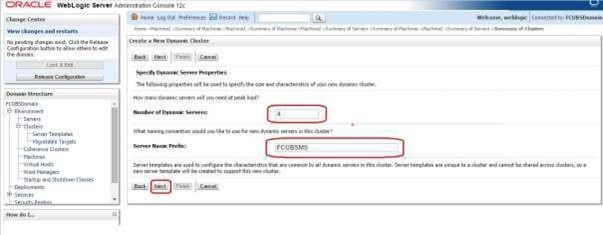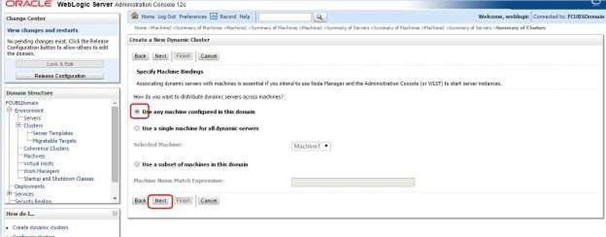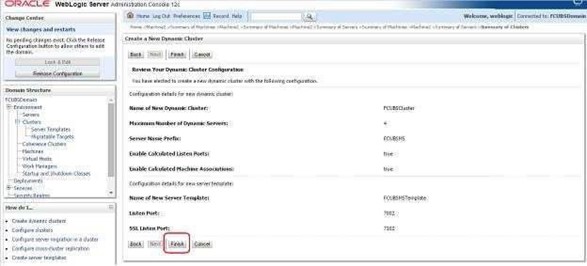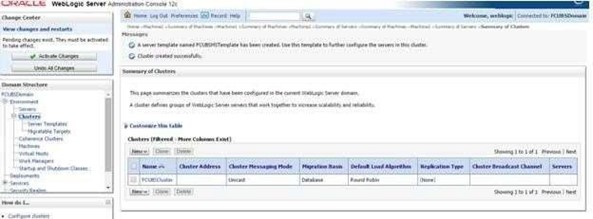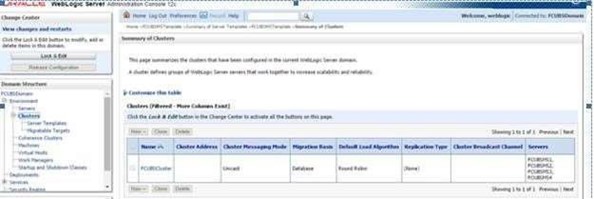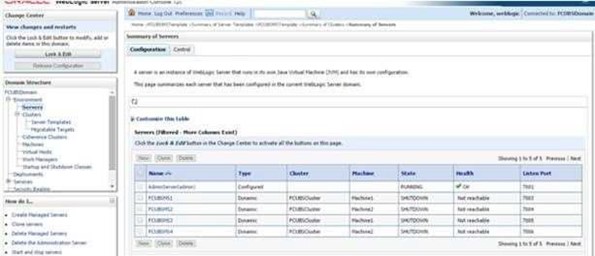- Configuring Weblogic Server 14c
- Cluster Configuration
- Dynamic Cluster Creation
4.2 Dynamic Cluster Creation
This topic provides systematic instructions for Dynamic Cluster creation.
- Log in to Admin Console and navigate to FCUBSDomain left panel.
- Click on the Environment drop-down option and then click on the Clusters.Summary of Clusters screen displays.
Figure 4-8 Summary of Clusters- TBD Redwood
- Navigate to the New drop-down button and select the Dynamic Cluster option.Create a New Dynamic Cluster- Cluster Identity and Properties screen displays.
Figure 4-9 Create a New Dynamic Cluster- Cluster Identity and Properties (TBD Redwood)
- Enter the Name field for the cluster and click on the Next button.Create a New Dynamic Cluster- Dynamic Server Properties screen displays.
Figure 4-10 Create a New Dynamic Cluster- Dynamic Server Properties (TBD Redwood)
- Enter the Number of Dynamic Servers the user wants to configure.
- Enter the Server Name Prefix and click on the Next button.Create a New Dynamic Cluster- Machine Bindings screen displays.
Figure 4-11 Create a New Dynamic Cluster- Machine Bindings (TBD Redwood)
- Select machines that participate in the domain. In this case, all machines will be part of the domain, select Use any machine configured in this domain option and click on the Next button.Create a New Dynamic Cluster- Listen Port Bindings screen displays.
Figure 4-12 Create a New Dynamic Cluster- Listen Port Bindings (TBD Redwood)
- Select Assign each dynamic server unique listen ports option and specify the Listen Port for First Server and SSL Listen Port for First Server.The subsequent servers will be assigned with an incremental port number.
- Click on the Next button.A summary of the new Dynamic Cluster Configuration is displayed in the Create a New Dynamic Cluster- Dynamic Cluster Configuration screen.
Figure 4-13 Create a New Dynamic Cluster- Dynamic Cluster Configuration (TBD Redwood)
- Click on the Finish button to create Dynamic Cluster.Summary of Clusters screen displays and shows the recently created Dynamic Cluster.
Figure 4-14 Summary of Clusters- TBD Redwood
- Navigate to Change Center and click on Activate Changes to automatically create 4 managed servers.Summary of Clusters screen displays and shows the recently created 4 managed servers.
Figure 4-15 Summary of Clusters- TBD Redwood
- Navigate to FCUBSDomain left panel, click on the Environment drop-down option and then click on the Servers.Summary of Servers screen displays with list of 4 new servers.
Figure 4-16 Summary of Servers- TBD Redwood
Parent topic: Cluster Configuration