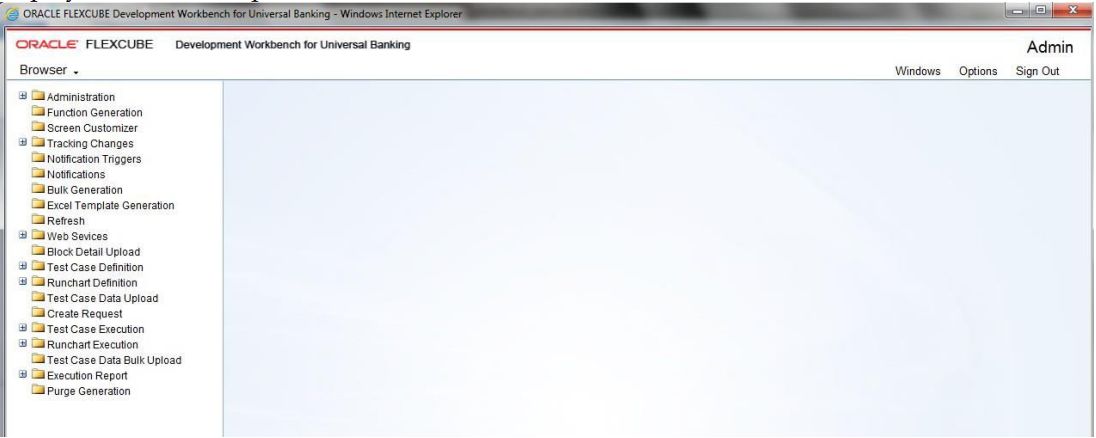- Development Workbench – Getting Started
- Login to Workbench
5 Login to Workbench
This topic provides systematic instructions to log in to Workbench.
Developers will be provided with login credentials for Workbench that has to use for accessing the Tool. After installation, an initial login credentials will be RADTOOL/RADTOOL. By using these credentials, the developer has to create release, environment, and users.Refer Development Workbench – Administration for further details.
- Login to the ORACLE FLEXCUBE Development Workbench for Universal Banking with initially provided credentials.On successful login, the Workbench landing page is displayed. Based on the role, the browser will display the available options to the user in a tree view.
Figure 5-1 Development Workbench for Universal Banking- Browser
Table 5-1 Browser Menu
Browser Menu Description Administration This is used to add releases, environments, and users. Function Generation This is used to design the FLEXCUBE screens. Screen Customizer This is used to design the FLEXCUBE screens. The main difference between Function Generation and Screen Customizer is that Screen Customizer allows user to just modify the screen layout. No additions and deletions are allowed. Tracking Changes This module helps in tracking the changes done in a particular release. A change report can be generated OR the changes can be viewed. Notification Triggers This will be used to create notification triggers. Notification This will be used to create notification XML. Bulk Generation This option is used to generate all output files for a set of Radxml at one time. Excel Template Generation This option will be used to generate an excel template out of Radxml which can be used to upload data into FLEXCUBE. Refresh This option will be used to upgrade Radxml from a lower version to a higher version and to update child Radxml with parent changes. Web Services Artifacts required for the creation of a Web service can be generated using this feature. Block Detail Upload This option will be used to upload block detailed information into schema from a set of Radxml at one time. Test Case Definition This option will be used to define new test cases and modify existing test cases. Run Chart Definition This option will be used to define run charts for test cases. Test Case Data Upload This option will be used to upload test case data for the defined test cases. Data has to be uploaded in the standard excel formats. Create Request This option will be used to create request XML (compatible with the FLEXCUBE) for a test case data set. Test Case Execution This option is used to execute test cases on the FLEXCUBE environment Run Chart Execution This option will be used to execute run chart on the FLEXCUBE environment. Test Case Data Bulk Upload This option will be used to upload multiple test case data at one time. Execution Report This option generates a report for the executed test cases and run charts. Table 5-2 ORACLE FLEXCUBE Development Workbench- Other options
Field Description Windows It will display all opened windows in the drop-down menu. The user can select the required window to show on top of the tool. Sign Out Click on the Sign Out button to log out from the FLEXCUBE Development Workbench. All opened windows will get closed automatically and it will redirect the user to the login page. Options Click on the Options to access multiple options as follow: - User Preferences
- Change Password
- Launch FLEXCUBE UBS
- Accessibility Help
- About