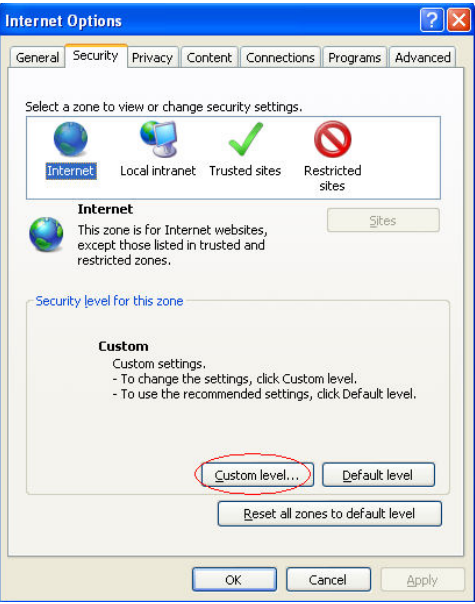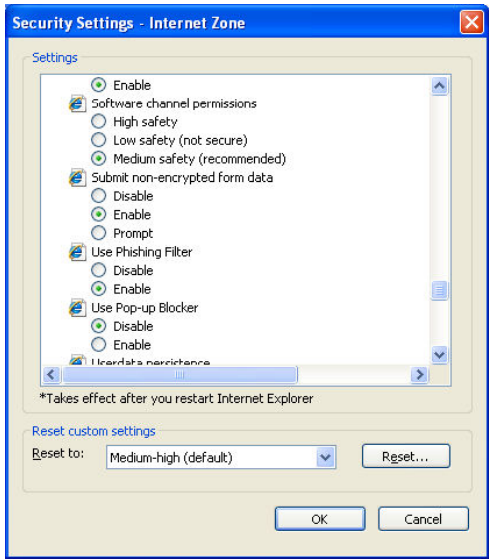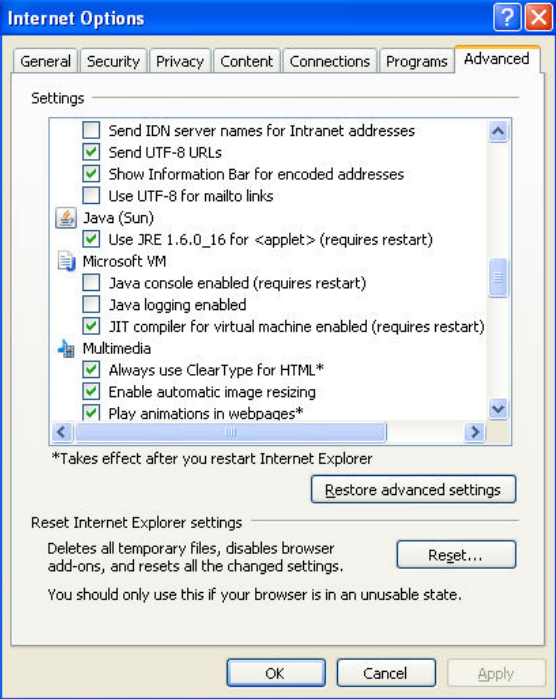4 Setting up Internet Explorer
This topic provides systematic instructions for setting up Internet Explorer to enable writing to Client Machines.
ActiveX Scripting has to be enabled to read and write files in the Client Machine. Therefore, certain settings are required in the browser to generate the files in the client machine (instead of downloading as Zip from server); Client Mode is supported only in Internet Explorer.
MSXML 6.0: Microsoft Core XML Services (MSXML 6.0) need to be installed in the system and can download from MSXML 6.0