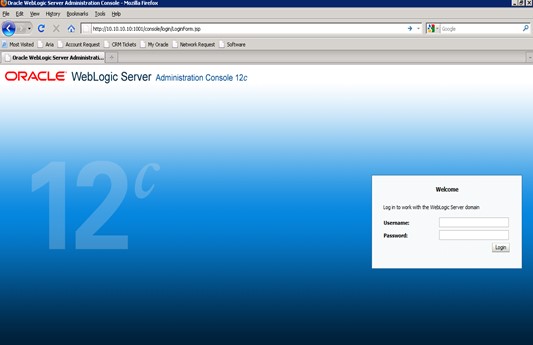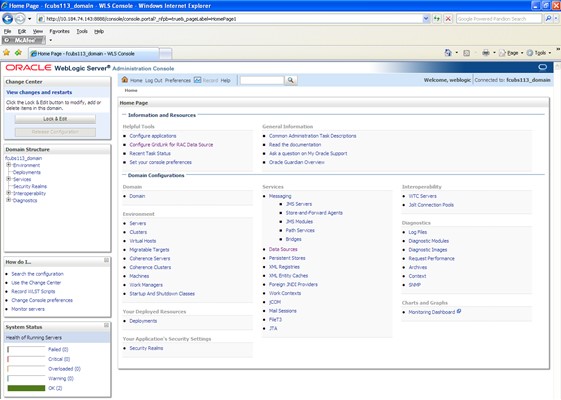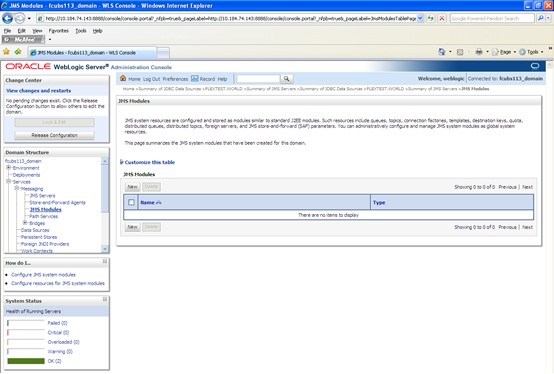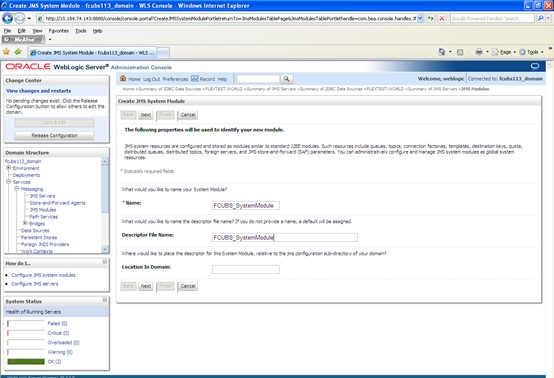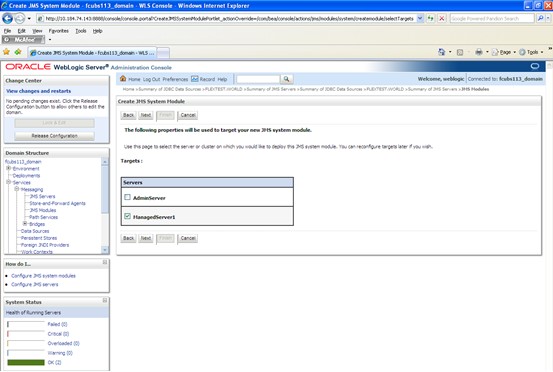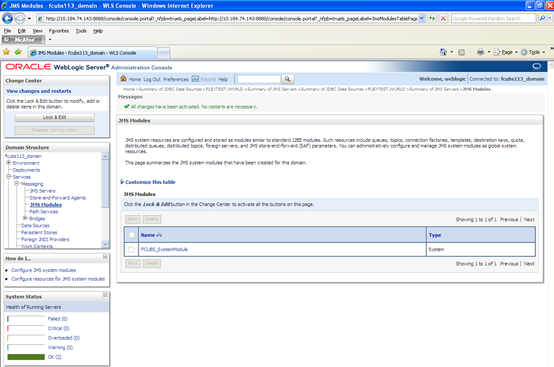8.1.3 JMS Modules Creation
This topic explains the systematic instructions to create the JMS Modules in the Weblogic application server.
To create the JMS Modules, follow the steps given below:
The JMS Module is created.
Parent topic: Resource Administration