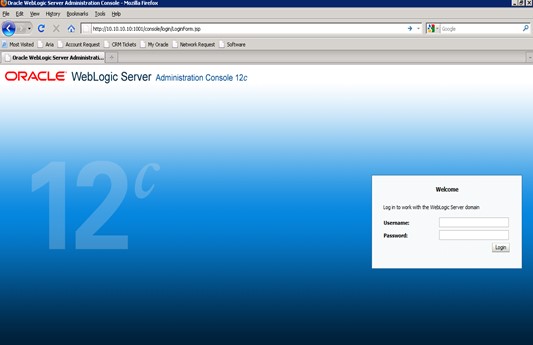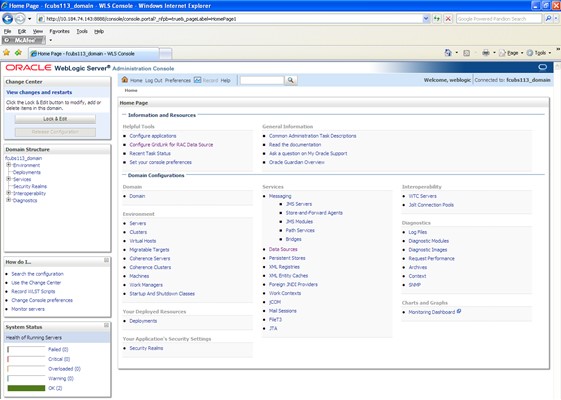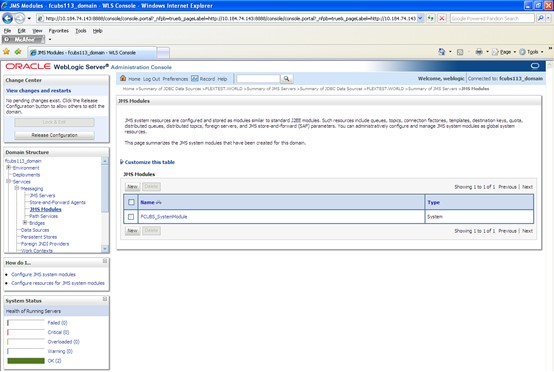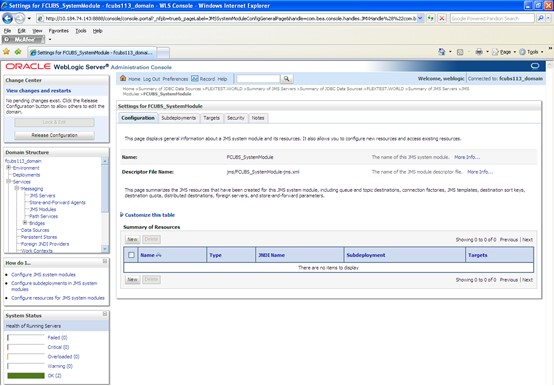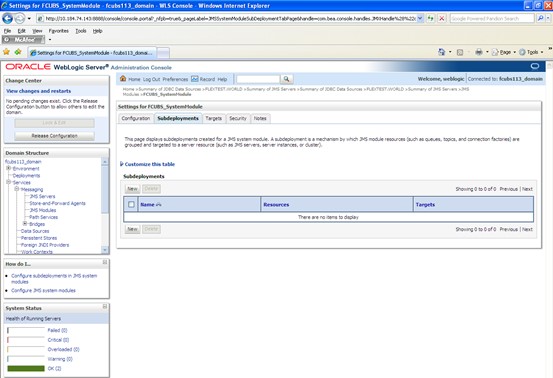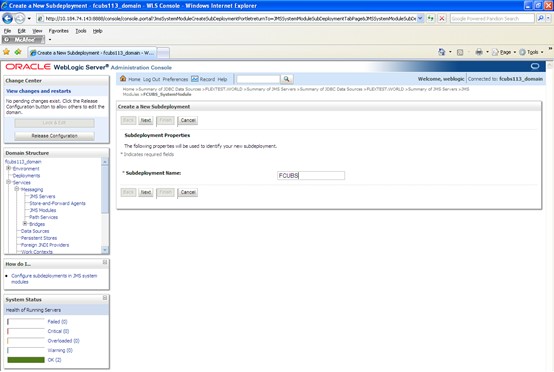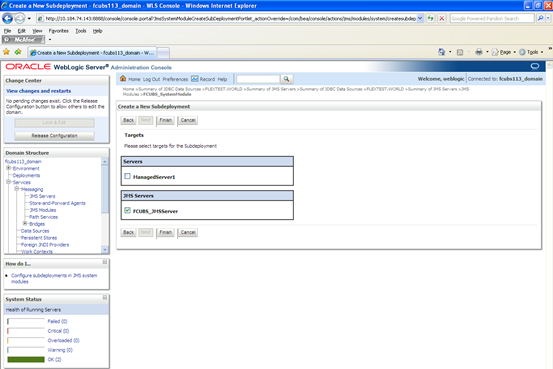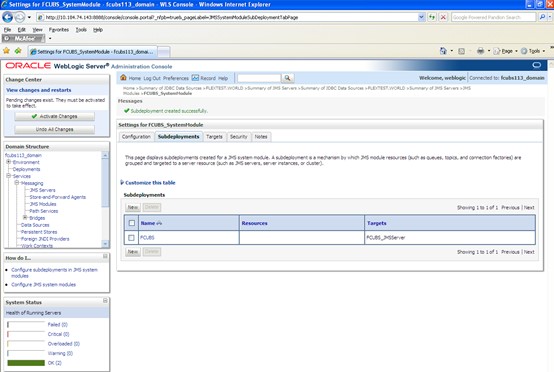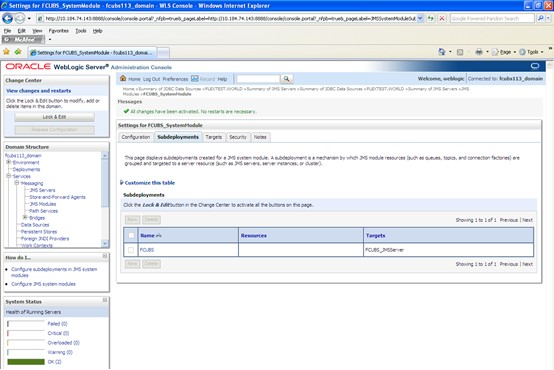8.1.4 Subdeployment Creation
This topic explains the systematic instructions to create the subdeployment in the Weblogic application server.
To create the subdeployments, follow the steps given below:
Subdeployment is created.
Parent topic: Resource Administration