- Weblogic Configuration
- Create Resources on Weblogic
- Resource Administration
- Create Data Source
- Non-XA Enabled Data Source
8.1.1.2 Non-XA Enabled Data Source
This topic explains the systematic instructions to create the Non-XA enabled data source in the Weblogic application server.
- Start the Administrative Console of the WebLogic application server. Enter the Oracle WebLogic Admin Console URL in the address bar in an internet browser. For example:http://10.10.10.10:1001/consoleOracle Weblogic Server - Welcome screen is displayed.
Figure 8-14 Oracle Weblogic Server - Welcome
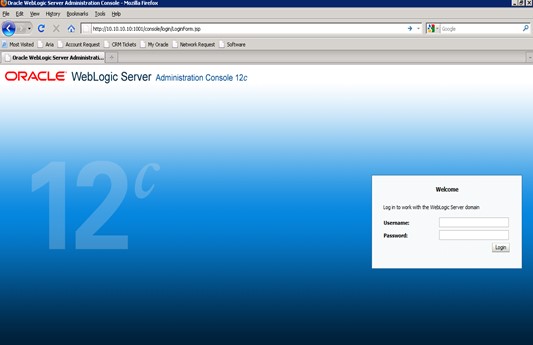
- Specify the WebLogic administrator Username, Password and click Log In.Oracle Weblogic Server - Home Page screen is displayed.
Figure 8-15 Oracle Weblogic Server - Home Page
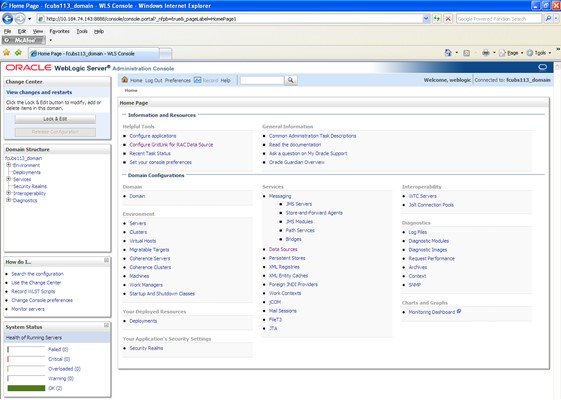
- Go to Data Sources.Summary of JDBC Data Sources screen is displayed.
Figure 8-16 Summary of JDBC Data Sources
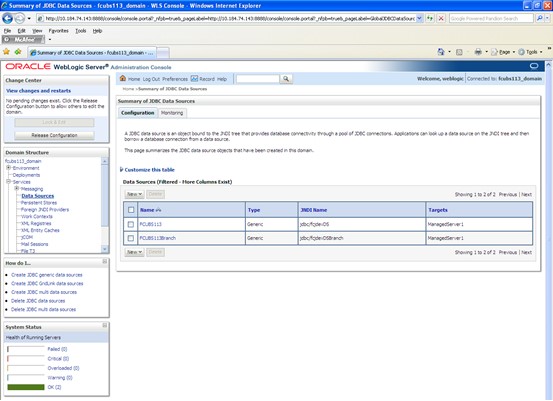
- On the left pane, under Domain Structure, expand Services and then Data Sources under it. Click the Lock & Edit button.Summary of JDBC Data Sources - Configuration screen is displayed.
Figure 8-17 Summary of JDBC Data Sources - Configuration
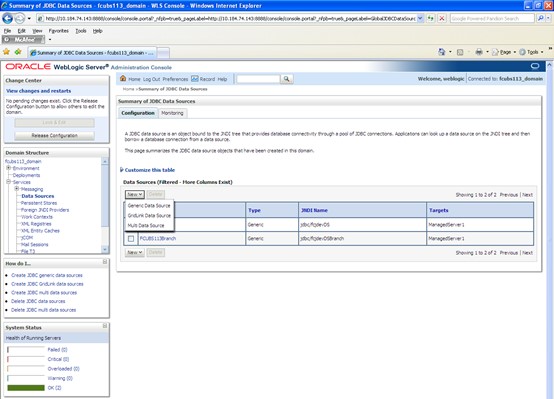
- To create a new data source, click New and select Generic Data Source from the drop-down.Create a New JDBC Data Source screen is displayed.
Figure 8-18 Create a New JDBC Data Source
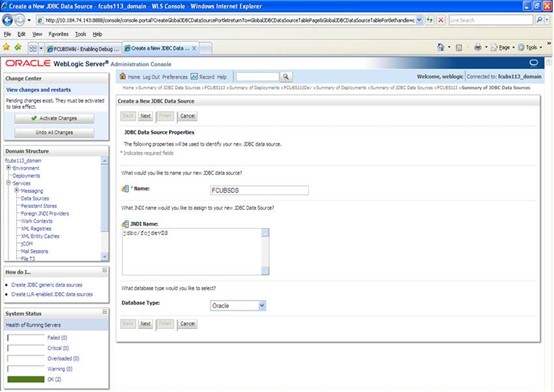
- On the Create a New JDBC Data Source screen, specify the fields.For more information on fields, refer to the field description table.
Table 8-3 Create a New JDBC Data Source
Field Description JDBC Datasource Name Name of the Datasource. JNDI Name JNDI for lookup. Database Type Oracle - Click Next.Create a New JDBC Data Source - JDBC Data Source Properties screen is displayed.
Figure 8-19 Create a New JDBC Data Source - JDBC Data Source Properties
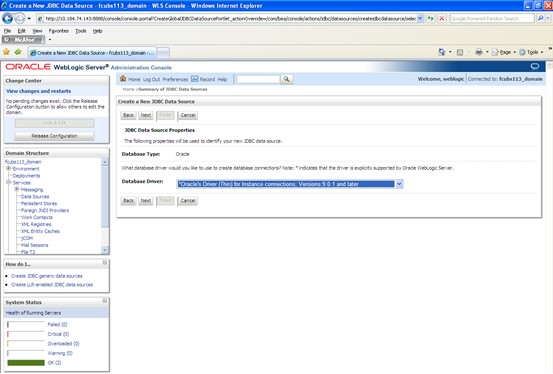
- Select the database driver from the drop-down list and click Next.Create a New JDBC Data Source - Transaction Options screen is displayed.
Figure 8-20 Create a New JDBC Data Source - Transaction Options
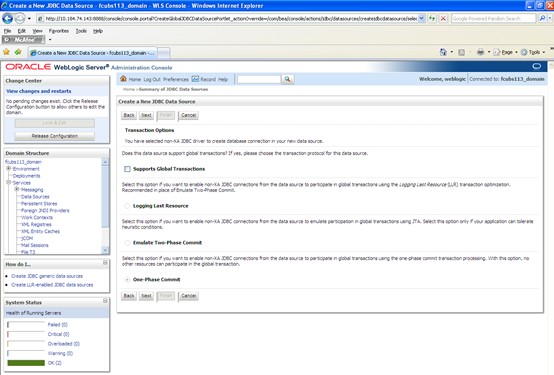
- Select Logging Last Resource then, uncheck Support Global Transactions and Click Next.Create a New JDBC Data Source - Connection Properties screen is displayed.
Figure 8-21 Create a New JDBC Data Source - Connection Properties
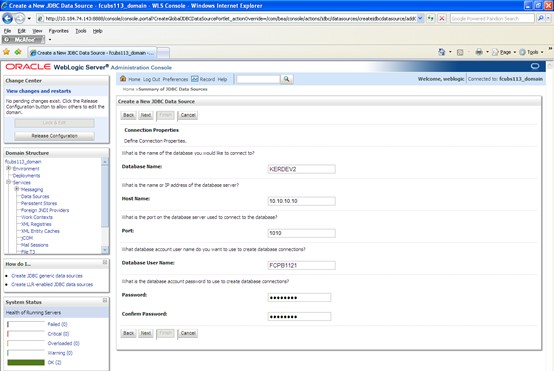
- The Create a New JDBC Data Source - Connection Properties defines the connection properties.
- Specify the Database Name, Host Name, Port of the database server to connect, Database User Name, Password, and Confirm the password.
- Click Next.Create a New JDBC Data Source - Test Database Connection screen is displayed.
Figure 8-22 Create a New JDBC Data Source - Test Database Connection
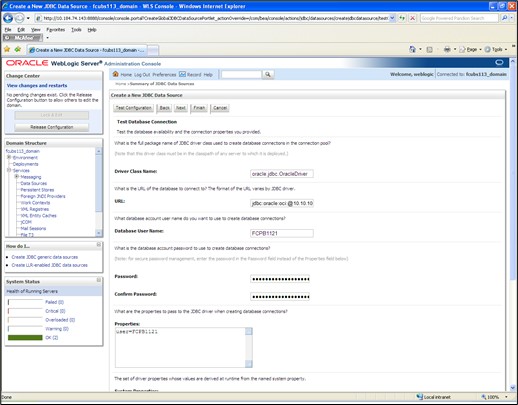
- Specify the Driver Class Name (Eg: oracle.jdbc.OracleDriver).
- Specify the URL as jdbc:oracle:oci:@10.10.10.10:1010:<INSTANCE_NAME> from jdbc:oracle:thin:@10.10.10.10:1001<INSTANCE_NAME>.If the target database is Autonomous Database then, the URL Format to connect to Autonomous Database must be as follows: Jdbc:oracle:thin:@<Database Service Connect string >?TNS_ADMIN=<TNS ADMIN PATH>
- Specify the Database Username (Eg: testdb) and password.
- Confirm the password.
- Click on Test Configuration button.
- If the connection is established successfully, the message Connection test succeeded is displayed.Create a New JDBC Data Source - Messages screen is displayed.
Figure 8-23 Create a New JDBC Data Source - Messages
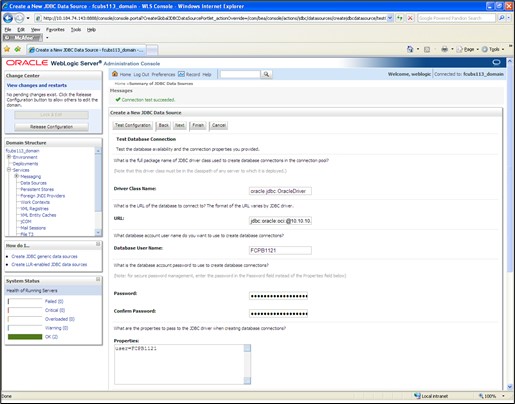
- Click Next.Create a New JDBC Data Source - Select Targets screen is displayed.
Figure 8-24 Create a New JDBC Data Source - Select Targets
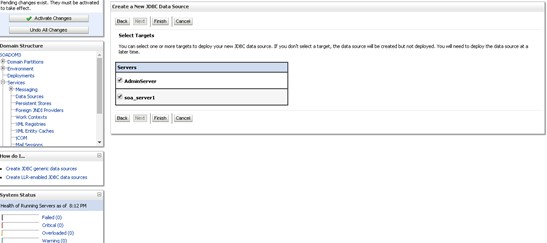
- Check the boxes against the required servers(for data source jdbc/fcjdevDS, it is mandatory to check the admin server as well as the application-deployed server) and click Finish.Summary of JDBC Data Sources - New Data Source screen is displayed.
Figure 8-25 Summary of JDBC Data Sources - New Data Source
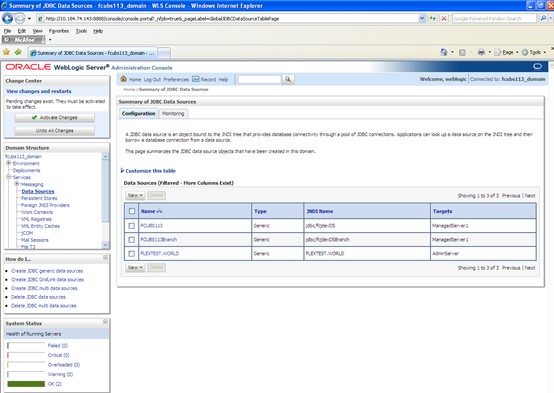
- Click the Activate Changes button on the left pane. The message All the changes have been activated. No restarts are necessary is displayed.Summary of JDBC Data Sources - Activate Changes Message screen is displayed.
Figure 8-26 Summary of JDBC Data Sources - Activate Changes Message
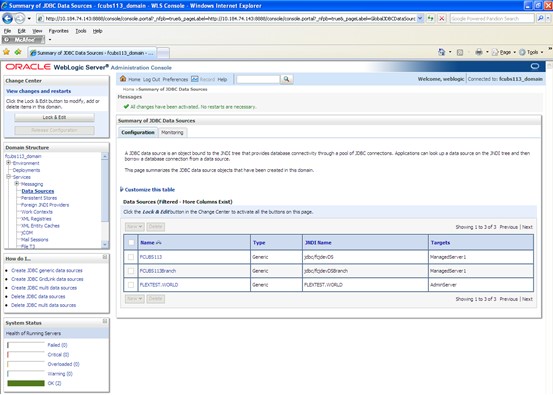
- Click the Datasource, and then click on the Connection Pool tab.Settings for fcjdevDS - Connection Pool screen is displayed.
Figure 8-27 Settings for fcjdevDS - Connection Pool
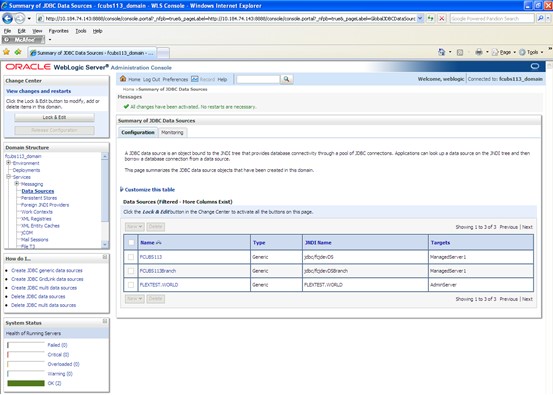
- On the Settings for fcjdevDS - Connection Pool screen, select the statement cache type as LRU from the drop-down list.
- Specify the statement cache size as 200.
- Click on Save button.
- Refer to unresolvable-reference.html#GUID-74C0D61B-7D45-4776-99C2-8D9829E74773 for the list of Non-XA data sources to be created.Note the following:
- You need to create another data source for Oracle FCUBS with the JNDI name ‘_ASYNC’ for the batch process. For example, if the Oracle FCUBS HOST Non-XA data source JNDI name is jdbc/fcjdevDS, then you need to create another data source for FCUBS with the JNDI name jdbc/fcjdevDS_ASYNC.
- While creating a branch using the Branch Parameters Maintenance (STDBRANC) screen, if you have created a data source for the branch, then you need to create a corresponding ASYNC data source with the JNDI name _ASYNC.
- You need to create another data source for Oracle ELCM with the JNDI name _EL. For example, if the Oracle FCUBS HOST Non-XA data source JNDI name is jdbc/fcjdevDS then, you need to create another data source for FCUBS with the JNDI name jdbc/fcjdevDS_EL. Ensure that the checkbox Support Global Transaction is checked and select Emulate Two-Phase Commit for the ELCM data source.
- The following is the list of data sources that can be created depending on the requirement.For more information, refer to unresolvable-reference.html#GUID-74C0D61B-7D45-4776-99C2-8D9829E74773.
Table 8-4 List of Data Sources
Purpose Datasource Name JNDI Name FCUBS FCUBS_Data source jdbc/fcjdevDS SMS SMS_Datasource jdbc/fcjdevDSSMS VAMS VAMS_DATASOURCE jdbc/fcvamDS Gateway FLEXTEST.WORLD FLEXTEST.WORLD Async data source FCUBS DS_ASYNC jdbc/fcjdevDS_ASYNC Scheduler Scheduler_Datasource jdbc/fcjSchedulerDS
Parent topic: Create Data Source