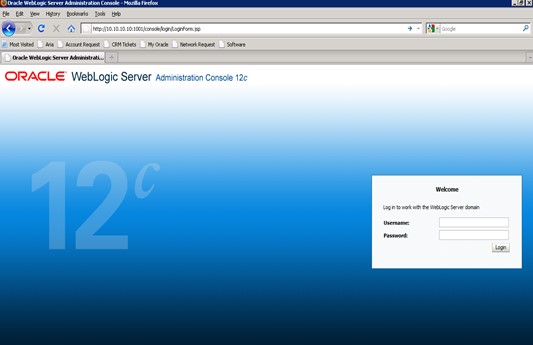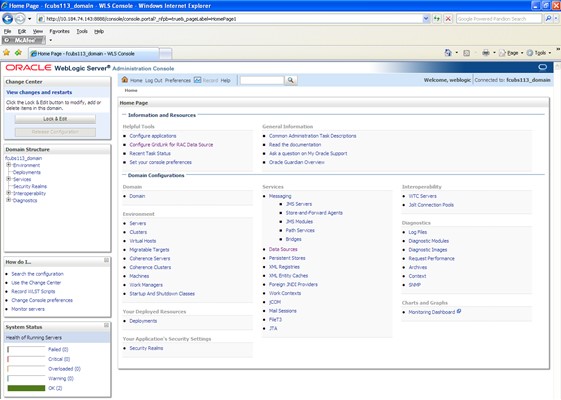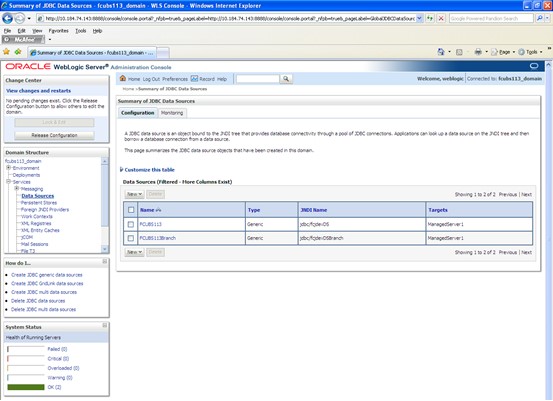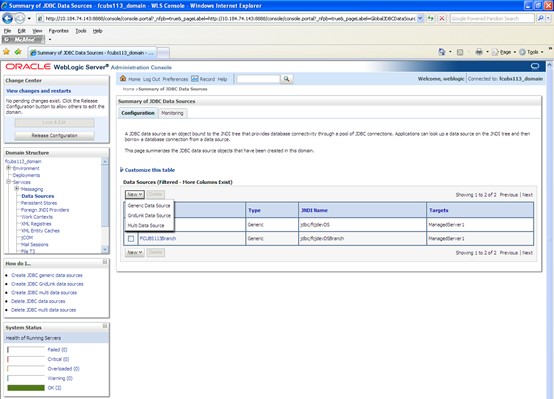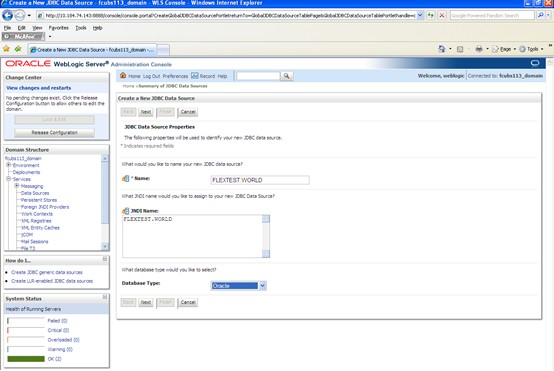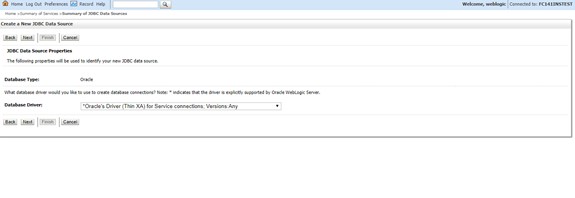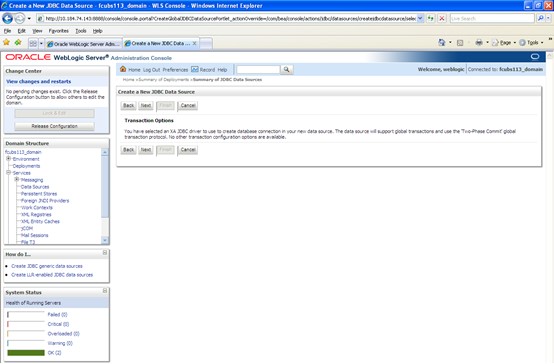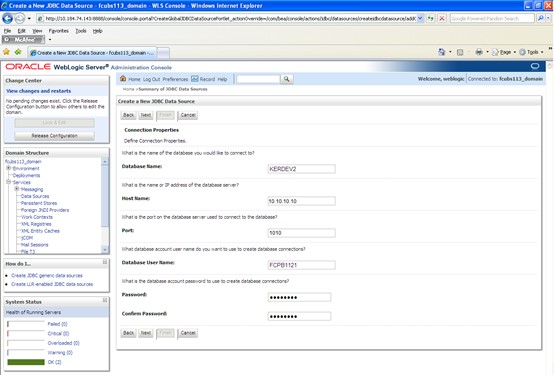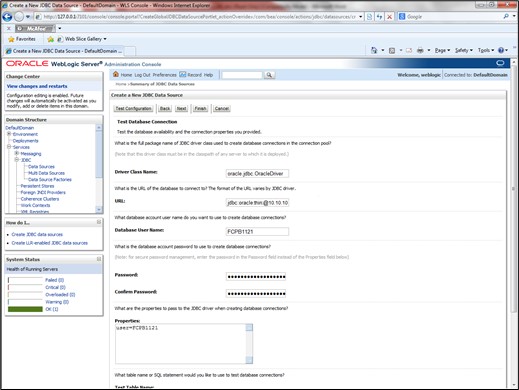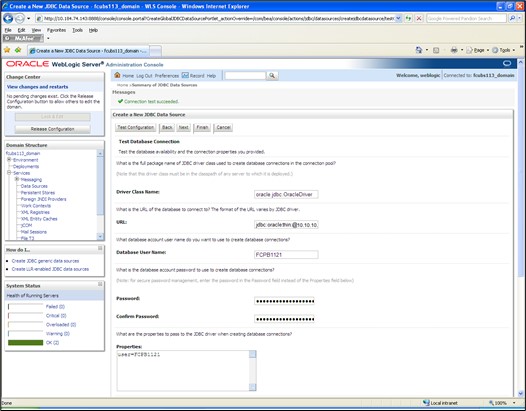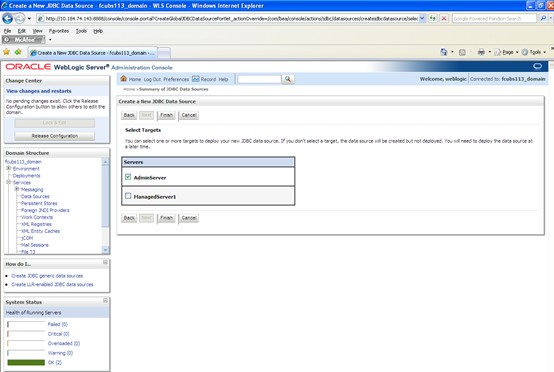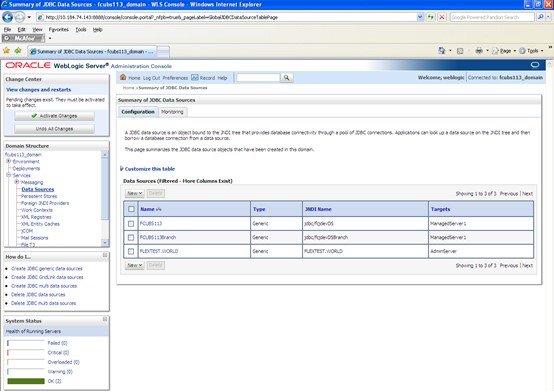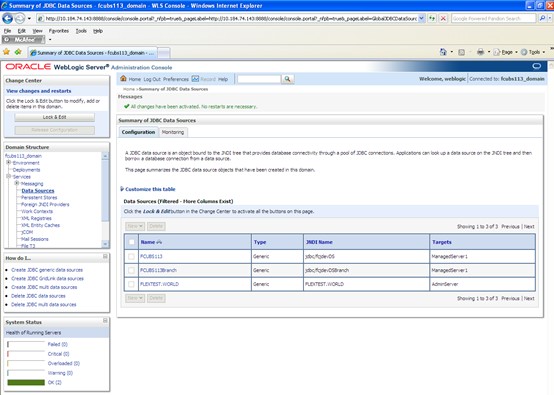8.1.1.1 XA Enabled Data Source
This topic explains the systematic instructions to create the XA enabled data source in the Weblogic application server.
To create the XA enabled data source, follow the steps given below:
New Data Source is created.
Parent topic: Create Data Source