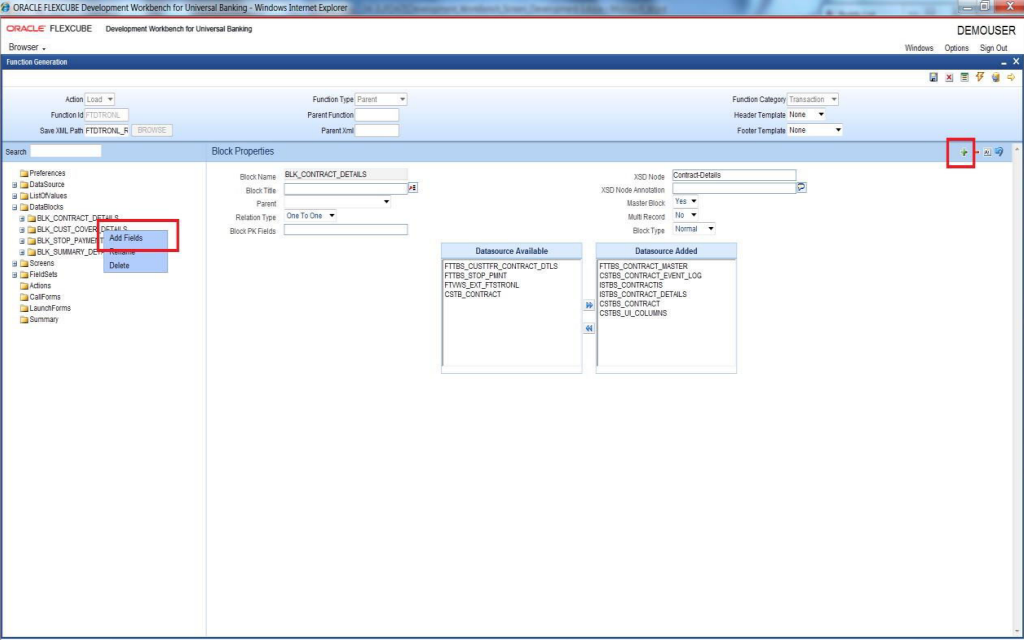- Development WorkBench Screen Development
- Add Data Block Fields to Block
11 Add Data Block Fields to Block
This topic provides systematic instructions to add Data Block Fields to Block.
Data Block Fields are a logical representation of the data source columns in the screen.
- Right-click on the particular data block and select Add Fields option.
- Or click on Add Fields (+) icon on the top left of the data block screen.
Figure 11-1 Adding Block Field to a Data Block
Select Fields & Add UI Fields screen displays.ODT provides an option to add Data Source Fields and UI Fields. - In Data Source Fields tab, select all the fields which have to be included in the data block and then click on the OK button.
- In the UI Fields tab, specify Field Name and click on the OK button.
Table 11-1 Data Source & UI Fields
Fields Description Data Source Fields These fields correspond to data source columns created in the radxml. The select list provides the list of all data sources attached to the data block. On selecting a particular data source, all the data source columns are not yet mapped to any block fields. Field Name and Label Code if maintained in CSTB_DATA_DICTIONARY will be defaulted. Otherwise, the developer has to provide the Field Name as desired. Label Code will be defaulted based on the Field Name provided. UI Fields UI Fields are those which don’t have a corresponding data source column. These fields won’t be required as part of processing and hence won’t be part of request or response XML. Usually, fields like buttons, images, labels, etc are defined as UI Fields. A control data block can have only UI Fields. Adhere to the following conventions while defining the new block field. - Field Name should not be the same as the column name. This is important as the Field Name will be visible in request and response XML.
- Avoid special characters in the Field Name (like the underscore).
- Specify the Block Field Properties as follow:
Table 11-2 Block Field Properties
Field Description Field Name The name of the field will have defaulted from the field name provided during the creation of block fields. It is a non-editable field. Field Label This has also defaulted during block field creation. This represents the label code for the field. Corresponding label descriptions will be displayed for the particular field. Label code and its description have to be maintained in CSTB_LABELS. This can be achieved through ODT or by directly inserting scripts in the business schema. This field is editable. The default label code can be modified, If the developer wishes to change it. LBL code entered manually should be in the below format: LBL_ xsd tag Name XSD Tag It will have defaulted when a field is added and whenever the label code gets modified. This value is used in the XSD’s as XSD Tag and the same will be used for web service. XSD Annotation Annotation for the XSD tag can be provided here. Description of the label code would have defaulted which can be modified by the developer. Display Type Pre-defined values are available in the select box for this field. Value can be selected on requirement. This specifies the HTML display pattern for the field. Available options are:Table 11-3 Display Type
Field Description Amount The display type can be defined as an Amount if it displays an amount. The field will be formatted based on the currency which it picks from the Related Block and Related Field. Related Block and Related Field values have to be mandatorily provided for Amount fields. Related Field should come above the Amount field in the screen and it should hold the currency value for the amount. Button If the Display Type for the field is a Button, the display type has to be selected as a button. Action to be performed on clicking the button should be provided in the Events tab. The button can launch a Sub Screen, Launch form, Call Form or invoke a user-defined JavaScript function. Checkbox The checkbox is used for displaying checkboxes. Attribute Name will be ON and OFF. Attribute values can be provided as per design. In the figure shown below: ON (checked) corresponds to Y in the table and OFF to N. The default value is selected as N. Date If the field is of date type display type can be selected as Date. Date Time If the field displays both date and time, it can be selected as Date Time. File If a Browser option is required for the field, then the field has to be selected as the file type. For Example: If an excel sheet from the local machine needs to be selected, a browser button has to be provided, so that the user can browse the folders and select the file required. Label If the field is required only for displaying an image or Label, it can be selected as Label. Normally UI fields are used for label display purposes. LOV If a field value has to be selected through a LOV, the Display Type has to be selected as LOV. LOV’s have to be defined as explained in the respective section. LOV which has to be linked to the field has to be selected from the LOV Name select list. Return Fields and Bind Variables have to be mapped as shown in the figure below If the input to the field has to be done only through LOV, Input By LOV Only fields can be checked. If validation for the value entered by the user is required in the server, (validating whether the value selected is part of the values fetched by LOV); LOV validation Required can be checked. For branch screens, the Offline LOV Name can also be attached. Mask If the field has to be masked on tab out, then the Display Type can be selected as Mask. Mask ID has to be selected which identifies the pattern of the mask applied. Password If the Display Type has to be in Password form, the display type can be selected as Password. Radio If the Display Type has to be a Radio button, it can be selected as Radio. All the options for the Radio button have to be provided in the Custom Attributes. Label which should be displayed in the screen should be provided in attribute name and its corresponding storage value to attribute value. The Default value can also be provided. Read Only Select This is similar to Select Field, but the field will be non-editable to the user. Select options will be defaulted based on the developer’s code. Restricted Text This is similar to normal Text field but special characters (non alpha numeric) won’t be allowed to be input in a restricted Text field. Text For a normal text field, the Display Type can be selected as Text. This is the default display type. Text Area If data to be entered for the field is large (>100 characters); it can be defined as Text Area type. The number of rows and columns required for the text area can be specified in Text Area Rows and Text Area Cols. Select If a select list is required for a field, the Display Type can be selected as Select. All the options for the Select List have to be provided in the Custom Attributes. Label which should be displayed in the screen should be provided in attribute name and its corresponding storage value to attribute value. Item type The value of this field will be defaulted to the DATABASE item if the field has been taken from the data source. If the field is a UI field, the item type can be either CONTROL or DESC. Item type can be provided as CONTROL for non-data fields like buttons, labels, etc. Item Type can be provided as DESC for control fields used for the display of data. For Example: Description of another data source column field, If the type is DESC parent field should be attached and the selected parent field should have a LOV attached to it. And the current field should be one of the return fields of the attached LOV. The field will be generated in the package and front end (SYS.js) only if the Item type is a Database item. CONTROL and DESC types are UI fields; hence won’t be present in the generated packages. Text Area Rows This field is applicable only if the Display Type is Text Area. The number of rows required in the Text area can be provided here. This field allows the developer to increase the height of the Text Area on the screen. Text Area Columns This field is also applicable only for Text Area fields. The width of the text area can be provided. This field allows the developer to increase the width of the Text Area on the screen. Related Block This field is applicable if the Display Type is Amount. An amount field can be related to a particular currency field, and this field captures the block name where the currency field is present. Related Field This field is also applicable only if the Display Type is Amount. Subsequent to the above field (Related Block), a field can be selected as a related field for an amount field. Selected Block’s (Related Block) fields will be available in the select box. Parent Field If the Item type of the selected field is DESC, a parent field should be attached and the selected parent field should have a LOV attached to it. And the current field should be one of the return fields of the attached LOV. Note:
This feature is provided to avoid Query data sources and should be used for all description Fields. If a particular field is selected as Description Field in ODT, the LOV for the Parent field should not have any Control Item as a bind variable.Minimum Value The minimum value for a number field can be mentioned. ODT will generate validation for the minimum value of the field in the generated package as well as the front end units. Maximum Value The maximum value for a number field can be mentioned .ODT will generate validation for the maximum value of the field in the generated package as well as the front end units. Maximum Decimals The maximum Decimals for a number or amount field can be provided here. LOV Name This is applicable only if the Display Type is LOV. LOV to be attached has to be selected from the select list. Select List will contain all the LOVs defined by the developer for the particular screen plus GLOBAL LOVS. Global LOV can be maintained across function id and the same can be attached to a field. This will reduce development time. LOV can be selected from a list of values attached to the field. This LOV are handled by the FLEXCUBE Infra. Global LOVs are stored in CSTB_LOV_INFO with function id as COMMON. Offline LOV Name These LOV will be used by the Branch function id if the branch is in offline mode, offline LOV will be used. All the LOV will be populated which are defined in the LOV definition screen. Both offline and online LOV can be maintained for the same field. Offline Global LOV- Defining these LOV remains the same as Global LOV, and functionality is the same as offline LOV. Field set Name This is a non-editable field and is defaulted based on the field set to which the particular field is mapped. Data Type This is a non-editable field. This will have defaulted from the data type of the column to which the field is mapped. This has to be mandatorily provided. Data Source This is a non-editable field. This will default the table name of whose column is mapped to the particular field. Column Name This is a non-editable field. This will default the column name to which the particular field is mapped. Maximum Length The maximum length of a column will have defaulted while adding a field and it can’t be overwritten. This value will be considered for the field maximum length of the designed screen. It means, at the run time system will not allow the user to enter the text more than this length. The value of the field can be changed from data source column properties which will reflect in block field level as well. Field Size The value will have defaulted while adding the field and the same can be modified. This is the size that will reflect in the screen for the field. Default Value A default value can be given to the selected field, the system will use the default value at the run time and the default value will be stored in the generated front end unit, which will not available in the generated packages. Preview Value In the Screen Preview, if the developer wishes to see the preview with some data; a preview value can be provided. Mask Id This is used for enforcing some restrictions on the values that can be entered in some fields. The ids are present in sttb_field_mask. This is applicable only if the Display Type is Mask. Popup Edit Required This can be checked for long text entries. A pop-up edit screen would come along with the field. Pop-up edit will be provided for all fields whose field size is larger than 20 by FLEXCUBE Infra. Required If the field is mandatory, this checkbox can be checked. This will force the user to enter a value in this field. Asterisk (*) character would come along with the field on the screen. Visible If the field is required for processing; but not to be shown on the screen then it can be made invisible. Input by LOV Only This is applicable only for LOV fields. This will force the user to use the LOV button to input the value instead of a key in the value. Calendar Text This is applicable if the fields have to be placed close to each other as in a calendar. Upper Case Only If the field value has to be in Uppercase only, this option can be checked. This will convert the field value to Uppercase on tab out of that field in FLEXCUBE. LOV Validation Required This is applicable only for LOV fields. If validation for the value input in the LOV field is required, this option can be checked. Not Required in XSD If the field is not to be included in XSD, then this option can be checked. Report Parameter This is applicable only for Report Screens. If the field is a report Parameter, this option needs to be checked. Read Only This will restrict the user from entering a value into the field. Filed can be made non-editable by checking this option. Custom Attributes Attribute Name and values for SELECT, RADIO, CHECKBOX, and READ ONLY SELECT fields have to be provided here. Attribute Name corresponds to the Label Code whose description will appear on the screen. Attribute Value is the corresponding value that will be stored in the back end for the corresponding attribute. - Active: ODT does not allow the deletion of attribute elements if created in an earlier release. Hence if an attribute is no longer required, the attribute can be made inactive.
- Position: Ordering of the attributes in the list can be manipulated using the Position field. Position numbers can be modified. After changing the position values, the position button has to be clicked; which will arrange all attributes in the new order.
Exact fetch If a field is the LOV field, we can check the option of exact fetch required as shown below. If a particular field is attached with an enabled exact fetch value, while searching using this field, the user has to provide the exact value of that field as it is present in the database otherwise the system will show a message of invalid value. Hot Key Required If the user wants to provide hotkey functionality to a field then Hot Key Required checkbox need to be checked corresponding to that field. Focus Required If a field is a read-only field then the focus doesn’t come on this field once it is launched in FLEXCUBE. The focus required will bring the focus to the corresponding read-only fields. If the User wants to provide focus required functionality to a field then the Focus Required checkbox need to be checked corresponding to that field. Events Events tab needs to be input if the field type is BUTTON. Table 11-4 Events
Fields Description Event Name A pre-defined javascript event can be attached to the field and the same can be selected. Usually, an onclick event is selected. Function Name A function name should be mentioned for the event, the same function should be maintained in the function id javascript or the infra javascript files. This function will be invoked on the event mentioned earlier on the field. Note:
Function Name needs to be mentioned only if Event Type is either NORMAL or SUBFUNCTION.Event Type Event Type can be: - Call Form: If on click of the button a call form has to be launched.
- Launch Form: If on click of the button a launch form has to be launched.
- Sub Screen: If on click of the button a Sub Screen has to be launched.
- OBIEE: If on click of the button the OBIEE screen has to be launched.
- Normal: If on click of the button, a JavaScript function has to be invoked which is mentioned in the Function Name field. Normal buttons have to be placed in a fieldset for them to appear on the screen.
- Sub Function: This is used in Process Flow screens to invoke sub-functions.
Button Screen It specifies in which screen button is to be placed. This is not required for Normal buttons. Call Form Name If the button is of Call form/Launch form type, the name of the call form/launch form which has to be launched should be mentioned here. All the attached call forms/Launch forms that are active will appear in the Select List. Screen Name For Sub Screen, Call Form, Launch Form type buttons; this field specified the name of the screen which will be launched. Bind Variables Bind Variables field is required for LOV fields. Refer to the section on LOVS for a detailed explanation. Return Fields Return Fields is required for LOV fields. Refer to the section on LOVS for a detailed explanation.