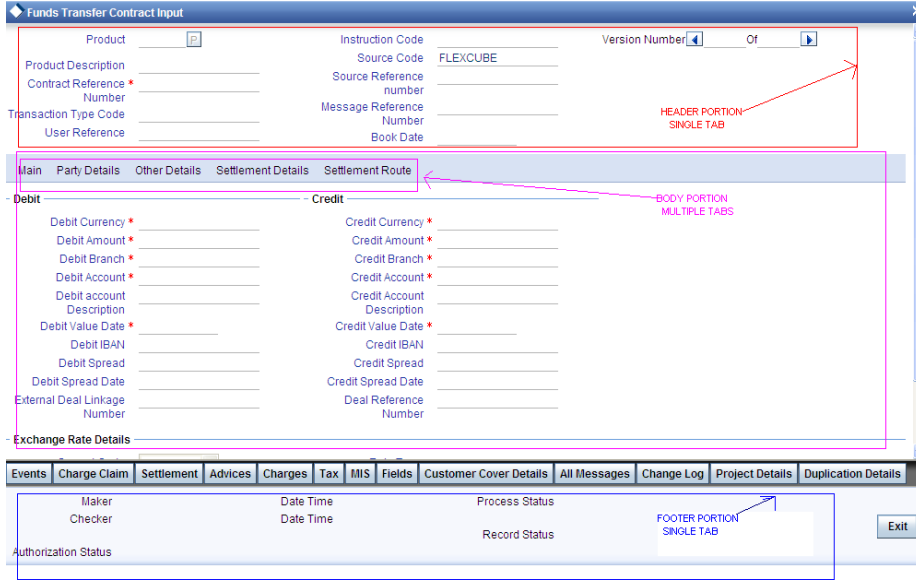- Development WorkBench Screen Development
- Create New Screen
20 Create New Screen
This topic provides systematic instructions to create a new screen.
After designing Data sources and Blocks, Design the screen layout based on the requirement.
- Right-click on the Screen node and select Add option from the right-click menu.
- Or click on the Add (+) icon in the top right of the Screen Node screen.
- Specify the Screen Name field.Screen Name should start with CVS_.For Example: CVS_PREFERENCESScreen Details screen displays.
- Specify the Screen Details.Screen Arguments: Screen Arguments are parameters that can be passed to the screen on launching the screen. If on the launch of the screen, some of the fields need to be populated based on the screen from which it is launched, screen arguments can be used.
Table 20-1 Screen Details
Field Description Screen Name This field value will have defaulted when the screen is added and it is a non-editable field. Screen Title This field will have a label code for the screen title to be displayed. Label code can be selected from a list of values button. The label specified will appear in the Title bar of the Screen. Main Screen This field identifies whether the screen created is the main screen for the particular function id. FLEXCUBE function id should have one Main Screen. Only the main screen will be launched from the FLEXCUBE when the function id is launched. Other screens have to be launched from the main screen by placing buttons on the main screen. Visible Screens can be made invisible if it not intended to be used. The screens created in any previous release cannot be deleted. Hence visible flag has to be unchecked to achieve the same. OBIEE If a screen is an OBIEE screen then this checkbox needs to be checked. After selecting the screen as OBIEE this screen needs to be attached to some event of a button. It is mandatory to provide the Screen Title and the corresponding button label, as both details are required in the UIXML generation. Screen Size Depending on the number of fields on the screen, a developer can choose the size of the screen. Options provided are small, medium, and large. Exit Button Type This field describes the EXIT and OK buttons for the screen. These buttons are found in the bottom right corner of the screen. If only the CANCEL button is required, select Default Cancel. If both OK and CANCEL buttons are required, select Default OK Cancel. If OK, REJECT, and CANCEL buttons are required, select Default OK REJECT CANCEL. Example: contract authorization screens Table 20-2 Screen Arguments
Field Description Argument Name This field identifies the name of the argument. This is a mandatory field for a screen argument. Source Block This is optional. This is used if the developer wants to pass arguments between two screens in the same function id. The value from one block field (usually present as part of the parent screen) can be passed as a screen argument to another block field (usually present as part of the current screen). Here the parent block field is identified using source block and source field. Source Block identifies the block name in which the source field is present. Select List provides the list of all data blocks added in the function id. Source Field Source Field identifies the field name whose value will be passed as the screen argument to the screen. Select List provides a list of all fields in the source block selected. Argument Value If the argument value is hardcoded, then this can be specified in this field. If the argument value is specified, then the source block and source field are not required. For example: action codes can be passed as screen arguments which will be hardcoded like EXECUTEQUERY. Target Block The target block represents the block containing the field to which the argument value is assigned. This block should be part of the screen. The select list provides the list of all data blocks defined in the function Id. Target Field Target Filed identifies the field to which the argument will be passed. Select List provides the list of all fields in the target block. Active Screen Arguments defined in an earlier release cannot be deleted. Instead, the developer can make it inactive which serves the same purpose.