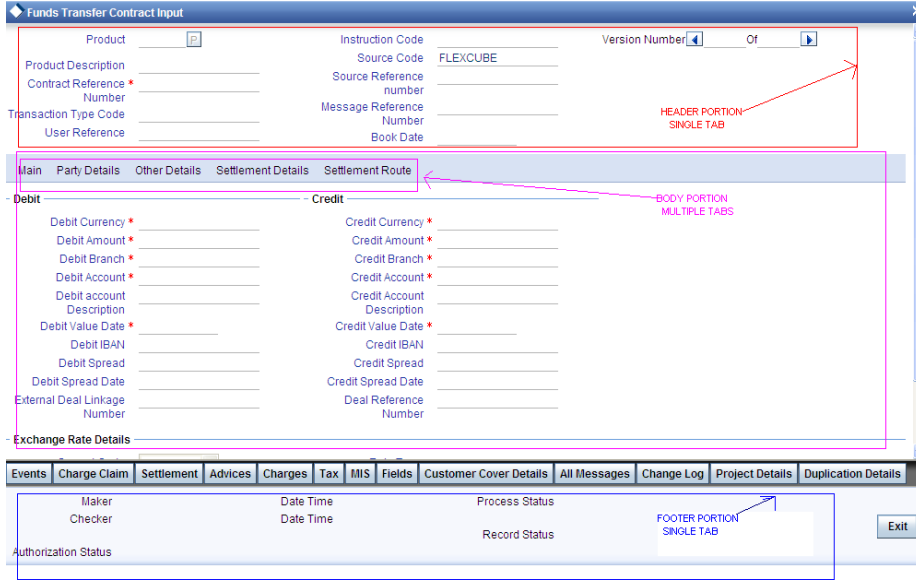- Development WorkBench Screen Development
- Create New Tab
19 Create New Tab
This topic provides systematic instructions to create a new tab.
- Right click on the screen portion (header/body)/footer) node and select Add option from the right-click menu.
- Or click on Add tab icon on the top right of the screen portion screen.
- Specify the Tab Name in the Add Tab window.Tab Name should start with TAB_.For Example: TAB_PREFERENCESTab Details screen displays.
- Specify the tab details as follow:
Table 19-1 Tab Details
Field Description Screen Name This is non-editable and will be defaulted from the screen name of which the tab is included. Tab Name This is non-editable and it shows the name of the tab provided during the creation of the screen. Tab Label The label Code for the tab can be maintained here. Description of the Label will appear as Tab Title on the screen. Tab Type Tab Type as Data or Service. Tab Type is Data for Normal case. If any call form has to be embedded in the tab (for example : Branch Screens),this can be selected as Service Visible Tabs can be made invisible if it is not intended to be used. Note:
The tabs created in any previous release cannot be deleted, so the visible flag has to be unchecked to achieve the same.Dependent Fields If the Tab Type is Service, this comes into the picture. This is used to map the fields in the main screen to which this field is dependent.