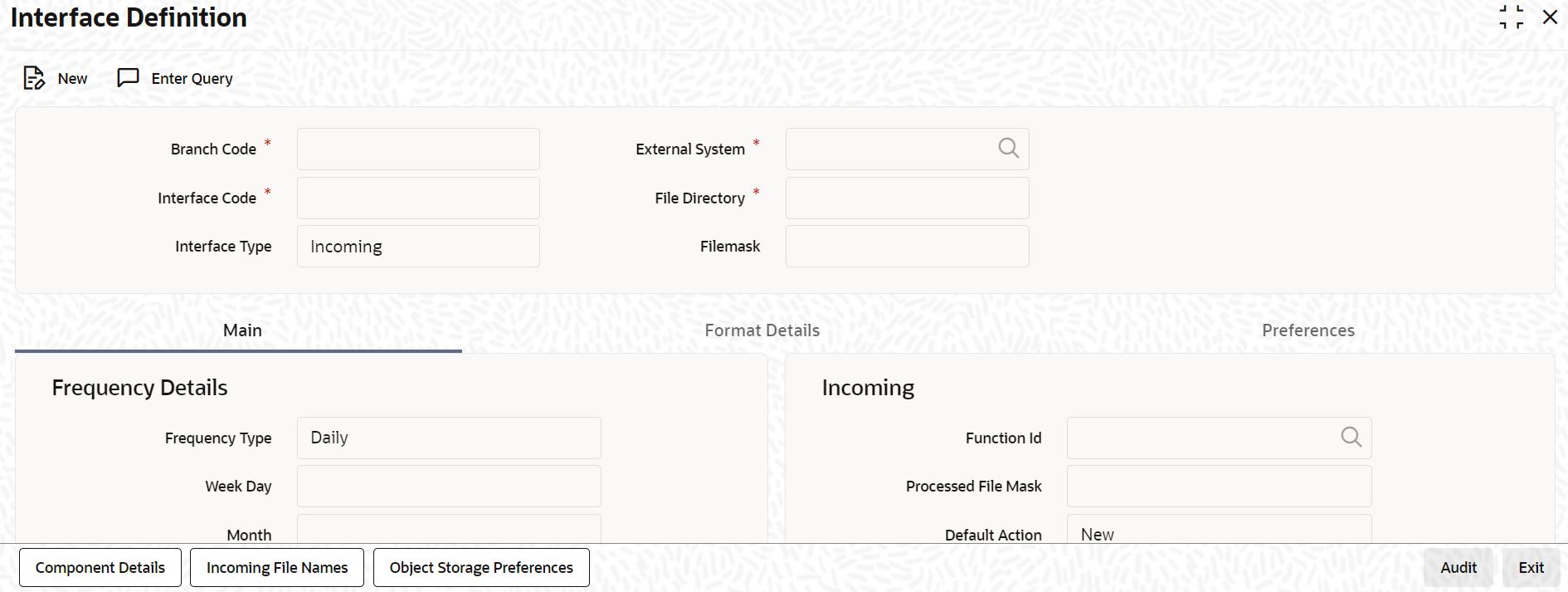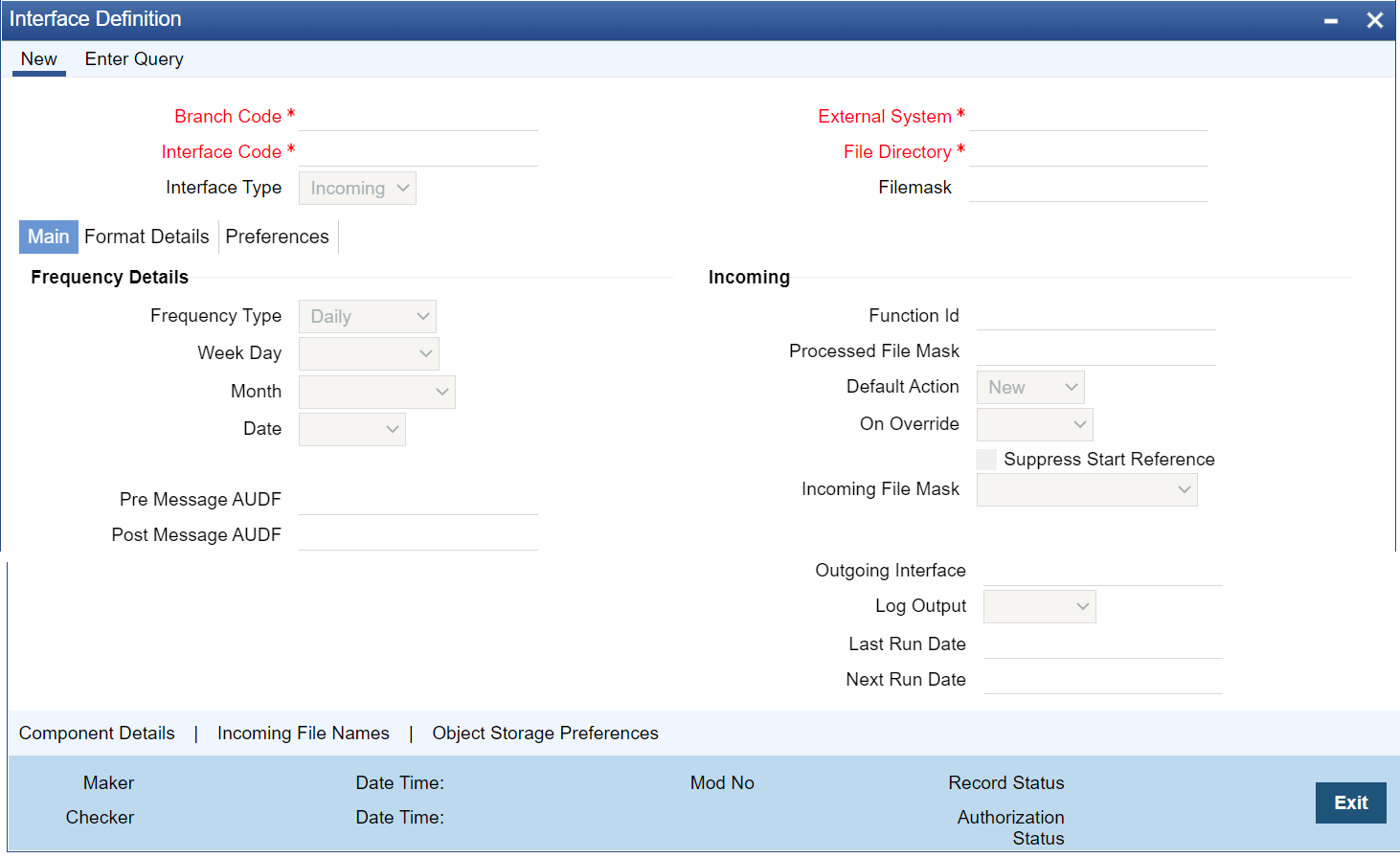1.63 Maintain Interface Definition Details
This topic explains systematic instructions to define the format details and properties associated with interface files.
Note:
The fields which are marked in asterisk are mandatory.- On Homescreen, type GIDIFTDF in the text box, and click Next.The Interface Definition screen displays.
- On the Interface Definition screen, specify the fields.
For more information on fields, refer to the field description table.
Table 1-79 Interface Definition - Field Description
Field Description Branch Code Specify the code of the branch to which the interface belongs. Interface Code Specify a unique interface code to identify the interface as Incoming or Outgoing. Interface Type Select the interface type from the drop-down list: - Incoming - Select this option if the file data needs to be uploaded into Oracle FLEXCUBE Universal Banking.
- Outgoing - Select this option if data from Oracle FLEXCUBE Universal Banking needs to be written into the file.
External System Click Search and specify the external system with which Oracle FLEXCUBE Universal Banking is interfacing from the list of values. File Directory Specify the Oracle directory name. All the incoming/outgoing files will be copied to the path specified for this Oracle directory name. The name of the Oracle directory specified here should correspond to the path ending with the Ready folder. Data Controller (Bank) can use the OS features to manage and control access to the data files.
File Mask Specify the file mask for the outgoing interface file. - On the Interface Definition screen, click Main.The Main tab displays.
- On the Main tab, specify the fields.
For more information on fields, refer to the field description table.
Table 1-80 Main - Field Description
Field Description Frequency Type Select the frequency type for interface file processing from the drop-down list: - Daily
- Weekly
- Fort Nightly
- Monthly
- Quarterly
- Half-yearly
- Yearly
- Adhoc
Note:
If the Adhoc option is specified, it will override any existing restrictions.Week Day If the Frequency Type is selected as Weekly, select the day from the drop-down list for processing the interface file: - Sunday
- Monday
- Tuesday
- Wednesday
- Thursday
- Friday
- Saturday
Month If the Frequency Type is selected as Quarterly, Half Yearly, and Yearly, select the month for the interface file execution from the drop-down list: - January
- February
- March
- April
- May
- June
- July
- August
- September
- October
- November
- December
Date If the Frequency Type is selected as Monthly, Quarterly, Half Yearly, and Yearly, select the date of the month between 1 to 31 for the interface file execution from the drop-down list. Pre Message AUDF Click Search and specify the AUDF that needs to be processed before triggering the interface from the list of values. Use this to add additional functionality required at the message level. Post Message AUDF Click Search and specify the AUDF that needs to be processed after triggering the interface from the list of values. Use this to add additional functionality required at the message level. Function ID Click Search and specify the function ID for which the incoming data need to be sent. Processed File Mask Specify the file mask for renaming the incoming file after uploading the data. Default Action Select the default action which needs to be processed to process the uploaded data in the upload table from the drop-down list: - New
- Modify
- Close
- Reopen
On Override Select the action to be taken if an override occurs from the drop-down list: - Reject
- Continue
- Skip
Suppress Start Reference Check this box to indicate that the start reference number should be suppressed. If the check box is selected and the start reference element is defined in the component definition, the system raises an error message while saving the interface. The system validates the start reference check for Header, Body, and Footer.
For a given interface, mask and suppress start references apply to all the file names configured for that interface.
Incoming File Mask Select the file mask for selecting the incoming files from the file directories mentioned in the drop-down list. The system supports four types of file masking. - YYYYMMDDHHMISS - Date and Time mask (year, month, date, hours, minutes, and second)
- NNN - Sequence number-based mask, 3-digit numeric numbers
- Start With File Name - Upload all files which are starting within the coming file name
- Exact File Name - File Names that exactly match the file name in the interface definition
The system searches all the files which are matching the mask criteria and process the files one by one _ as the split separator for the file name and the mask criteria.
Note:
- The system will continue or break the uploading of records based on the error handling defined in the On Override field. If it is Continue, then the system ignores the current record and continues with the next record. If it is a Reject, then the system stops the execution of the file and starts executing the next available incoming file.
- By default, the system appends the Incoming File Mask type to the file name while searching the physical file name. If an interface supports multiple types of incoming files, then the same file mask is applicable for all types of incoming files.
Outgoing Interface Specify the corresponding outgoing interface file for the above incoming file. Log Output Select the type of details to be updated in the log file from the adjoining drop-down list: - Error
- Success
- Both
While processing the interface file, the system verifies the log output value and the below details:- If the value of Log Output is Error, then the system creates an error file (<INTERFACE_NAME>_ FILENAME>_ERR_<ProcessRefNo>.dat) in the Log_Failure folder and updates the primary key elements and the corresponding error details (error code and message).
- If the value of Log Output is Success, then the system creates a data file (<INTERFACE_NAME>_ FILENAME>_SUC_<ProcessRefNo>.dat) in the Log_Success folder and updates the primary key elements.
- If the value of Log Output is Both, then the system creates both the error file and data file in the log folder.
During the interface configuration, log_failure and log_success folders are created in the interface configured folder.
Last Run Date The system displays the last run date. Next Run Date The system displays the day on which the interface can be triggered. - On the Interface Definition screen, click Format Details.The Format Details tab displays.The Format Details tab allows users to define the format details.
Figure 1-66 Interface Definition_Format Details
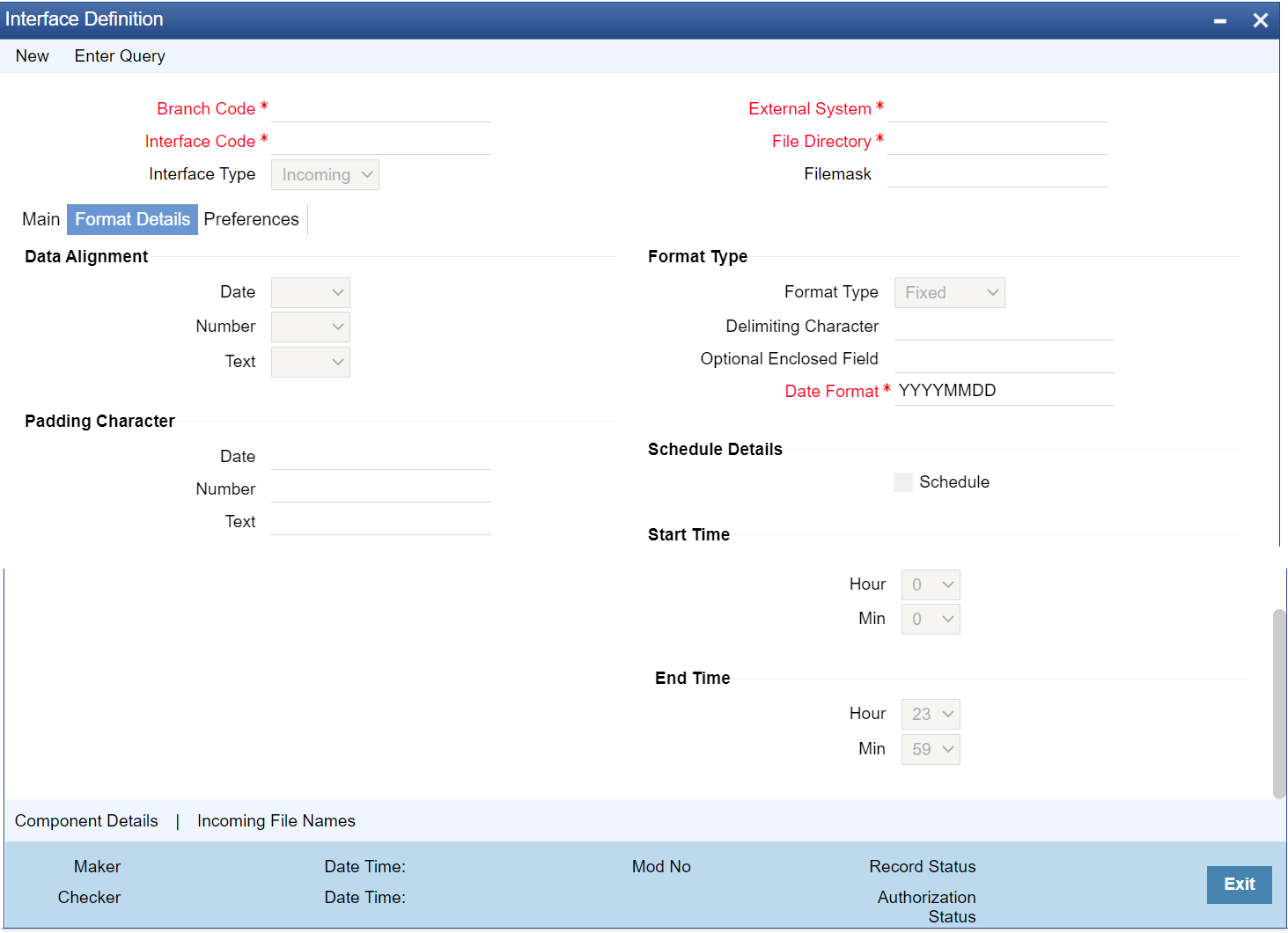
Description of "Figure 1-66 Interface Definition_Format Details" - On the Format Details tab, specify the fields.
For more information on fields, refer to the field description table.
Table 1-81 Format Details - Field Description
Field Description Date Select the justification type for the Date field from the drop-down list: - Right
- Left
Number Select the justification type for the Number field from the drop-down list: - Right
- Left
Text Select the justification type for the Text field from the drop-down list: - Right
- Left
Note:
The default justification type for the Text and Date field type is Left and the Number field type is Right.Format Type Select the type of data length in the interface from the drop-down list: - Fixed - Select this option if the file data has to be in fixed width.
- Delimited - Select this option if the file data has to be in a delimited format.
- Delimited (Without end trail) - Select this option if the file data has to be in a delimited format without an end trail.
The Delimiting Character field gets enabled to specify the delimiting character if the Format Type of definition is selected as Delimited.
Delimiting Character Specify the delimiting character if the Format Type of definition is selected as Delimited. Date Format Specify the date format for the interface file. Optional Enclosed Field Specify the Optional Enclosed Field. Schedule Check this box to set a schedule for the interface file. Start Time Select the start date in the form of Hour and Min. End Time Select the end date in the form of Hour and Min. Padding Character: Specify the padding character of fixed length format type interface file here. All the data types can have the same padding character.Table 1-82 Padding Character - Field Description
Field Description Date Specify the padding character for the Date field. Number Specify the padding character for the Number field. Text Specify the padding character for the Text field. Note:
All the data types can have the same padding character. - On the Interface Definition screen, click Preferences.The Preferences tab displays.
Figure 1-67 Interface Definition_Preferences
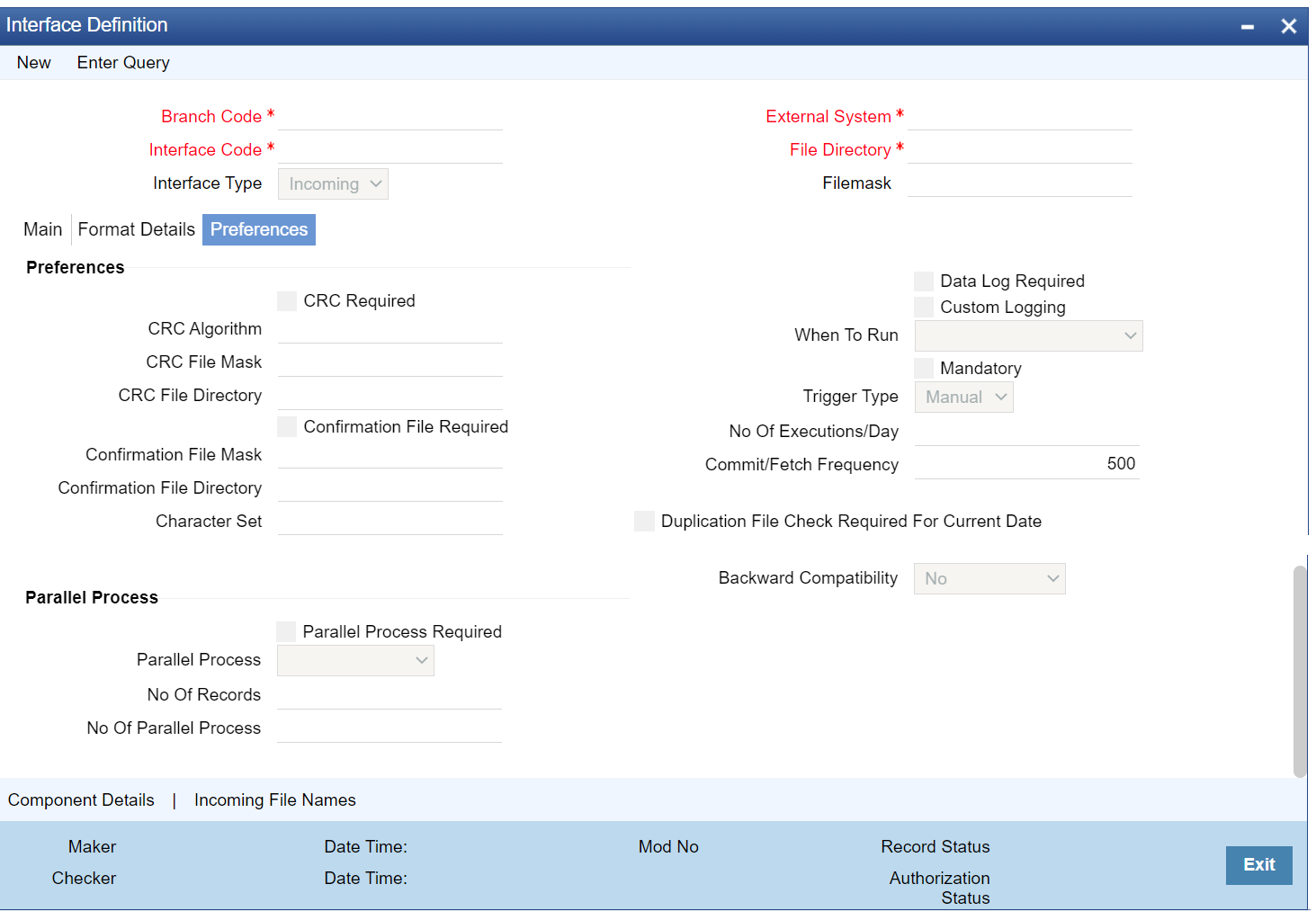
Description of "Figure 1-67 Interface Definition_Preferences" - On the Preferences tab, specify the fields.
For more information on fields, refer to the field description table.
Table 1-83 Preferences - Field Description
Field Description CRC Required Check this box to check the CRC while transferring the data. In the case of an incoming interface, the system checks for the CRC value in the file name maintained in the CRC file Mask. For the outgoing interface, the system generates the CRC value in a CRC file. CRC Algorithm Click Search and specify the CRC algorithm which has to be used to calculate the CRC value. CRC File Mask The system displays the path of the CRC file mask. CRC File Directory The system displays the directory of the CRC file. However, this can be modified. If the file directory is modified, the path for this directory should end with the Ready folder. Confirmation File Required Check this box to indicate if confirmation is required for an incoming file. If this box is checked and an incoming file is processed, the system checks whether the confirmation file is available in the folder specified. If the file is not available then incoming file processes will raise an error indicating the confirmation file is not available. Confirmation File Mask The system displays the path of the confirmation file mask. Confirmation File Directory The system displays the directory of the confirmation file. However, this can be modified. If the file directory is modified, the path for this directory should end with the Ready folder. Character Set Click Search and specify the character set from the displayed list of character set values. Data Log Required Check this box to indicate if the confirmation details are required in the log file. Custom Logging Check this box to indicate the custom logging. When to Run Select the stage of application the interface has to be triggered. Mandatory Check this box to indicate that the interface has to be mandatorily processed before moving on to the next stage of EOD. If this box is checked, the system checks if the interface has been processed or not and if it is not processed, the system will not allow movement to the next EOD stage. Trigger Type Select an appropriate option to indicate how the interface should be triggered from the drop-down list: - Manual - Select this option if the interface has to be triggered manually.
- System - Select this option if the interface has to be triggered automatically.
During EOD, if there are any mandatory unprocessed interfaces and if the triggering type is selected as the System, then the interface is triggered automatically.
In the case of the incoming interface if the triggering type is selected as System, then the system checks if the file is available in the Ready folder for that interface. If the file is present the system will process it.
In the case of the outgoing interface if the triggering type is selected as the System, then the system will automatically trigger the outgoing interface.
Note:
If the interface is mandatory, the triggering type must be System. Even if the triggering type is mentioned as System, the user can manually trigger the interface whenever required through the interface triggering screen.Number of Executions/Day If the frequency type is selected as Daily, specify the total number of interface file processing executions in a day. Note:
This field applies only to the incoming interface file process.Commit/Fetch Frequency Specify the number of transactions committed or fetched at a given point in time. Duplication File Check Required for Current Date Check this box to indicate that the duplicate files should not be added for the current date. Backward Compatibility Select the backward compatibility value from the drop-down list to indicate the dynamic package generation behavior for an incoming interface: - No - For online and extensible screens, the Backward Compatibility value is No. The user can change the value to Yes if required.
- Yes - For online and non-extensible screens, the Backward Compatibility value is Yes.
- Not Applicable - For all non-online screens, the Backward Compatibility value is Not Applicable.
Parallel Process Required Check this box to indicate that parallel processing is required if multiple interface files have to be processed at a given time. On checking this box, the Parallel Process check box is enabled. Parallel Process Select the type of parallel process want to keep for the interface processing: - Record Based - Select this option if want the parallel processing to be based on the number of records you maintained.
- Process Based - Select this option if want the parallel processing to be based on the number of parallel processes that are maintained.
Number of Records Specify the number of records of the parallel process that can be performed at a given time. This field gets enabled only if the Parallel Process is selected as Record Based. Number of Parallel Process Specify the number of the parallel process that can be performed at a given time. This field gets enabled only if the Parallel Process is selected as Process Based. - On the Interface Definition screen, click Save.
- Click Exit to end the transaction.
- Maintain Component Details
This topic explains systematic instructions to maintain component details in the Interface Definition screen. - Maintain Incoming Files Name
This topic explains systematic instructions to specify incoming files name. - Maintain Object Storage Preferences
This topic explains systematic instructions to specify object storage preferences.
Parent topic: Core Maintenance