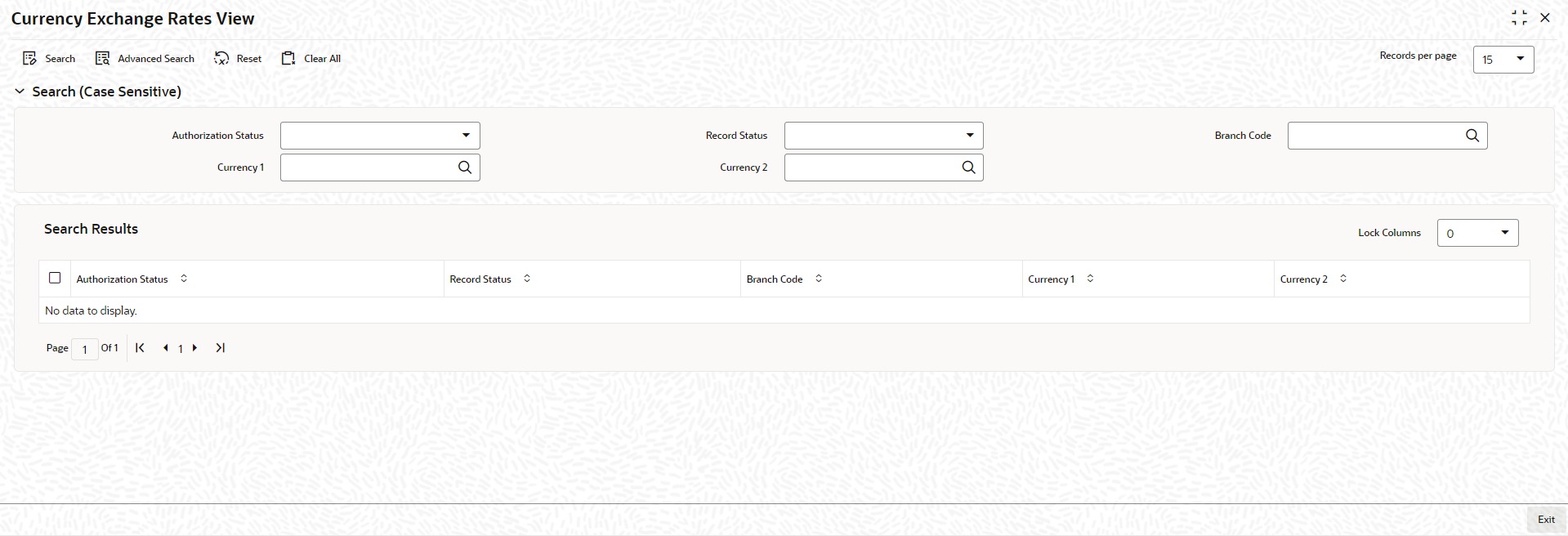1.14 Process Exchange Rates
This topic explains systematic instructions to process exchange rates.
In the Currency Exchange Rates View screen, the user cannot input any values but the user has an option of specifying whether to view authorized rates or the unauthorized rates for any currency pair.
Parent topic: Core Maintenance