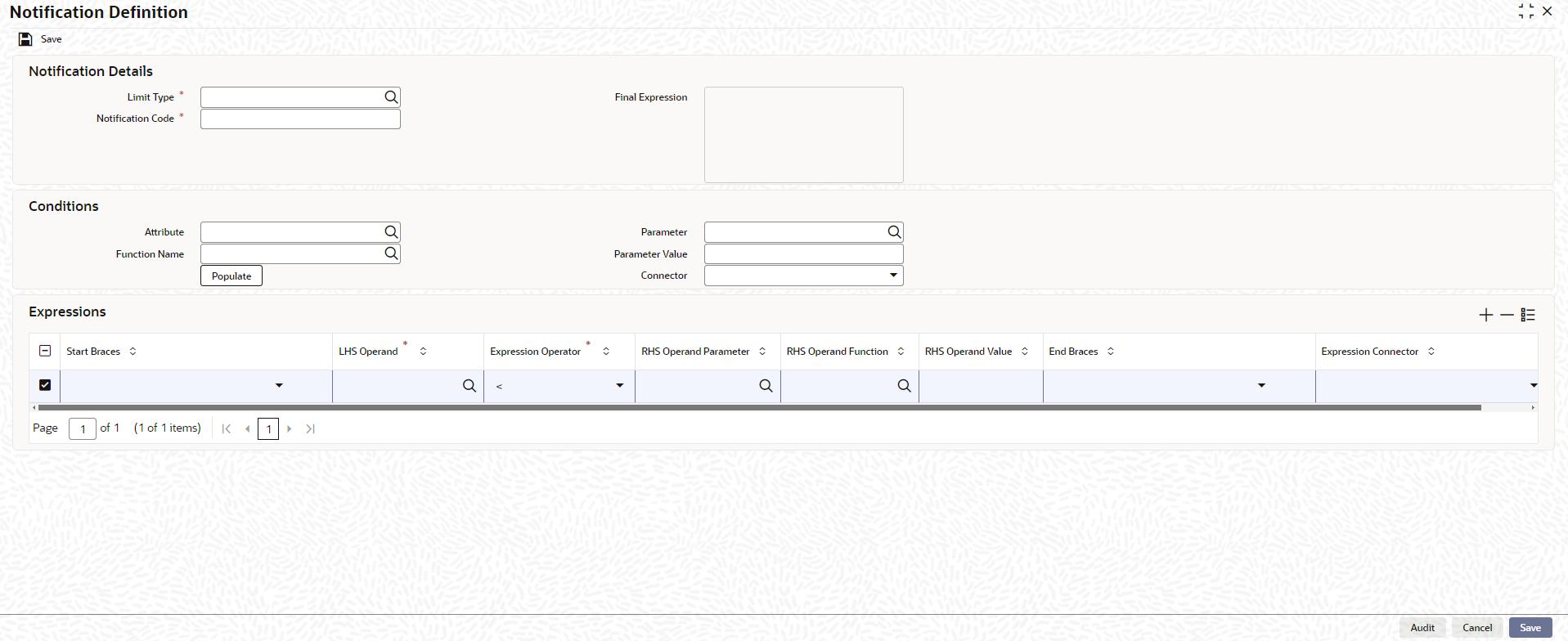11.1 Notification Definition
This topic provides information on Generic Notification.
Note:
The fields, which are marked with an asterisk, are mandatory.In addition to collateral, facility, liability, exposure, and pool level notification settings, the system has a common notification setting option to define condition or rule for generating notification. Using this option, the user can define any number of notification rules for any limit entity such as collateral, facility, liability, exposure, and pool in the Notification Definition screen (GEDNOTFI).
- On the Home screen, specify
GEDNOTFI in the text box and click the
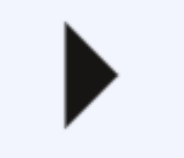 icon.The Notification Definition screen is displayed.
icon.The Notification Definition screen is displayed. - On Notification Definition screen, click
New and specify the fields.For more information on fields, refer to the field description table.
Table 11-1 Notification details - Field Description
Field Description Limit Type Select the Limit Type from the drop down list. The options available are: - Facility
- Collateral
- Pool
- Liability
- Exposure
Notification Code Specify a unique code (identifier) for the notification to be defined. Final Expression Displays the Final Expression built based on the details provided in Conditions or Expressions section. Conditions This section lists all the attributes of the limit entity and the pre-defined functions, such that the user can build the formula by selecting the available options. Attribute Select the attribute of the limit entity. The options available in this field varies based the selected Limit Type. For more information on limit type, refer Table 11-2.
Function Name Select a function for the primary attribute. The options available in this field vary based on the data type of the attribute selected in the Field Name. For more information on function data type, refer Table 11-3.
Parameter Attribute or predefined value for the selected function, such as Application Date Parameter Value Specify the value for the selected function. Notification will be generated when the set value is reached. For example, If Revision Date is selected as the Field Name, Due In is selected as the Function, and the Value is specified as 10, notification will be triggered for all the collaterals for which the revision date is due in the next 10 days upon running the notification job.
Connector Select the connector for linking another condition, if required. The options available are AND and OR. If AND option is selected, the system will trigger notification only when both the conditions are met.
If OR option is selected, the system will trigger notification even if only one condition is met.
For example, if the notification is to be triggered for all collaterals in Expired Status for more than 3 days, select / provide the Field, Function, Value and Connector as shown in the following table:
For more information on conditions, refer Table 11-4.
Populate Click this button to build and populate the expression based on the provided condition. Expressions This section allows the user to directly provide the actual expression for defining notification. For more information on expressions, refer Table 11-5.
Notification Job This job reads the notification definitions, checks the limit entities, and triggers notification for all the entities matching the set condition. By default, the system runs the notification job once in a day. To set predefined timings for running the notification job, details about the same must be provided in the Job Maintenance Screen ().
Table 11-2 Limit Type
Collateral Track Exposure Facility Liability Collateral Pool Application Date Application Date Application Date Application Date Available Amount Charge Registration End Date Exposure Amount Effective Line Amount Counterparty Appetite Block Amount Collateral Auto Liquidation Value Date Exposure Available Amount Exception Breach Percentage Headroom Limit Pool Amount Collateral End Date Exposure Headroom Limit Facility Manual Liquidation Total Amount Due Internal Credit Rating Pool Util Collateral Fee Rule ID Exposure Rating Facility Auto Liquidation Value Date Liability Credit Rating Previous Value Collateral Manual Liquidation Amount Paid Exposure Expiry Date Facility Fee Rule ID Liability Primary Credit Rating Collateral Manual Liquidation Total Amount Due Frozen Facility Manual Liquidation Amount Paid Liability Util Amount Collateral Manual Liquidation Value Date Previous Value Facility Manual Liquidation Value Date Main Liability ID Collateral Review Date Facility Primary Credit Rating Overall Limit Collateral Status Facility Util Amount Previous Value Collaterals Covenant Due Date Facility Covenant Due Date Revision Date Insurance Revision Date Facility Credit Rating Score Insurance End Date Last New Util Date Unadvised Lendable Margin Line Expiry Date Limit Contribution Previous Value Previous Value User Defined Status Status Change Date User Defined Status Change Date Table 11-3 Function data type
Function Data Type DUE IN DATE CROSSED DATE EQUALS STRING NOT_EQUALS STRING GREATER_ THAN STRING LESS_THAN STRING GREATER_ THAN_ EQUALTO NUMBER LESS_THAN _EQUALTO NUMBER Table 11-4 Conditions
Condition 1 Connector Condition 2 Field Name Function Value Field Name Function Value Collateral Status LIKE Expired AND Status Change Date CROSSED 3 Table 11-5 Expressions
Field Description Start Braces Select the Start Braces (open parenthesis) for the expression from the drop down list. LHS Operand Select the attribute of the limit entity for defining the expression. Expression Operator Select the arithmetic and relational operator for the expression. RHS Operand Parameter Select the attribute of the limit entity or any predefined special values of the same data type as that of the LHS Operand for the expression, if required. RHS Operand Function Select the RHS operand function for defining the expression. RHS Operand Value Specify the RHS Operand Value of data type same as that of LHS Operand. Notification will be triggered when the LHS Operand and RHS Operand Value satisfies the defined expression. End Braces Select the End Braces (open parenthesis) for the expression from the drop down list. Expression Connector Select the connector to define another expression for the same notification. The options available are AND and OR. - Click Save to save the record.
Parent topic: Notification