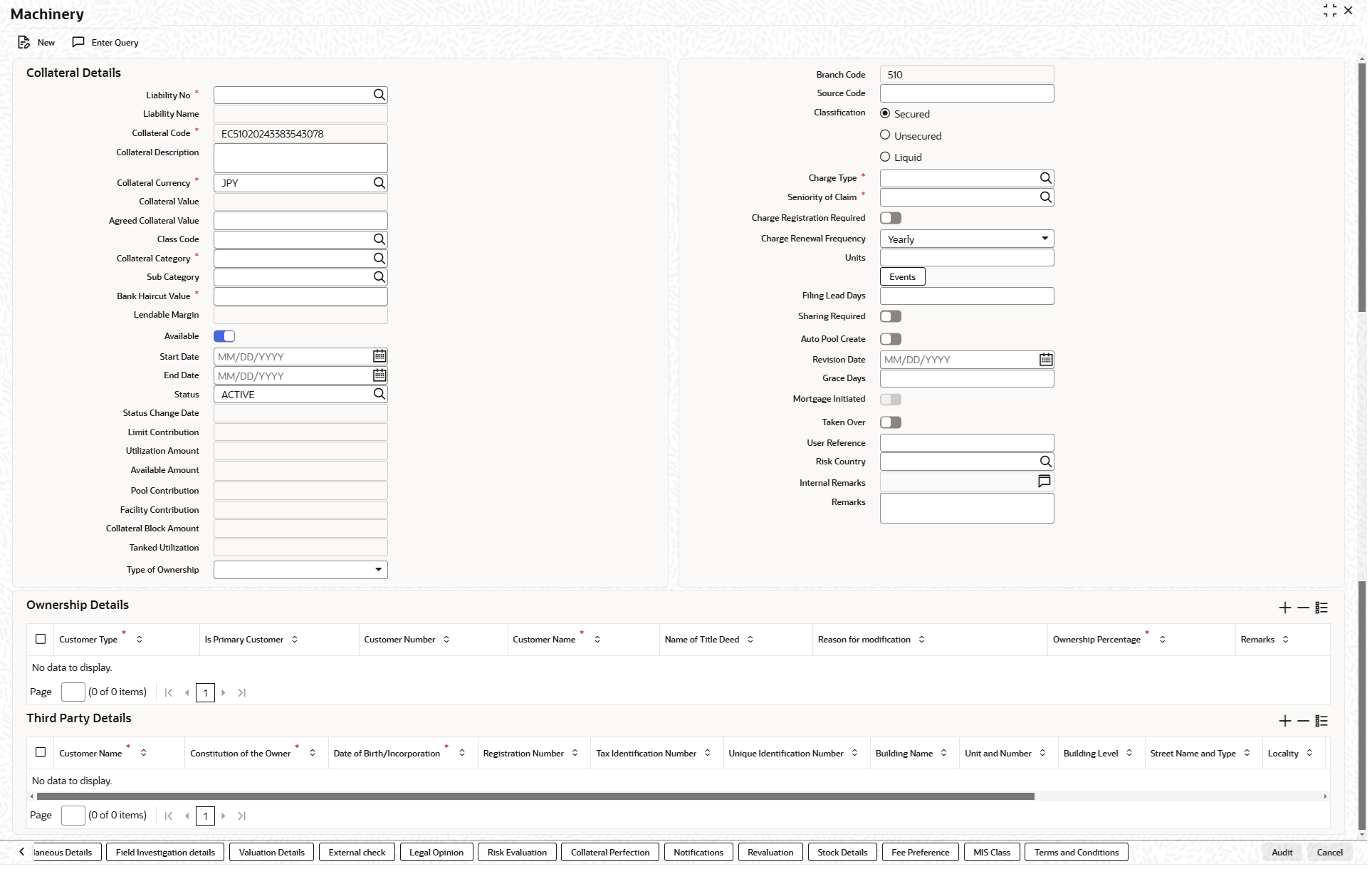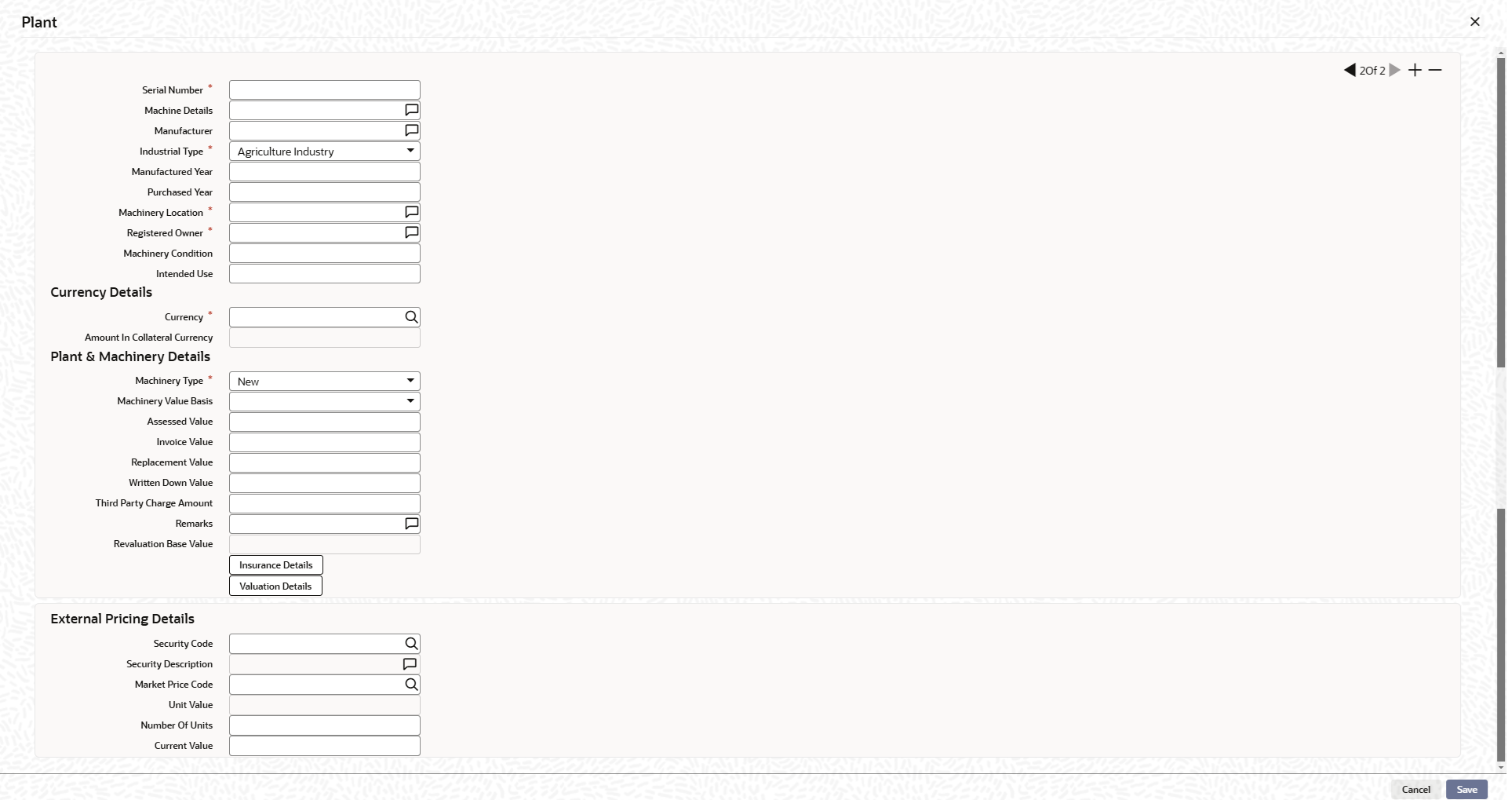2.12.4 Machinery screen
This topic provides information on machinery screen.
Note:
The fields, which are marked with an asterisk, are mandatory.- On the Home screen, specify
GCDCOLLY in the text box and click the
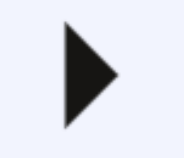 icon.The Machinery screen is displayed.
icon.The Machinery screen is displayed. - On Stocks screen , click the Plant &
Machinery Details tab.The Plant screen is displayed. For more information on fields, refer to the field description table.
Table 2-64 Plant - Field Description
Field Description Serial Number Serial number has to be unique across different machinery records in the same collateral. Machine Details Specify the machine number of the machine submitted as collateral. Manufacturer Specify the manufacturer details of the machine. Industrial Type Select the industrial type from the drop-down list. The options available are: - Agriculture Industry
- Allied Industry
- Automobile Industry
- Banking
- Financial Industry
- Fishing Industry
Manufactured Year Specify the manufactured year of the machine. Manufactured year cannot be after purchased year and also future year. Purchased Year Specify the year of purchase of the machine. Purchased year cannot be in future. Machinery Location Specify the machinery location. Registered Owner Specify the name of machinery owner. Machinery Condition Specify the machinery condition. Intended Use Specify the intended usage of the machinery. Table 2-65 Currency - Field description
Field Description Currency If the collateral being is enabled for manual revaluation, then click the  icon and select the currency from the option list.
However, in case collateral being is enabled for external
revaluation, currency gets populated based on the security
code selected.
icon and select the currency from the option list.
However, in case collateral being is enabled for external
revaluation, currency gets populated based on the security
code selected.
Amount In Collateral Currency Wherever machinery value currency is different from collateral currency, machinery value in the collateral is converted to collateral currency as per rate configured and collateral value is updated. Table 2-66 Plant & Machinery Details - Field Description
Field Description Machinery Type Select the machinery type from the drop-down list. The available options are: - New
- Used
- Leased
Machine Value Basis Select the basis of machine value from the adjoining drop-down list. The options available are: - Assessed Value
- Written Down Value
- Invoice Value
Assessed Value Specify the assessed value of the machinery. If machinery value basis is selected as assessed value, assessed value is mandatory. Invoice Value Specify the invoice value of the machine. If machinery value basis is selected as invoice value basis, invoice value is mandatory. Replacement Value Specify the replacement value of the machinery. Written Down Value Specify the written down value of the machine after depreciation. If machinery value basis is selected as written down value, basis, written down value is mandatory. Third Party Charge Amount Specify the charge amount of other lenders, if any. Remarks Specify remarks for the machinery, if any. Revaluation Base Value When the revaluation type of the collateral is modified from auto to manual and vice-versa, last updated value based on revaluation is considered as collateral value which is updated as revaluation base value. Current value Based on unit value and number of units, current value is calculated and displayed. Note: For Manual modification of Collateral value, current value needs to be updated. No update is required for Invoice/Assessed/Written Down Value.
Insurance Details Click this button to add machinery specific insurance details. For more information on insurance details, refer unresolvable-reference.html#GUID-83C05BC0-0D1F-498E-9A52-BE959CDE5D53.
Valuation Details Click this button to add machinery valuation details. For more information on valuation details, refer unresolvable-reference.html#GUID-FB2AC47B-DF5E-4EED-87E2-DF3F37B9FEFD.
Table 2-67 External pricing details - Field Description
Field Description Security code When the collateral is enabled for external revaluation, click the  icon and select the security code from the
adjoining list.
icon and select the security code from the
adjoining list.
Security description Displays the description of the security code selected. Price code Click the  icon and select can select one or more price codes
configured for this security code.
icon and select can select one or more price codes
configured for this security code.
Unit value Unit value is defaulted for the price code selected. Number of units Specify the number of units of security being considered for collateral creation. - Click Save to save the record.
Parent topic: Collateral Maintenance Launch