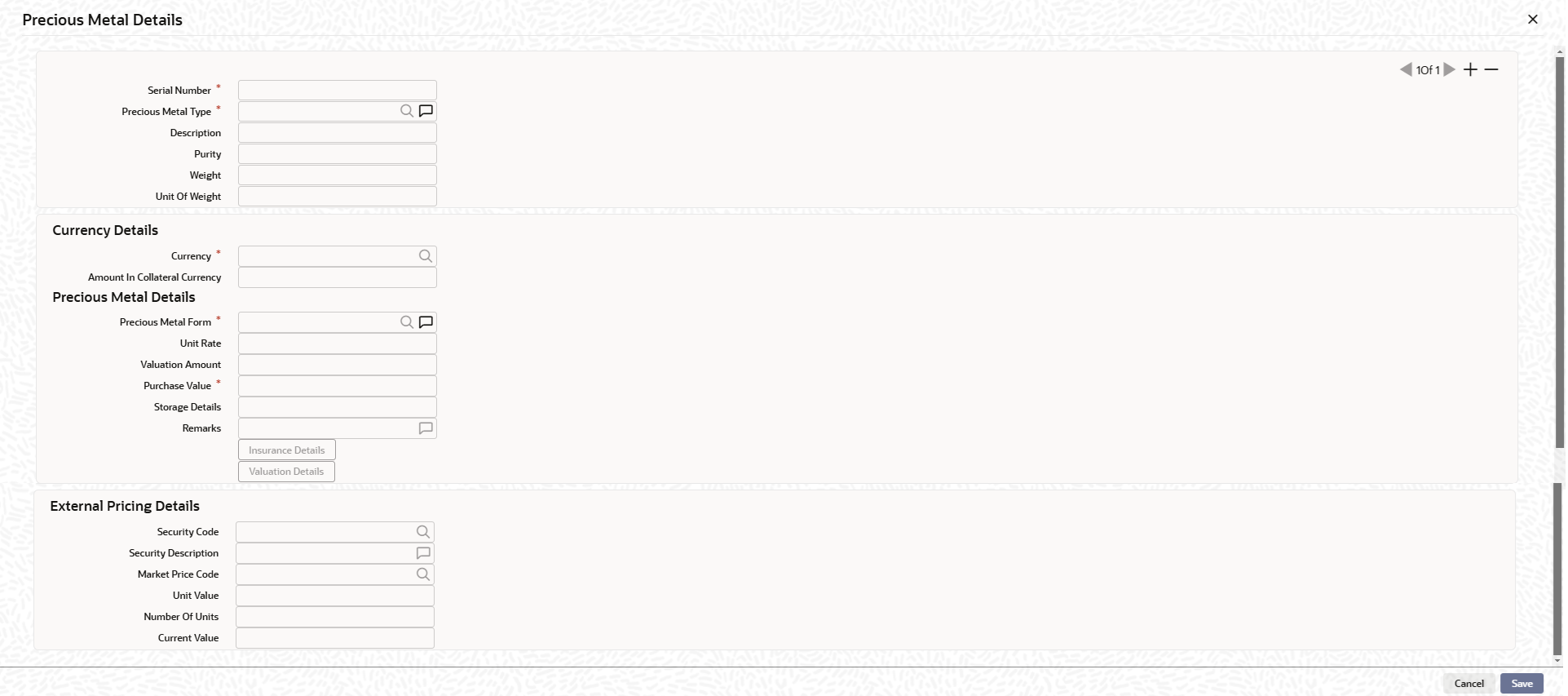2.12.8 Precious Metal screen
This topic provides the information on Precious Metal screen.
Note:
The fields, which are marked with an asterisk, are mandatory.- On the Home screen, specify
GCDCOLLL in the text box and click the
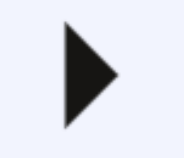 icon.Multiple metal records can be linked to the same collateral. Collateral value is updated duly considering the value of these multiple metal records linked.
icon.Multiple metal records can be linked to the same collateral. Collateral value is updated duly considering the value of these multiple metal records linked. - On Precious Metals screen , click the
Precious Metal Details tab.The Precious Metal Details is displayed. For more information on fields, refer to the field description table.
Table 2-72 Precious Metal Details - Field Description
Field Description Serial Number Specify the unique serial number across multiple precious metal records of the collateral. Precious Metal Type Click the  icon and select the type of precious metal from the
option list.
icon and select the type of precious metal from the
option list.
Description Specify the description of the precious metal type. Purity Specify the purity of the precious metals. Weight Specify the weight of precious metal which need to be read with unit of weight specified. Unit of Weight Select unit of weight. The available options are: - Grams
- Kilograms
- Tonnes
- Pounds
- Milligrams
Precious Metal Form Click the  icon and select the form of precious metal from the
list Unit Rate..
icon and select the form of precious metal from the
list Unit Rate..
Specify the unit rate of precious metal.
Valuation Amount Specify the valuation amount of the precious metal. Valuation amount for the precious metal is arrived at based on weight and unit rate signified.
Purchase Value Specify the purchase value of the precious metal. Storage Details Storage details of the precious metals can be noted. Remarks Specify the notes, if any, on the precious metal. Currency If the collateral being is enabled for manual revaluation, then you can select the currency from the adjoining option list. However, in case collateral being is enabled for external revaluation, currency gets populated based on the security code selected. Amount In Collateral Currency Wherever precious metal currency is different from collateral currency, precious metal value in the collateral is converted to collateral currency as per rate configured and collateral value is updated. Insurance Details Click this button to add precious metal specific insurance details. For more information on insurance details, refer unresolvable-reference.html#GUID-83C05BC0-0D1F-498E-9A52-BE959CDE5D53.
Valuation Details Click this button to add precious metal valuation details. For more information on valuation details, refer unresolvable-reference.html#GUID-FB2AC47B-DF5E-4EED-87E2-DF3F37B9FEFD.
Table 2-73 External pricing details - Field Description
Field Description Security code When the collateral is enabled for external revaluation, click the  icon and select the security code from the
adjoining list.
icon and select the security code from the
adjoining list.
Security description Displays the description of the security code selected. Price code Click the  icon and select can select one or more price codes
configured for this security code.
icon and select can select one or more price codes
configured for this security code.
Unit value Unit value is defaulted for the price code selected. Number of units Specify the number of units of security being considered for collateral creation. Current value Based on unit value and number of units, current value is calculated and displayed. - Click Save to save the record.
Parent topic: Collateral Maintenance Launch