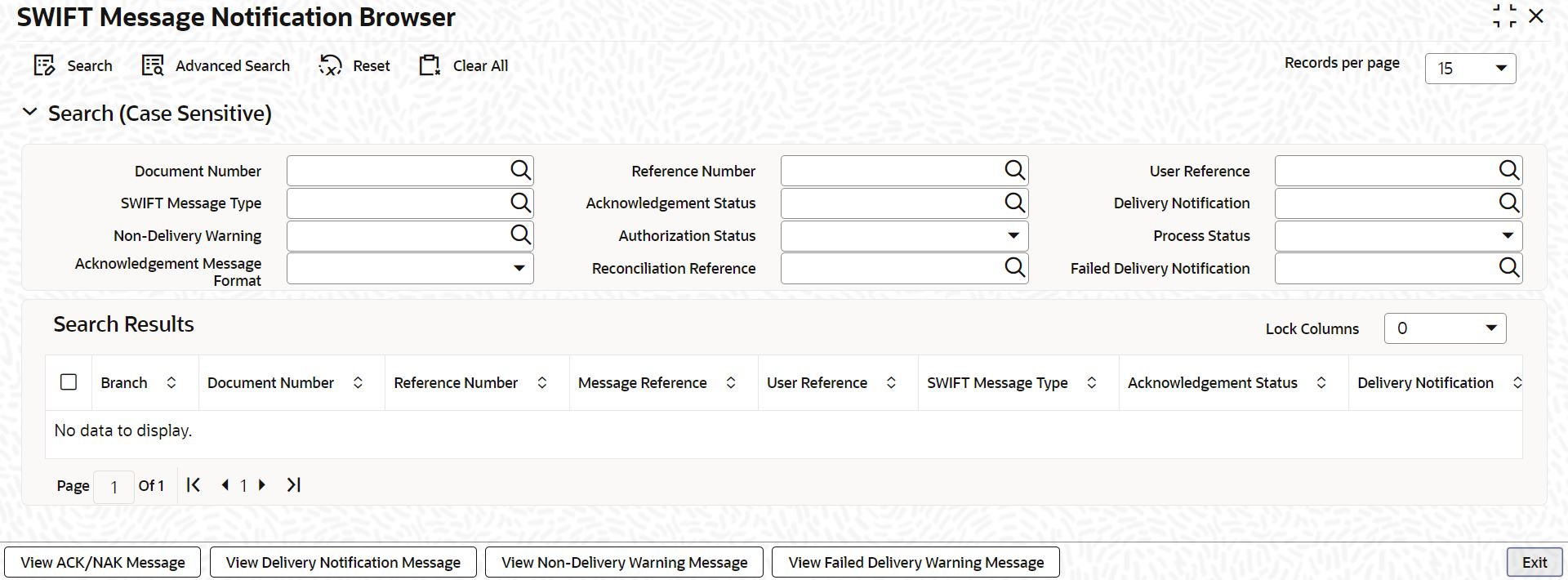1.5 Process SWIFT Message Notification Browser
This topic explains systematic instructions to process the SWIFT message notification browser.
The SWIFT explains the following two types of notification messages to Oracle FLEXCUBE Universal Banking:
- ACK/NACK acknowledgment messages indicating whether the message has been successfully delivered to SWIFTNet FIN service from where it gets forwarded to the receiving system.
- Delivery notification messages indicate whether the message was successfully delivered to the receiving system.
Note:
The fields which are marked in asterisk are mandatory.Parent topic: EMS Maintenance