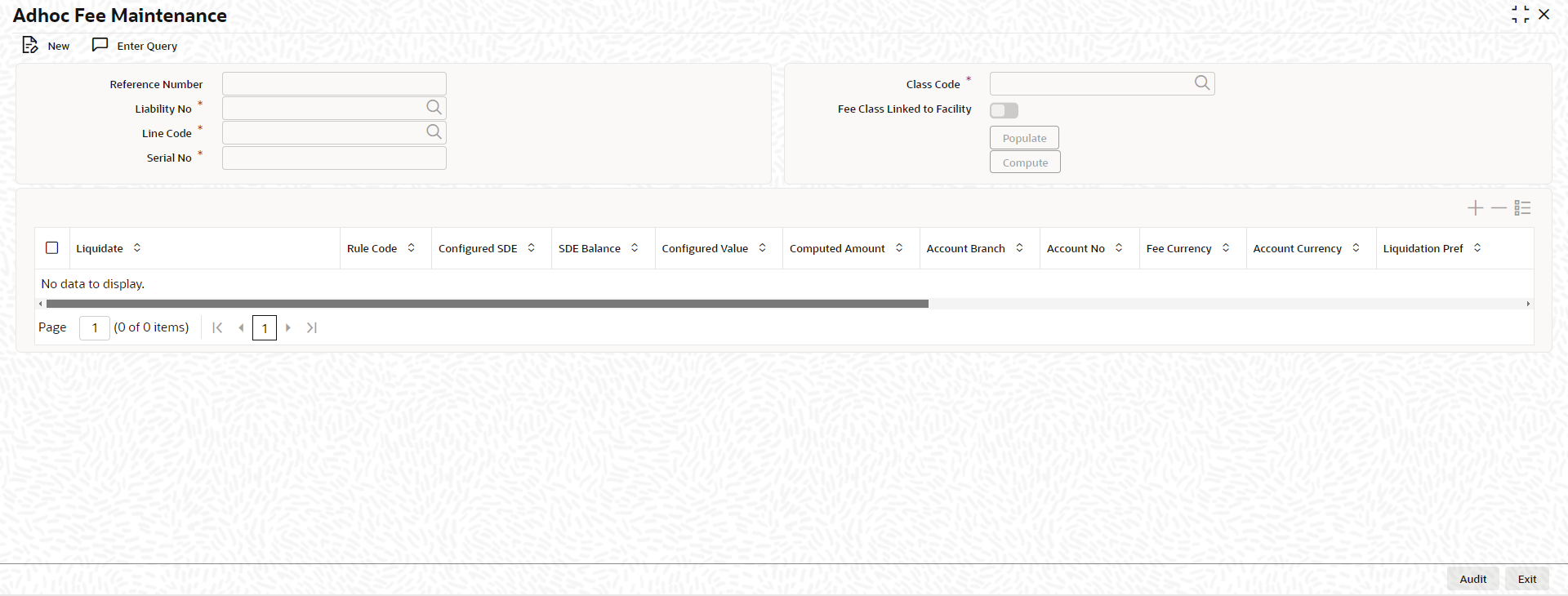2.2.32 Adhoc Fee Maintenance
This topic describes about the detailed information on Adhoc fee processing.
- For a bank, there are various adhoc expenses incurred on a facility such as inspection, legal, amendment, renewal, registration, consultation and others during a facility’s lifecycle. Banks can collect the various adhoc expenses associated with a facility through adhoc fees functionality from the customer on an ad-hoc (as and when required) manner.
- You can capture Liquidation Method as Adhoc in Fee & Accounting Class Maintenance screen for a rule code in Rule Preferences screen.
- You have below two options to liquidate an Adhoc fee, depending
upon the related business case.
- OPTION 1 – Adhoc fee where bank has to communicate in advance to customer.
- OPTION 2 - Adhoc fee where bank wants to collect as and when required – no upfront communication to customer required.
- The two options can be summarized as below.
Figure 2-34 Processing flow chart
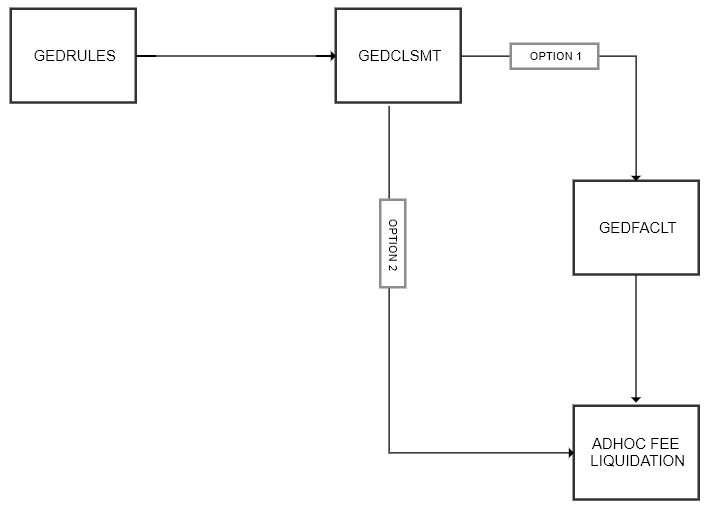
- OPTION 1 - Via Facility – In a scenario where you have to communicate in advance
to customer on applicable adhoc fees,
- You can link the adhoc fee rule to same fee class which is going to be attached to facility.
- Adhoc fee rules gets defaulted along with the fee class at time of facility creation in Facility Maintenance (GEDFACLT) screen.
- Liquidation Method value gets defaulted as Adhoc in Liquidate Method field in facility Fee Preference screen.
- Fee start date and Fee end date – Not enterable for an adhoc fee and is defaulted based on facility start and end dates – for adhoc fee rules, fee start date will always be current dated.
- You can configure the Account No and Branch to signify the account number which needs to be debited for adhoc fee.
- Two additional columns (fields) are introduced in
Fee Rule Preferences section as below.
- Adhoc Fee Rate – You can enter the required Rate as opted in GEDRULES.
- Adhoc Fee Amount – You can enter the required
Amount as opted in
GEDRULES.
- Since adhoc fees is collected as per the business requirement, the values entered for rate or amount here will only serve as reference values during actual liquidation.
- During actual adhoc fee liquidation, system will show the references value and based on business requirement, you can chose to either continue with the same or overwrite and enter a new fee value.
- You are allowed to avail below options
during actual adhoc fee liquidation.
- Collect the suggested (referenced) adhoc fee based on rate/amount.
- Increase/decrease the adhoc fee value (from referenced value).
- Collect flat amount instead of configured (referenced) rate and vice versa.
- For Adhoc Fees, system does not allows to enter the effective dates and specify the corresponding amount/rate details in Effective Dates and Fee Rate Details sections respectively.
- You can continue to define Effective Dates and Fee Rate Details sections respectively for normal fee rules.
- You can then save the facility record.
- Adhoc fees configured as part of facility does not gets liquidated by the system automatically and is available for liquidation/collection whenever required via a new screen – Adhoc fee Maintenance screen.
- OPTION 2 – Direct - In a scenario where where bank wants to collect an adhoc fee
as and when required but with no upfront communication to customer and thus does
not requires the adhoc fee to be linked at facility level.
- This can also be necessitated because a new adhoc fee needs to be collected against a facility.
- In this case, adhoc fees could be merged into a separate class called as adhoc fee class and you would not link that fee class to the facility.
- Post creating the fee class, you can navigate directly to Adhoc fee maintenance screen to perform adhoc fee liquidation.
Note:
The fields, which are marked with an asterisk, are mandatory.Parent topic: Facilities Maintenance