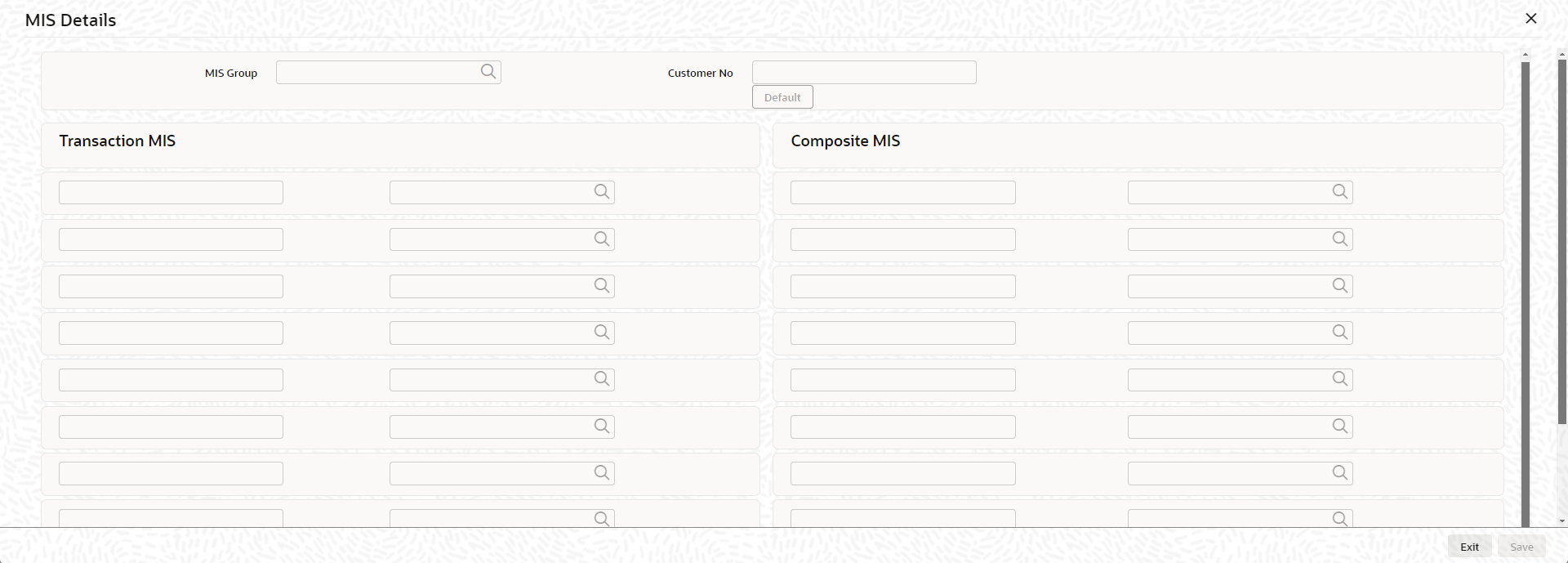2.2.18 MIS Class
This topic describes about the procedure to link MIS class with the facility.
This sub-system allows to link the MIS Class with the facility during facility maintenance.
MIS details associated with the fee class (GEDCLSMT) will be populated in the respective sections (Transaction MIS or Composite MIS) based on the selection of fee class code on clicking Populate.
You can fetch both the MIS codes (GEDCLSMT) as well as the MIS group (MIDGRPMT) directly maintained in the system. MIS codes that gets defaulted from fee class as a part of associated MIS group or directly maintained as codes can be overridden by the user in the Collateral screen.
The system will clear the MIS data as part of collateral save activity, if no fee class code is attached to collateral and MIS class / codes are linked in MIS sub-system.
Parent topic: Facilities Maintenance