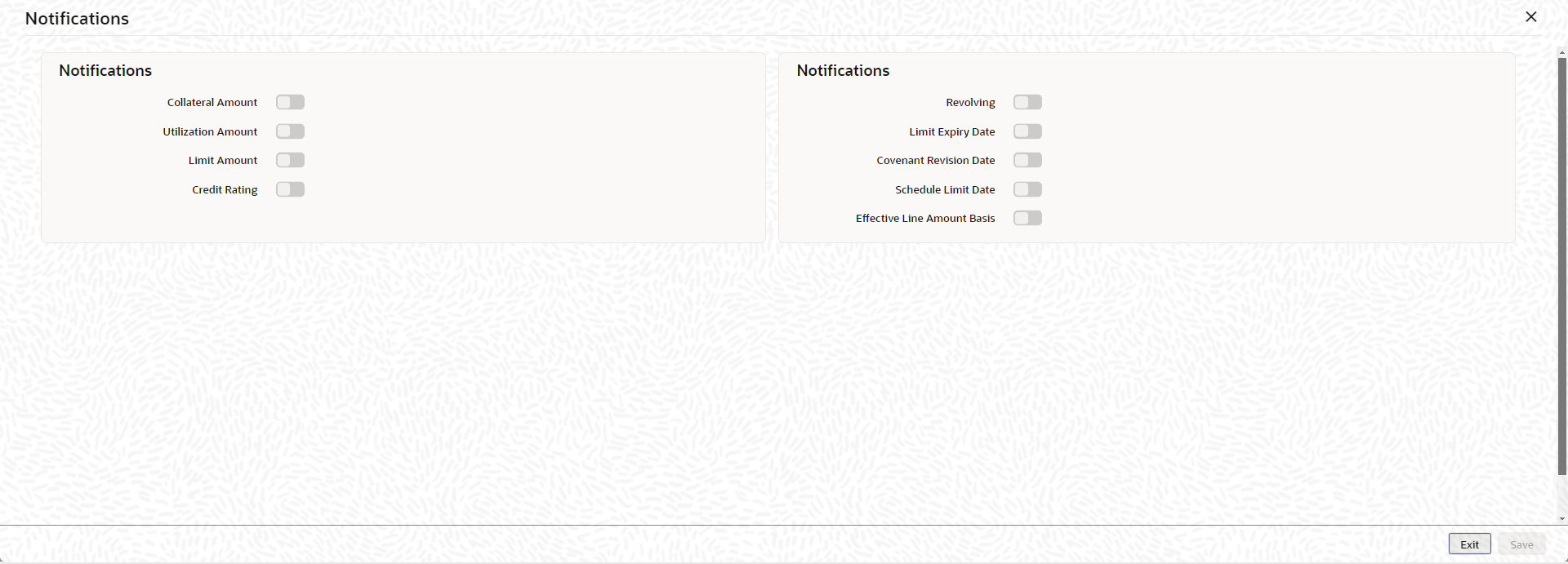2.2.17 Notifications
This topic describes about the procedure to configure fields for trigerring notification.
- CSTB_Param setting must be updated as JSON and the server must be
restarted
- Configure the following in CSTB_PARAM:
- PARAM_NAME as ELCM_NOTIF_REQ, PARAM_VAL as Y
- PARAM_NAME as ELCM_NOTIF_TYPE, PARAM_VAL as JSON
- Configure the following in CSTB_PARAM:
- Scheduler job (ELCMNOTIFICATIONS) must be configured using STDJOBMT Screen
- Entity must be configured in STDJOBMT with name ENTITY
- The Job (ELCMNOTIFICATIONS) must be resumed from SMSJOBBR
- Notification queue (NOTIFY_DEST_QUEUE) and Connection factory (NotifyDestQCF) must be configured in Weblogic as per the below Document
Configuring JMS on Weblogic Server 12c
Notification sub-system enables the particular facility record to be a candidate for notification whenever the record is created / amended. At least one of the out of box supplied fields in notification sub-system to be enabled to bring this facility under the purview of generating notification. When values in field/s enabled for notification are modified as part of direct updating or as part of batch updating, all details of the facility is sent in the notification message along with old and new value details of the fields enabled for notification.
Notification messages are logged in GETB_NOTIFICATION_LOG table with unique reference number. A new quartz job is required to read notification messages and publish it on configured queue/topic.
Parent topic: Facilities Maintenance