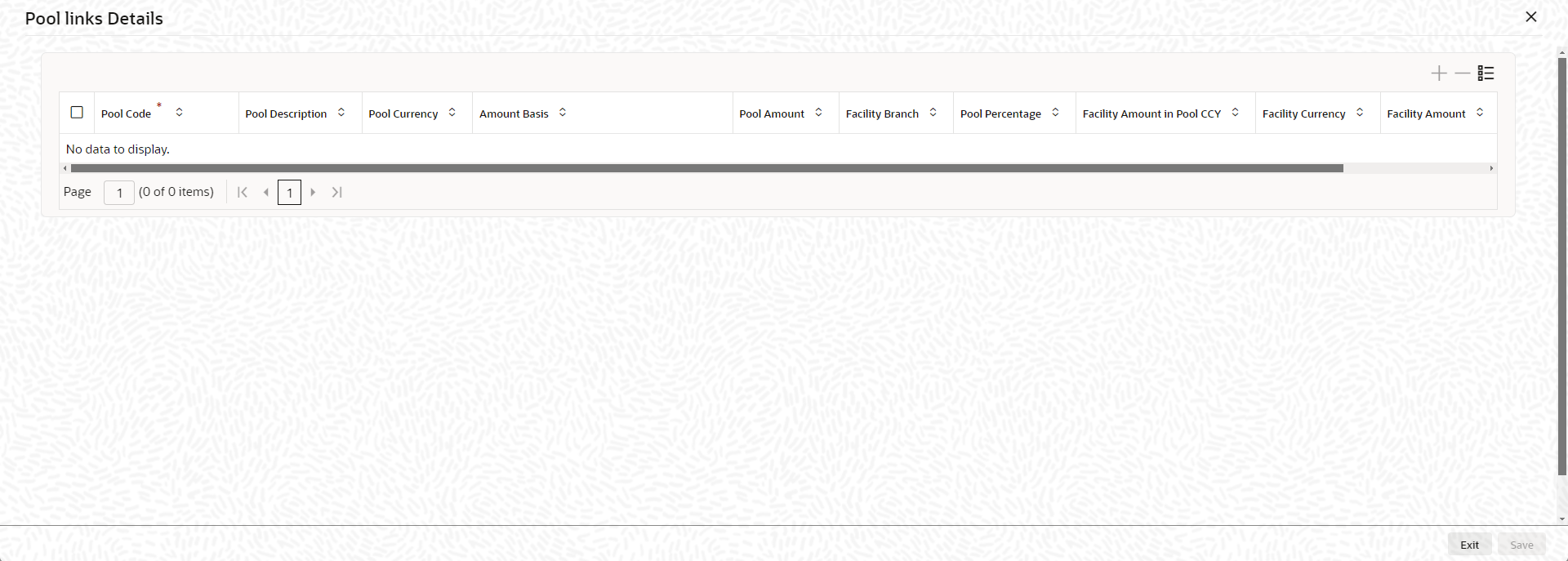2.2.8 Pool Links Details
This topic describes about the procedure to link collateral pool to facility.
Note:
The fields, which are marked with an asterisk, are mandatory.For collateral contribution in Total Effective line amount, the pool code maintained for that particular Liability ID can be linked to facility using the Pool Links Details screen.
For backdated facility, the start date of collaterals linked to the pool must be same as or prior to the facility start date (back value date).
- On Facilities Maintenance screen, click the
Pool Links tab.The Pool Links screen is displayed. For more information on fields, refer to the field description table.
Table 2-60 Pool Links Details - Field Description
Fields Description Pool Code Click the  icon and select the pool code from the list. The
list displays all the pool codes associated for that
liability ID.
icon and select the pool code from the list. The
list displays all the pool codes associated for that
liability ID.
Pool Description Displays the description based on the selected pool code. Pool Currency Displays the currency based on the selected pool code. Amount Basis Select the amount basis for linking the pool from the drop-down list. The option available are: - Percentage
- Amount
If Percentage is selected, then system allows you to enter the percentage only and not the Linked Amount. The Linked Amount is appropriately calculated by the system and it is not editable. The value of the percentage must be from range 0 to 100.
If Amount is selected, then the system allows you to enter the amount only and not percentage. When amount is entered, the system appropriately calculates the percentage. Ensure to maintain amount in positive.
If the Amount Basis is selected as Amount and Collateral Pool Value is modified, then the percentage linked gets recalculated based on the modified Collateral Pool Value.
User can modify the linkage at facility level from percentage to amount and vice-versa.
The system ensures that total of pool value linked to one or multiple facilities is not more than the collateral pool value.
Pool Amount Displays the amount based on the selected pool code. Facility Branch Click the  icon and select the branch code from the adjoining
list.
icon and select the branch code from the adjoining
list.
Pool Percentage and Linked Amount In case Collateral Pool Value is increased in the Collateral Pool Maintenance screen, then the Linked Amount is modified only if the Amount Basis is Percentage. If the Amount Basis is Amount, then the Linked Amount is retained as is. However based on the changed Collateral Pool Value, the Pool Percentage is re-calculated considering the retained amount.
In case the Collateral Pool Value is decreased, modified amount of collateral pool is validated with all the Linked Amount in various facilities (either percentage or amount) and if the total amount linked is less than modified amount then modification of collateral pool value is to be allowed. Wherever Percentage is considered for linking collateral pool value to facility.
If the Collateral Pool Value decreased amount is less than the total Linked Amount in various facilities, then an appropriate error message appears.
When the value of collateral pool becomes negative on account of revaluation, revaluation process skips such pools and logs exception in GCTM_POOL_EXCEPTION table.
Facility Currency The system displays the facility amount. Facility Amount Specify the facility amount. Percentage Of Contract The system displays the percentage of contract. Pool Linkages multi entry block does two functions:
Firstly, on clicking Plus icon, you can link one row of the available pool amount (that is, Pool amount – Pool Utilized) to that Line code for which the collateral contribution is required. Secondly, it displays at any point in time the pool amount (in percentage terms) utilized by various Line Codes and Contracts.Note:
- For a DP backed facility, linked collateral pool value will continue to get updated in the facility main screen as Pool Amount, but this will not impact the effective line amount since the effective line amount basis will always be Min (Limit Amount, DP Amount).
- Any collateral pool can be linked to a DP backed facility.
- For more information on drawing power, refer Drawing Power Based Facility.
- Click Save to navigate to the Facilities Maintenance screen.
Parent topic: Facilities Maintenance