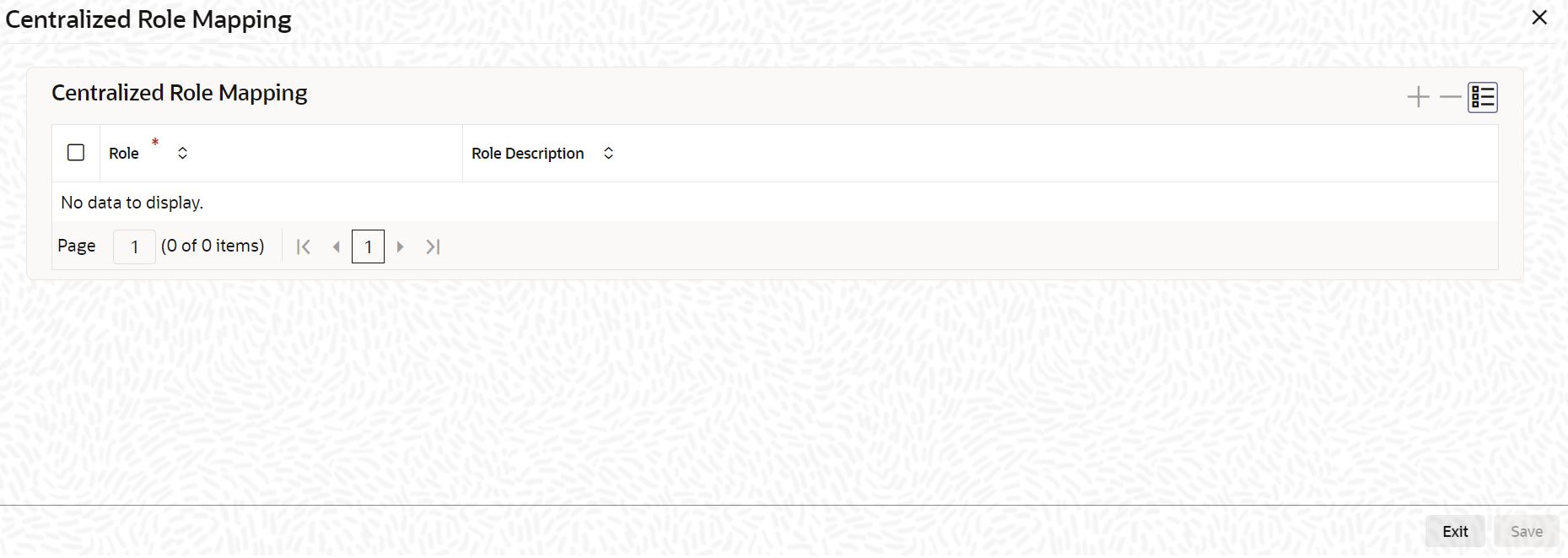1.29 Maintain Centralized Role Details for Users
This topic explains systematic instructions to maintain centralized role details in the User Maintenance screen.
In the Centralized Role Mapping screen, the centralization role can be linked to a user, and also can view the centralized role maintained for the user profile.
Note:
The fields which are marked in asterisk are mandatory.Login to the User Maintenance screen.
Parent topic: Security Management