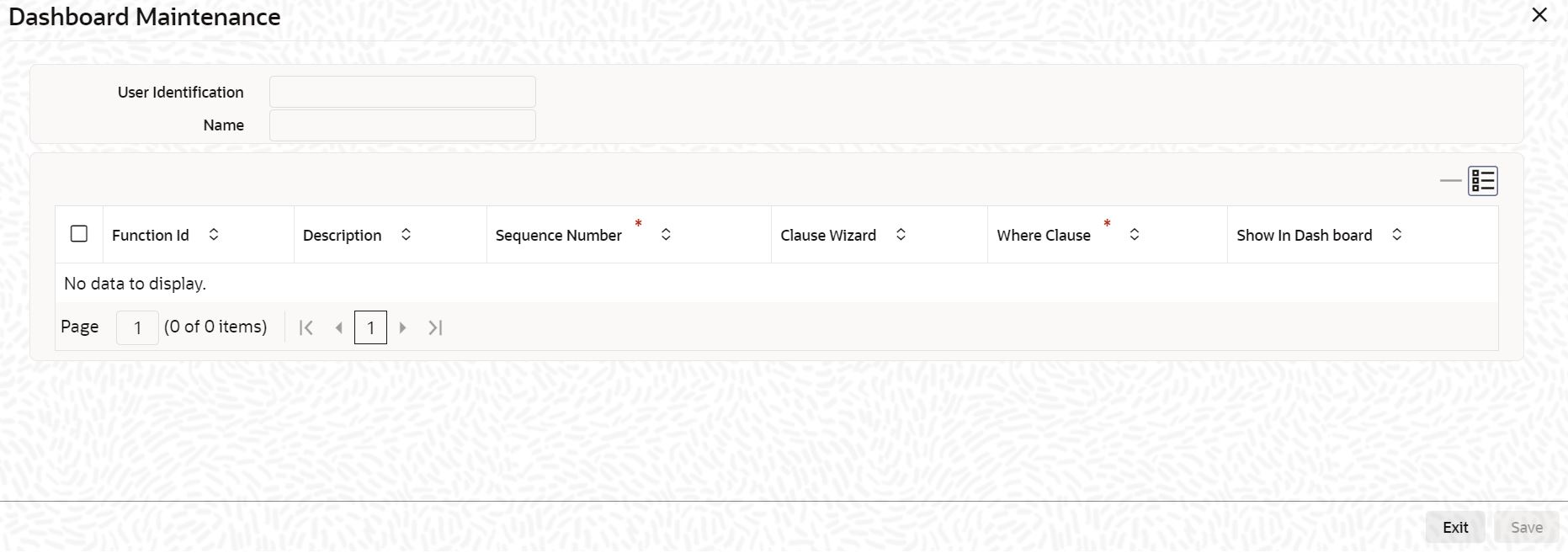1.30 Maintain Dashboard Mapping Details for Users
This topic explains systematic instructions to maintain dashboard mapping details in the User Maintenance screen.
If the Show Dashboards box is checked in the User Maintenance screen, then the specified user can be mapped to one or more dashboards in the Dashboard Maintenance sub-screen.
Note:
The fields which are marked in asterisk are mandatory.Login to the User Maintenance screen.
Parent topic: Security Management