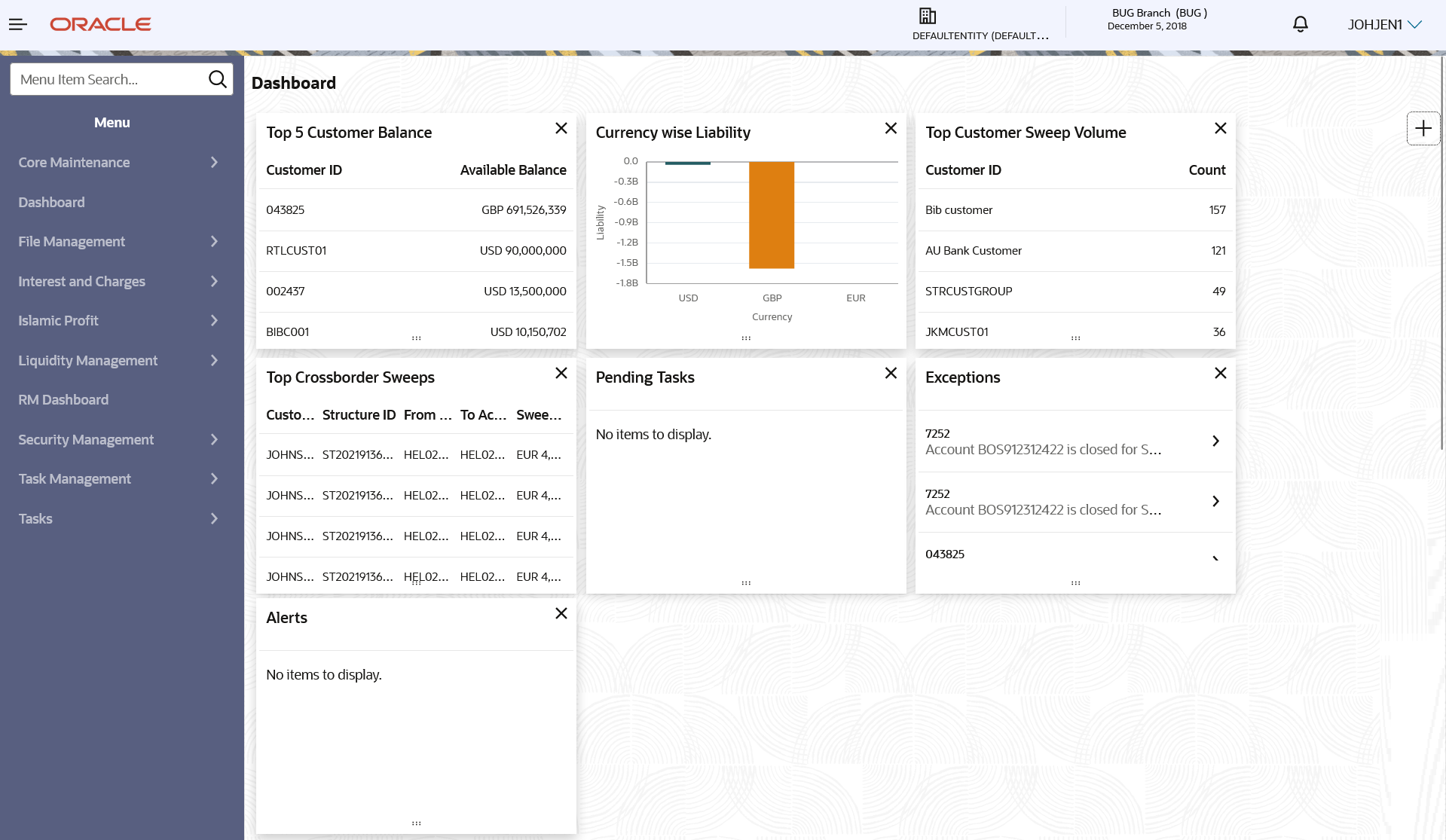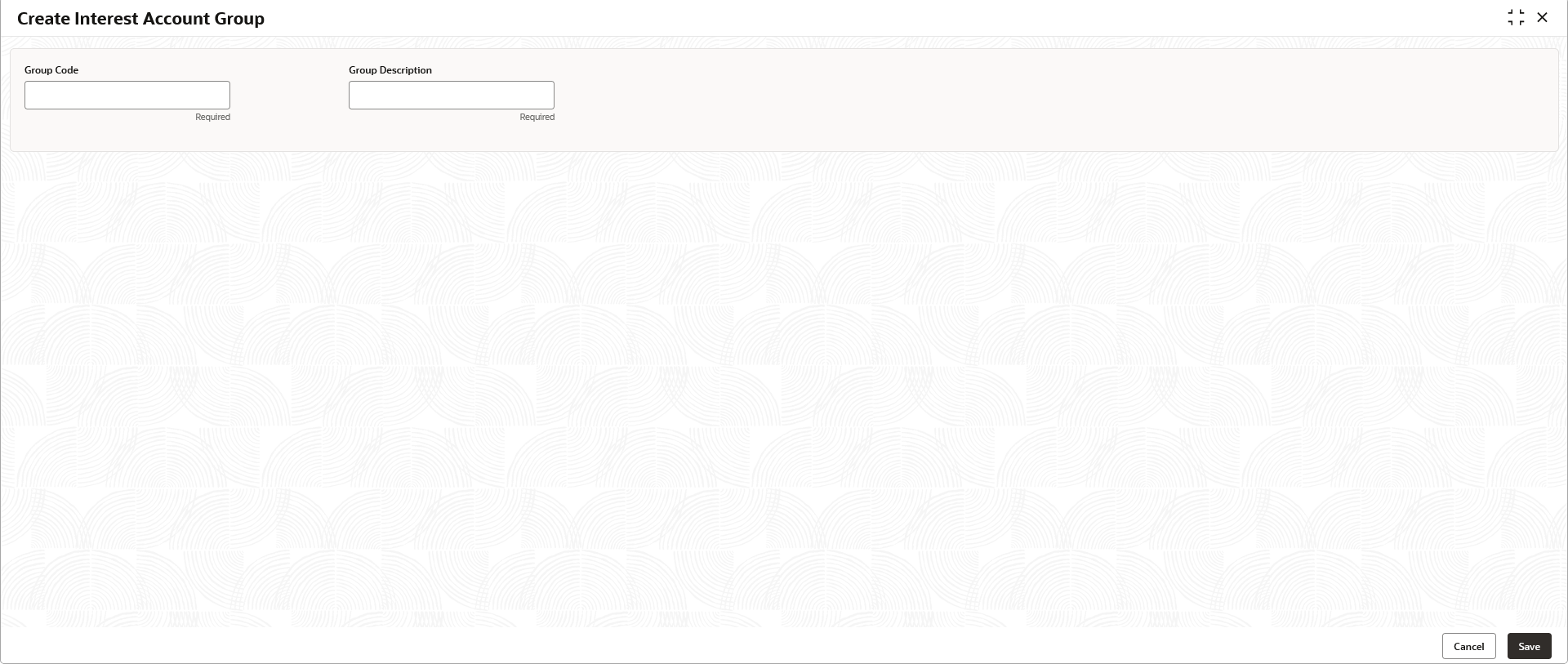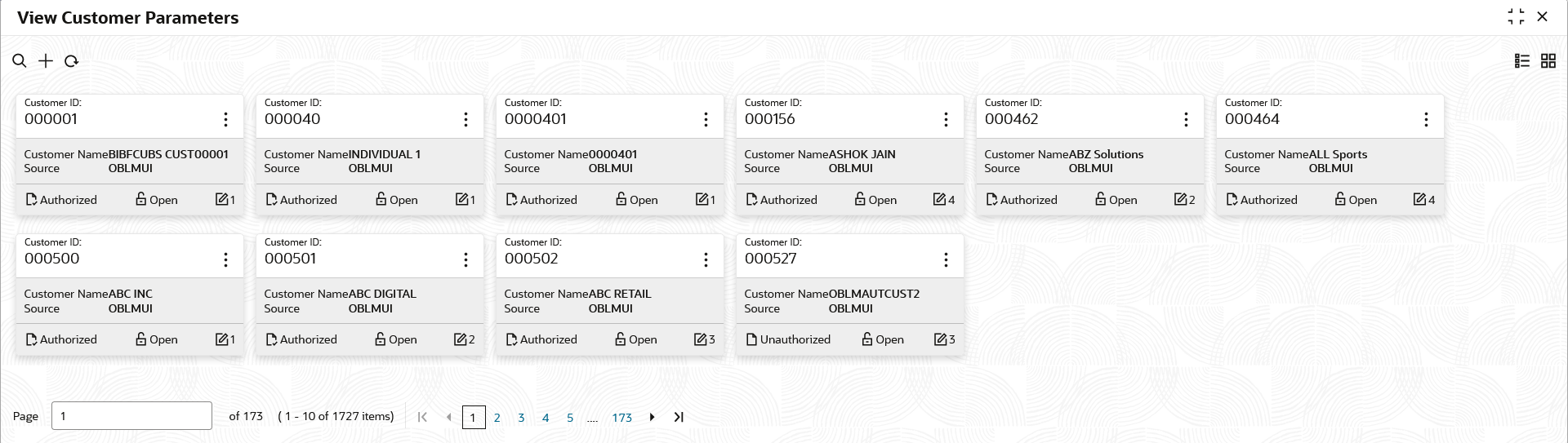2 Application Environment
This topic describes about application environment.
Table 2-1 Application Environment – Field Description
| Field | Description |
|---|---|
| Hamburger Menu | Click expand/collapse the menu. |
| Menu | Click to navigate/open the screens associated with the application. |
| Sub-Menu |
Click to navigate/open the screens associated with the application. These are screens associated with the menu depending on the user privileges. |
| Display Grid | Displays the screens/dashboards. |
| Bank Name | Displays the name of the bank. |
| Branch Code | Displays the branch associated with the bank. Click to select the branches associated with the logged in user. |
| Application Date | Displays the last performed application date of branch’s EOD. |
| User Profile | Displays the user profile related options and actions are available. |
- Maintenance Screen
This topic describes about the various components in the maintenance screen. - Summary Screen
This topic describes about the various components on the summary screen.
2.1 Maintenance Screen
This topic describes about the various components in the maintenance screen.
Depending on the access/permission provided to the logged-in user, the user can access the create screen. The create screen allows the user to create/configure the new records using the fields associated with the selected create screen. These new records can also be saved.
For more information on fields, refer to the field description table.
Table 2-2 Maintenance Screen – Field Description
| Field | Description |
|---|---|
| Fields |
Displays the fields associated with the selected create screen. There are several types of fields such as text box, drop-down, and so on. These fields are either mandatory or options fields. For more information, refer to Mandatory and Optional Fields. |
| Tile bar |
Displays the name of the screen, minimize, and remove actions. For more information, refer to Minimizing Records and Closing Records. |
| Save | Click to save the entered details. |
| Cancel | Click to cancel the entered details. |
Parent topic: Application Environment
2.2 Summary Screen
This topic describes about the various components on the summary screen.
Depending on the access/permission provided to the logged in user, the user can access the summary screen. The summary screen provides the information about the configured records, where the user can perform few common actions and view the records.
Table 2-3 Summary Screen – Field Description
| Field | Description |
|---|---|
| Search | Click to search/view a record. |
| Refresh | Click to refresh all configured records. |
| Add | Click to create/configure a new record. |
| Pagination | Displays the number of items available and its page numbers. |
| Title bar | Displays the name of the screen, minimize, and remove actions. For more information, refer to Minimizing Records and Closing Records. |
| Records | Displays the configured records. The user can view the records in different format. For more information, refer to Viewing Records. |
| Tile view | Displays the configured records in the tile format. |
| List view | Displays the configured records in the list format. |
Parent topic: Application Environment