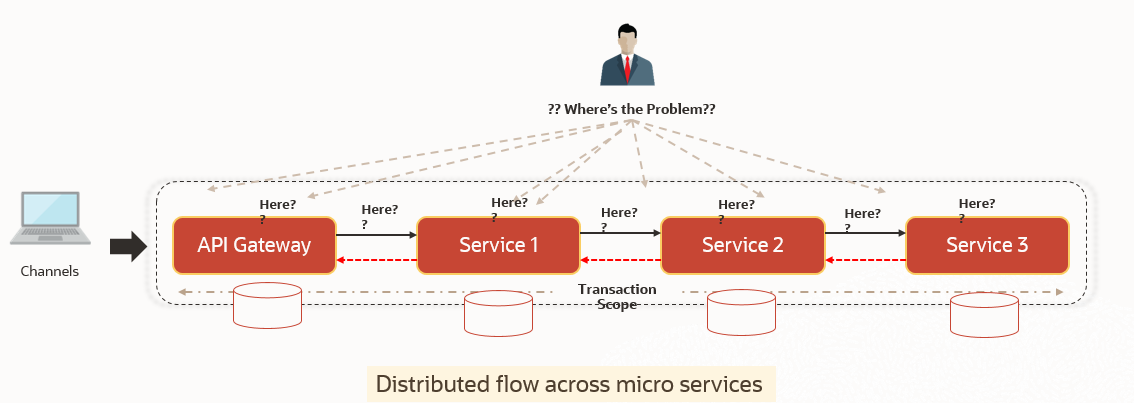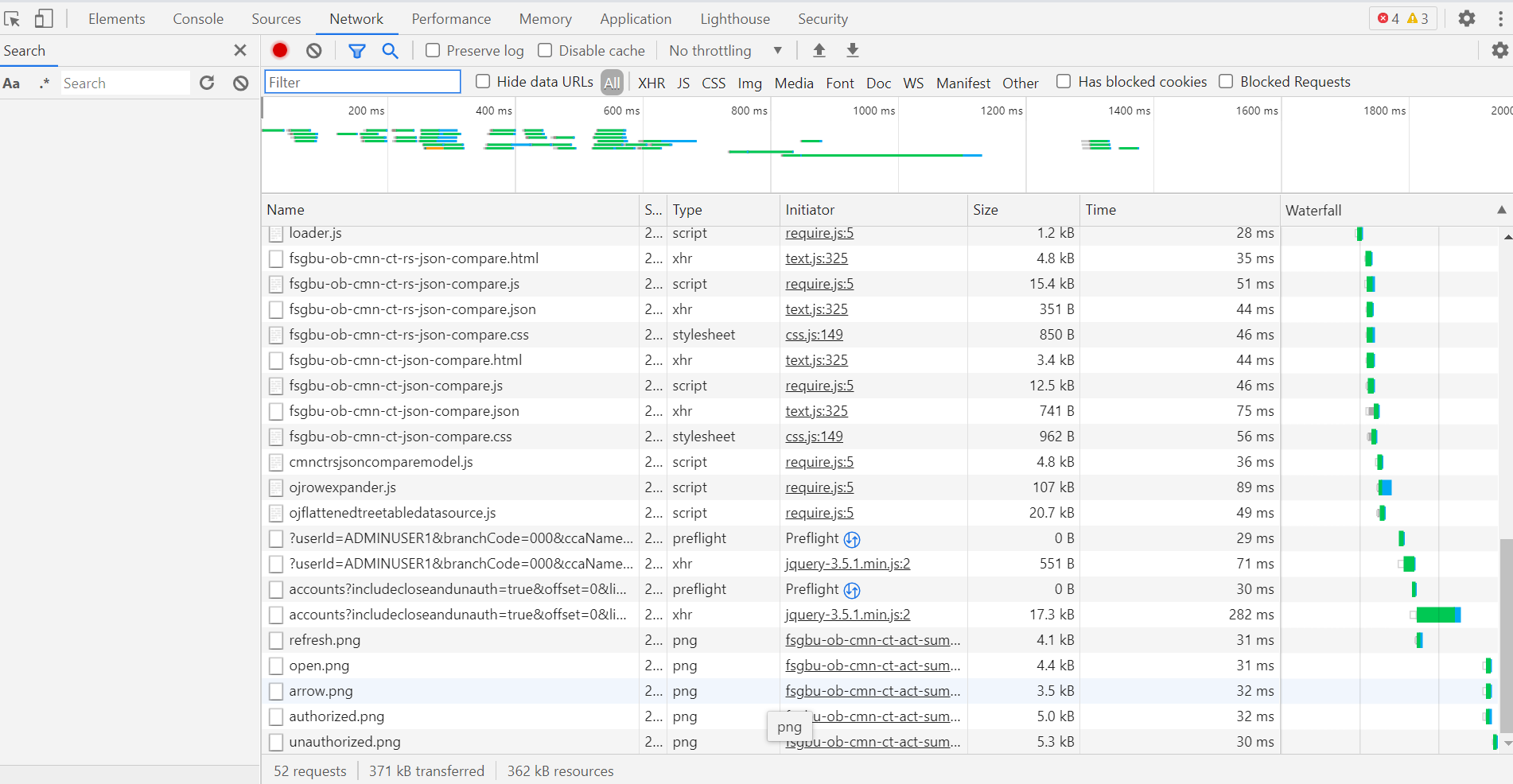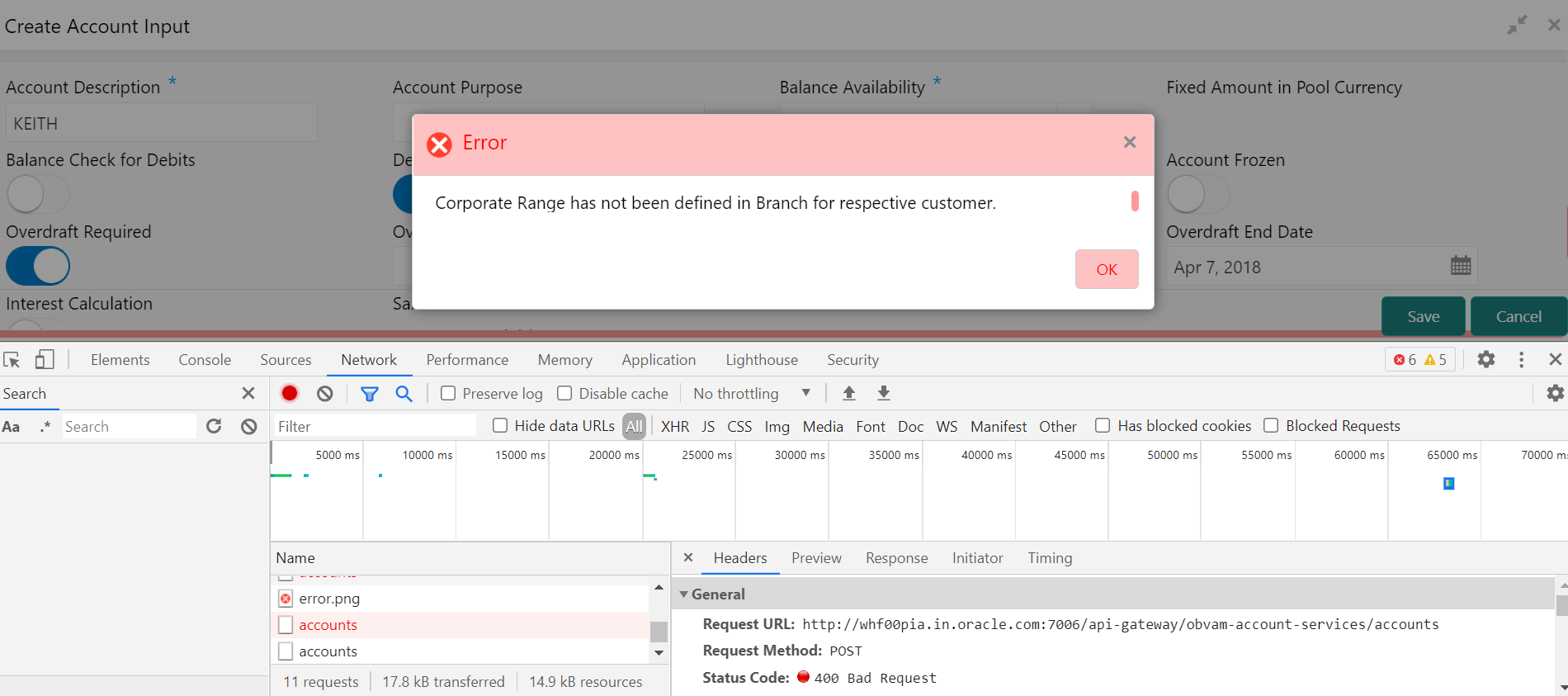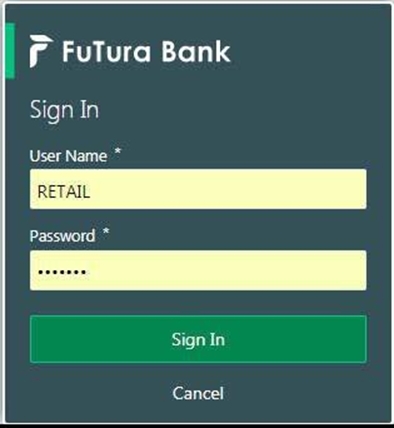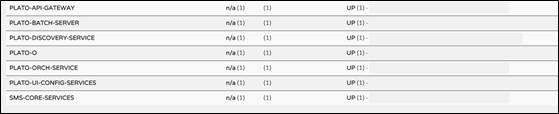1 Troubleshooting Technical Flows
This topic describes about various programming issues, possible causes, and solutions to resolve the issues.
This topic contains the following subtopics:
- Where is the Problem
This topic describes about troubleshooting the problem in the distributed system. - Preliminary Checks from UI
This topic provides systematic instructions to launch the application and check for the basic errors. - Troubleshooting Environmental Issues
This topic describes about the troubleshooting environmental issues.
1.1 Where is the Problem
This topic describes about troubleshooting the problem in the distributed system.
Troubleshooting the problem in the distributed system can be challenging, if not understood fully. Each product has UI application components and service side application components. Each side requires different troubleshooting techniques and various logs that can be used to corroborate the problem.
Figure 1-1 Distributed Flow Across Micro Services
Parent topic: Troubleshooting Technical Flows
1.2 Preliminary Checks from UI
This topic provides systematic instructions to launch the application and check for the basic errors.
This section describes how to launch the application and check for the basic errors. Perform the following steps:
Parent topic: Troubleshooting Technical Flows
1.3 Troubleshooting Environmental Issues
This topic describes about the troubleshooting environmental issues.
This topic contains the following subtopics:
- Possible Issues While Deploying Services
This topic describes the possible issues while deploying services - Possible Issues in Login and Screen Launch
This topic describes the possible issues that may occur while logging in and launching the screens.
Parent topic: Troubleshooting Technical Flows
1.3.1 Possible Issues While Deploying Services
This topic describes the possible issues while deploying services
This topic contains the following subtopics:
- Service Deployment is failing due to Flyway
This topic describes the Service Deployment is failing due to Flyway - Other possible issues
This topic describes the Other possible issues while deploying the server.
Parent topic: Troubleshooting Environmental Issues
1.3.1.1 Service Deployment is failing due to Flyway
This topic describes the Service Deployment is failing due to Flyway
If the service deployment is failing due to flyway, verify that the object or record is already present and make changes in the flyway scripts accordingly.
You may check flyway_schema_history table of the respective schema for finding the flyway script entries.
Parent topic: Possible Issues While Deploying Services
1.3.1.2 Other possible issues
This topic describes the Other possible issues while deploying the server.
The other possible issue while deploying services could be multiple versions of dependency jars present in the war file.
weblogic.application.naming.EnvironmentException: duplicate
persistence units with name PLATO in scope
cmc-customer-services-{version}.war.
Parent topic: Possible Issues While Deploying Services
1.3.2 Possible Issues in Login and Screen Launch
This topic describes the possible issues that may occur while logging in and launching the screens.
This topic contains the following subtopics:
- Login Page is not Launching
This topic provides the systematic instructions if login page is not launching. - Unable to login after launching the application
This topic describes the possible issues for Unable to login after launching the application. - Unable to login after restarting the services
This topic describes the issues to login after restarting the services - Menus are not displayed after logging in
This topic describes the issues of Menus are not displayed after logging in. - Screens are not launching after logging in
This topic describes the issues of Screens are not launching after logging in
Parent topic: Troubleshooting Environmental Issues
1.3.2.1 Login Page is not Launching
This topic provides the systematic instructions if login page is not launching.
Parent topic: Possible Issues in Login and Screen Launch
1.3.2.2 Unable to login after launching the application
This topic describes the possible issues for Unable to login after launching the application.
- Make sure that the plato-api-gateway service, plato-ui-config service, sms-core-service, and common core services are up and running.
Parent topic: Possible Issues in Login and Screen Launch
1.3.2.3 Unable to login after restarting the services
This topic describes the issues to login after restarting the services
If you are not able to login after restarting the services, make sure that the LDAP server is up and running, and check if the entered credentials are correct.
Parent topic: Possible Issues in Login and Screen Launch
1.3.2.4 Menus are not displayed after logging in
This topic describes the issues of Menus are not displayed after logging in.
After you log in, if the menus are not displayed, map the functional activity codes in the table SMS_TM_ROLE_ACTIVITY
Once it is mapped, check if the corresponding role is assigned to your user id.
Parent topic: Possible Issues in Login and Screen Launch
1.3.2.5 Screens are not launching after logging in
This topic describes the issues of Screens are not launching after logging in
Note:
Verify the VPN connection while trying to troubleshoot the issues related to page launching, etc.Parent topic: Possible Issues in Login and Screen Launch