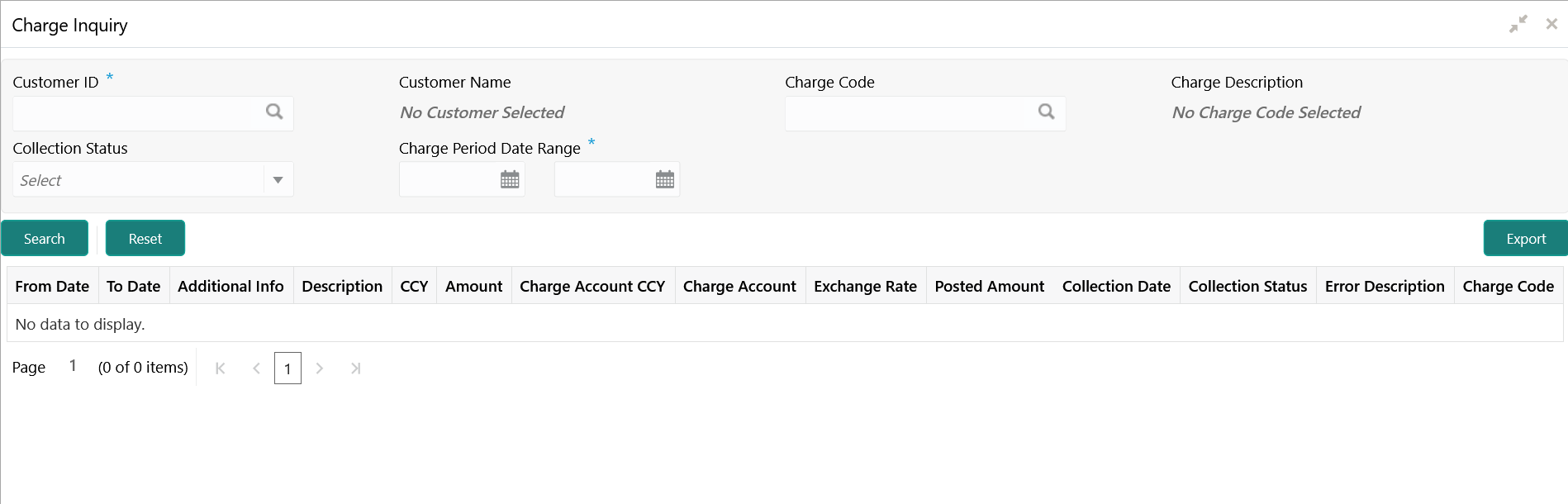- User Guide
- Charges
- Charge Inquiry
17.6 Charge Inquiry
This topic provides the systematic instructions to query the charges collected for a customer for a given period.
Specify User ID and Password, and login to Home screen.
- On Home Screen, click Oracle Banking Liquidity Management System. Under Oracle Banking Liquidity Management System , click Maintenance.
- Under Maintenance, click Charges. Under Charges, click Charge Inquiry.
- Under Charge Inquiry, click Charge Inquiry.The Charge Inquiry screen displays.
- On Charge Inquiry screen, specify the fields.
Note:
The fields, which are marked with an asterisk, are mandatory.For more information on fields, refer to the field description table.
Table 17-16 Charge Inquiry - Field Description
Field Description Customer ID Click Search icon to view and select the Customer ID for whom the charges needs to be queried. Customer Name Displays the name of the customer based on Customer ID selected. Charge Code Click Search icon to view and select the charge code. Charge Description Displays the description of the charge code. Collection Status Select the collection status. The available options are- SUCCESS
- PENDING
- FAILED
Charge Period Date Range Select the date range for which the charges has to be queried. - Click Search to query the charge details.For more information on fields, refer to the field description table.
Table 17-17 Search Result - Field Description
Field Description From Date Displays the charge period start date. To Date Displays the charge period end date. Additional Info Displays the additional information like charge reference number, charge description and structure code for structure level charges. Description Displays the description of the charges. CCY Displays the currency of the charges. Amount Displays the charge amount. Charge Account CCY Displays the currency of the charge account. Charge Account Displays the charge account. Exchange Rate Displays the exchange rate used in case the charge currency and charge account currency are different. Posted Amount Displays the posted amount to the charge account. Collection Date Displays the collection status. Collection Status Displays the collection status. Error Description Displays the error in case of charge posting failures. Charge Code Displays the charge code. - Click Reset to reset the search criteria.
- Click Export to export the details in .csv format.
Parent topic: Charges