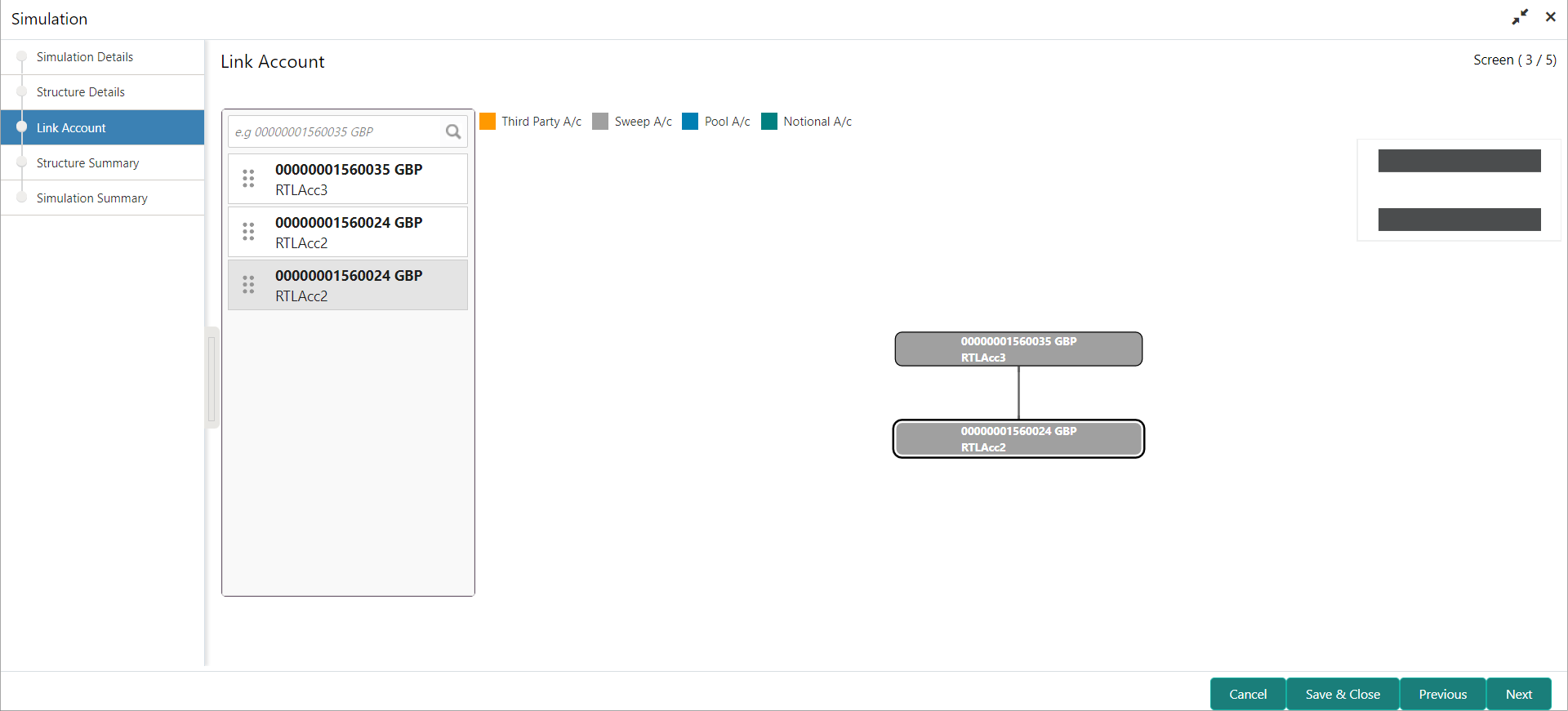11.1.1.3 Link Account
This topic describes the systematic instruction to link the accounts and form a structure.
Accounts are fetched to create and modify a structure.
Once the desired structure is in place, the next step is to maintain the account pair level parameters.
The following account pair parameters needs to be maintained:
- Account Details
This topic describes the systematic instruction to view and update the account details. - Parent Account Details
This topic describes the systematic instruction to view the parent account details. - Payment Instructions
This topic describes the systematic instruction to maintain the payment instructions for the account pair. - Reallocation
This topic describes the systematic instructions to maintain the reallocation parameter. - Reverse Sweep Details
This topic describes the systematic instruction to set the reverse sweep frequency for the account pair. - Instruction Details
This topic describes the systematic instruction to setup the instruction details for the account pair.
Parent topic: Create Simulation