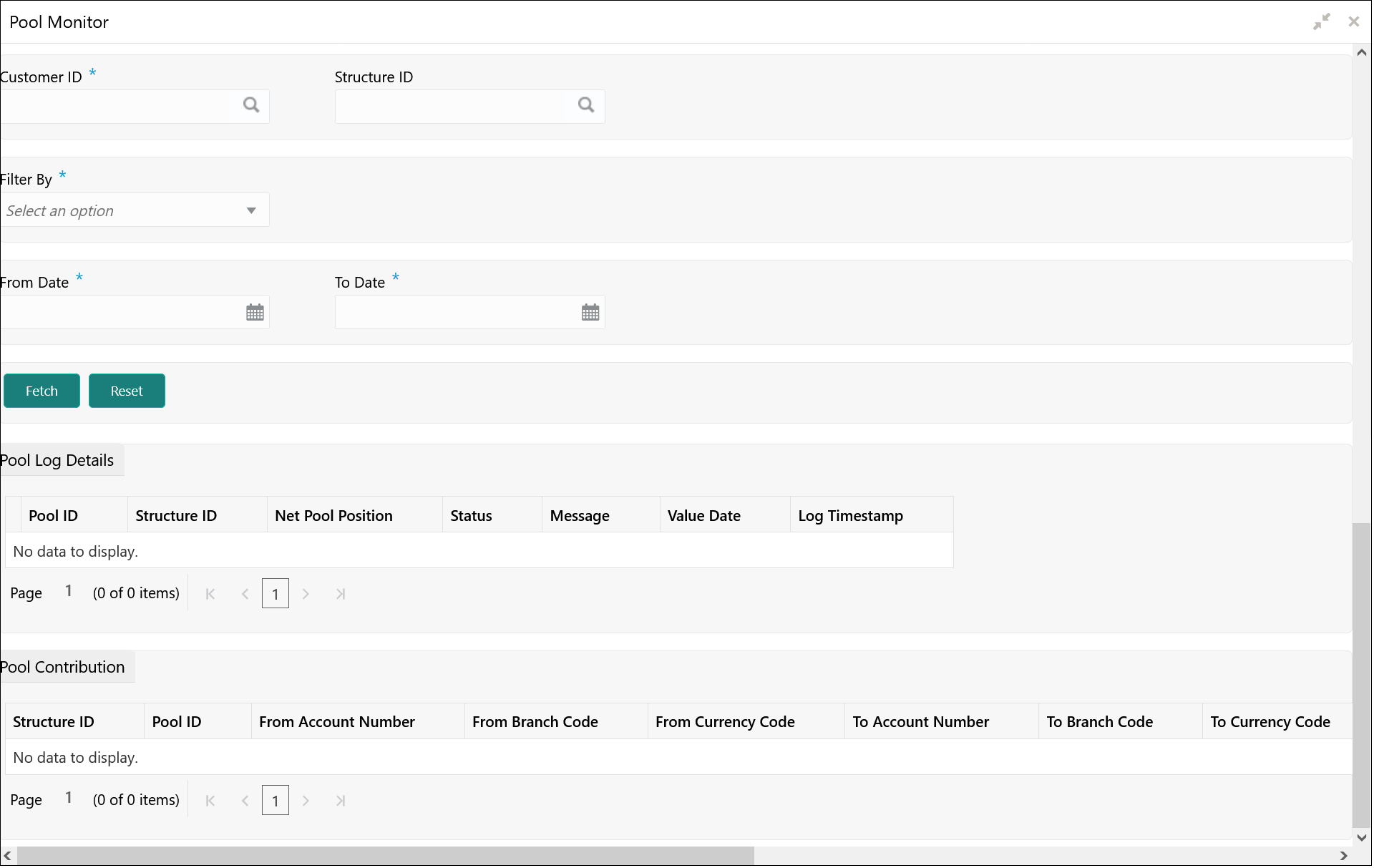- User Guide
- Monitors and Batches
- Monitors
- Pool Monitor
8.1.7 Pool Monitor
This topic provides the systematic instructions to view the pool execution details.
Specify User ID and Password, and login to Home screen.
- On Home screen, click Oracle Banking Liquidity Management System. Under Oracle Banking Liquidity Management System, click Monitor.
- Under Monitor, click Pool Monitor.The Pool Monitor screen displays.For more information on fields, refer to the field description table.
Table 8-12 Pool Monitor – Field Description
Field Description Customer ID Click Search icon to view and select the Customer ID for which reallocation data is to be viewed from the list. Structure ID Click Search icon to view and select the Structure ID for which the reallocation data is to be viewed from the list. Filter By Select the filtering criteria of the output from the dropdown list. The available options are:- All
- Exceptions
- Pending
- Success
From Date Specify the start date from when to fetch the data. To Date Specify the end date till when to fetch the data. - Click Fetch to fetch the following details.For more information on fields, refer to the field description table.
Table 8-13 Pool Monitor_Search Result – Field Description
Field Description Pool ID Displays the Pool ID. Structure ID Displays the structure ID of the executed structure. Net Pool Position Displays the Net Pool Position of the structure. Status Displays the status of the Pool. Message Displays the status message. Value Date Displays the value date of the Pool execution. Log Time Stamp Displays the log time stamp of the Pool execution. - Click Reset to clear the data for a fresh fetch if required.
Parent topic: Monitors