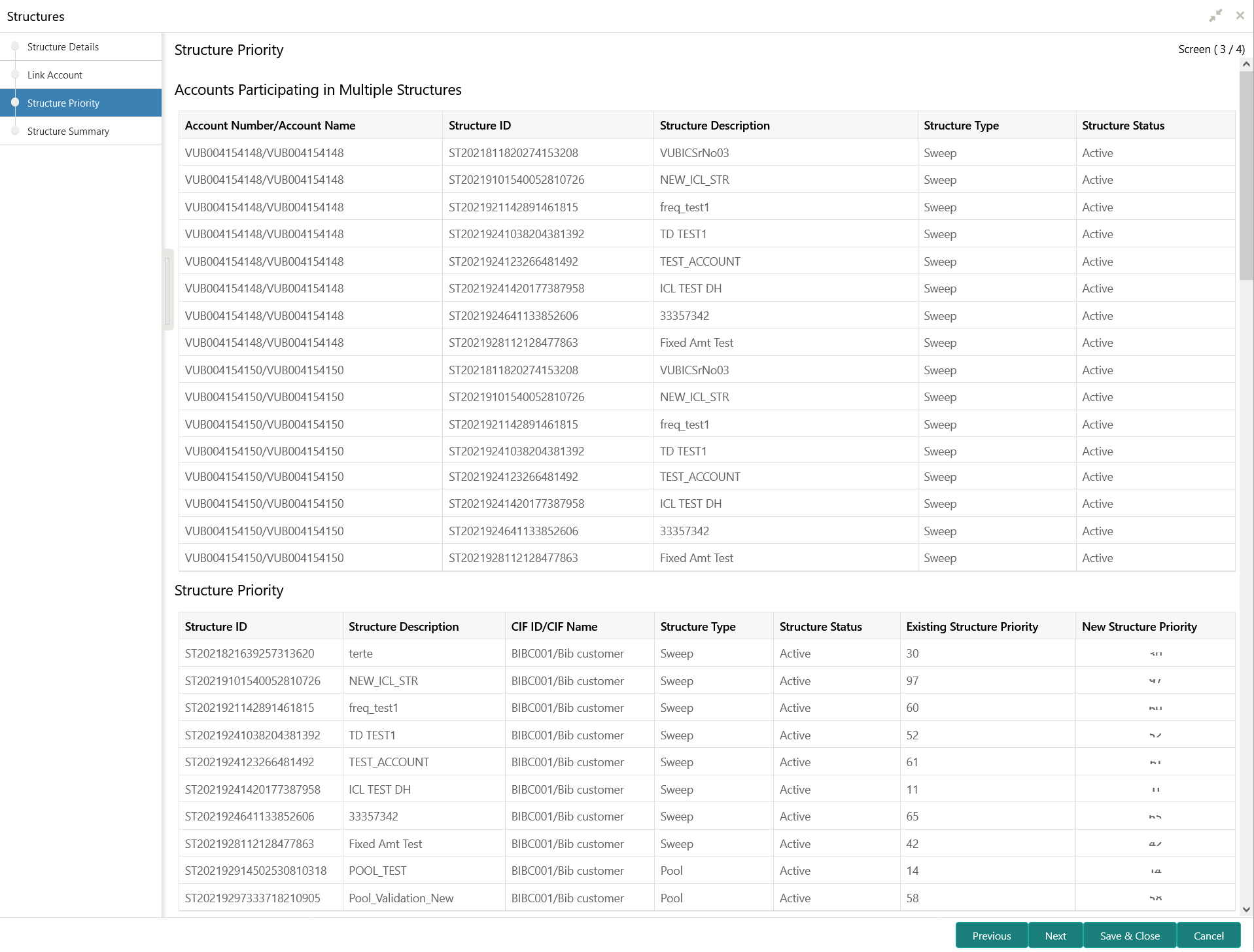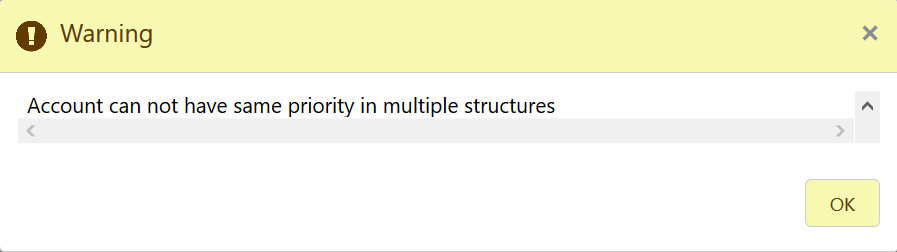6.1.1.3 Structure Priority
This topic describes the instruction to update the structure priority for the account number/name created.
When the same account participates in multiple structures, the
structure priority is needed to determine the order of structure execution.
The system detects the accounts participating in multiple structures and lists them along with the details of the structure in which they are participating. System will consider all structures available for this customer as well as its parent and child customers. The system will automatically assign a structure priority n+1 ("n" being the highest structure priority already assigned). User is allowed to modify the priority of the current structure as well as other structures to suit the business needs.
Parent topic: Create Structure