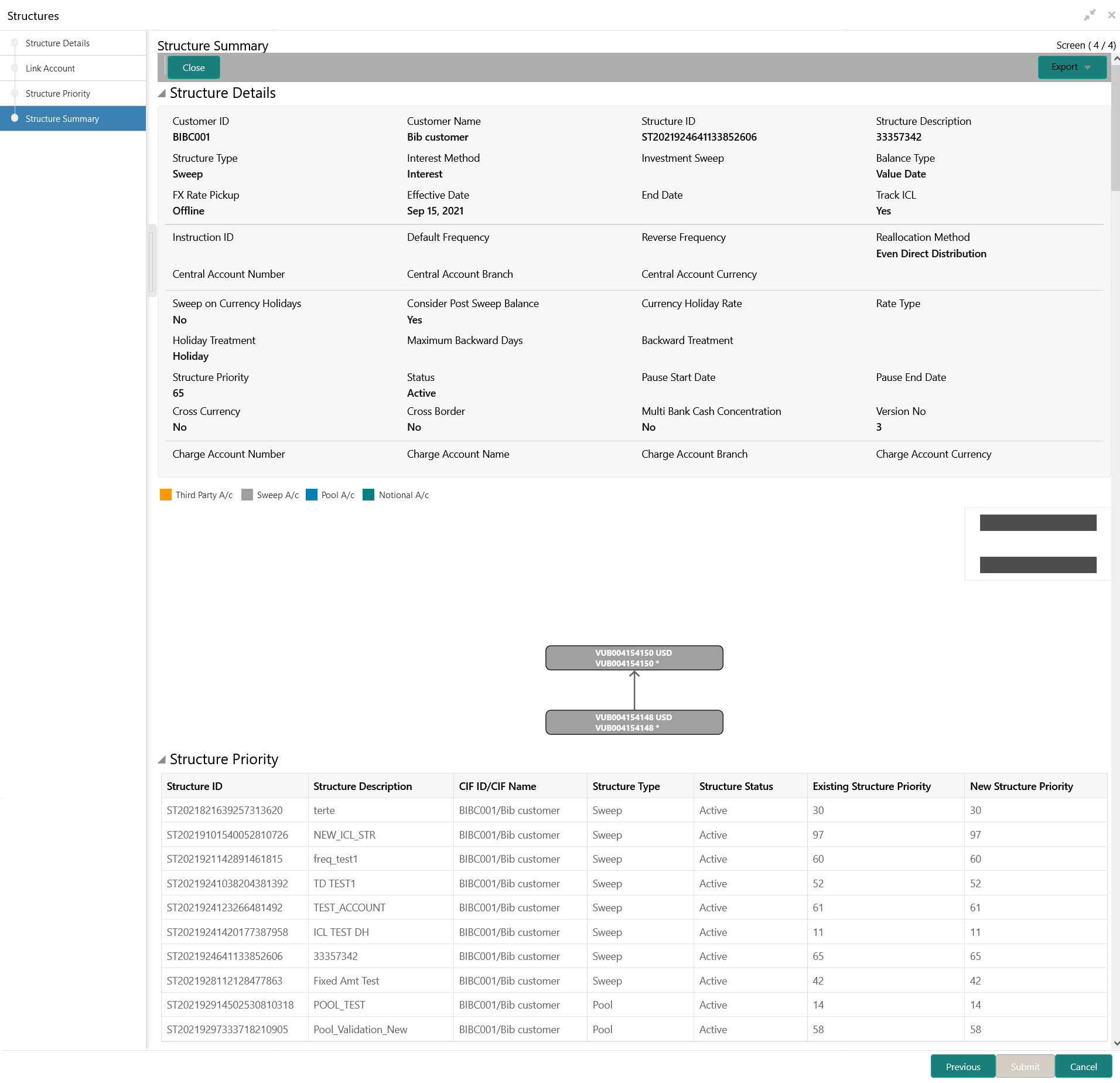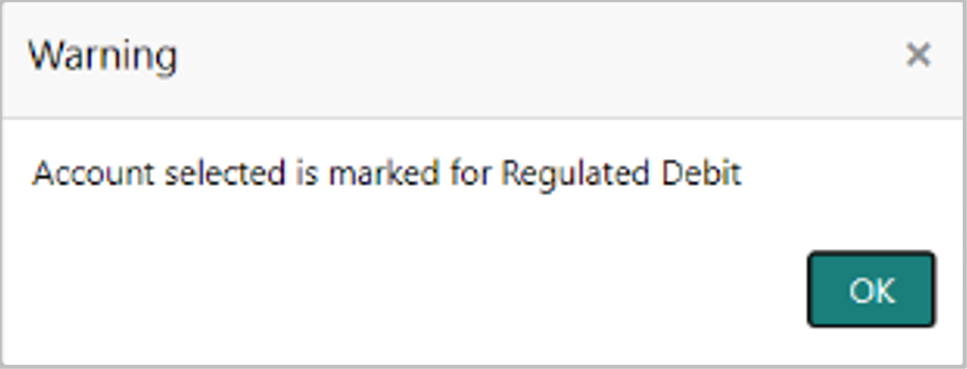- User Guide
- Structure Maintenance
- Account Structure
- Create Structure
- Structure Summary
6.1.1.4 Structure Summary
This topic describes the systematic instruction to view the structure details with the tree created.
The Structure Summary screen provides the summary of the structure created or modified. The tree will display unidirectional or bidirectional arrows as per the direction of sweep between the Child and Parent accounts.
- Click Next in the Link Account screen after successfully capturing the data, to view the summary screen.The Structure Summary screen displays. For more information on fields, refer to the field description table.
Table 6-16 Structure Summary – Field Description
Field Description Customer ID Displays the customer ID. Customer Name Displays the name of the customer. Structure ID Displays the unique structure ID. Structure Description Displays the description for the structure. Structure Type Displays the type of structure. Interest Method Displays the interest method. Investment Sweeps Displays the interest method. This field is available only for sweep structures.
Balance Type Displays the type of balance. FX Rate Pickup Displays the FX rate pickup. Effective Date Displays the effective date from when the structure is effective. End Date Displays the date till when the structure is effective. Track ICL Displays whether the ICL tracking is enabled or not. Instruction ID Displays the instruction ID. Note:
This field appears only for sweep type of structureDefault Frequency Displays the default frequency to be executed. Reverse Frequency Displays the reverse frequency to be executed. Note:
This field appears only for sweep type of structure.Reallocation Method Displays the reallocation method. The available options are:- Sweep Structure
- No Reallocation
- Pool Structure
- Central Distribution
- Even Distribution
- Even Direct Distribution
- Percentage Based Distribution
- Fair Share Distribution
- Reverse Fair Share Distribution
- Absolute Pro-Data Distribution
Central Account Number Displays the central account number to be applied. Note:
This field appears only for the Reallocation Method is selected as Central Distribution.Central Account Branch Displays the central account branch. Central Account Currency Displays the central account currency. Sweep on Currency Holidays Displays whether the sweep on currency holidays is allowed or not. The available options are - Yes
- No
Consider Post Sweep balance Displays whether the sweep balance is considered or not. The available options are - Yes
- No
Currency Holiday Rate Displays the rate pick up for the sweeps on currency holidays. Rate Type Displays the rate type to be used if the underlying structure has cross currency pairs. Holiday Treatment Displays the type of holiday treatment. The available option are:- Next Working Date
- Previous Working Date
- Holiday
Maximum Backward Days Displays the maximum number of days that the system can go back to execute the structure when the execution day falls on a holiday. Backward Treatment Displays the backward treatment to be applied. The available options are: - Move Forward
- Holiday
Structure Priority Displays the structure priority. Status Displays the current status of the structure. The structure can have the following status:- Active
- Paused
- Incomplete
- Expired
- In-Active
Pause Start Date Displays the date from when the structure gets paused. Note:
The selected date can be a future date but should not be less than the system date.Pause End Date Displays the date till when the structure gets paused. Cross Currency Displays whether the structure is created with accounts in different currencies or not. The available options are - Yes
- No
Cross Border Displays whether the structure is created with accounts in different countries or not. The available options are - Yes
- No
Multi Bank Cash Concentration Displays whether the structure is created with the external bank or not. The available options are - Yes
- No
Version Number Displays the version number of the structure. Structure ID Displays the Structure ID associated with the account. Structure Description Displays the description for the structure. CIF ID/CIF Name Displays the CIF ID/CIF name associated with the structure ID. Structure Type Displays the type of the structure. Structure Status Displays the status of the structure. Existing Structure Priority Displays the existing priority number of the structure. New Structure Priority Displays the new priority number of the structure. - Sweep Structure
- Point to an account on the tree hierarchy.The Account Details tooltip displays.
- Select Delete to delete the structure.
- Select Excel from the Export dropdown list to download the structure details in excel (.xls) format.
- Select Compare to compare the difference in values.
- Click Previous to navigate to the previous screen (Link Account). In case, the user wants to make some changes before saving the structure.
- Click Submit to save and submit the structure.The Overridable Warning message displays if the any of the selected account is marked Regulated Debits as Y.Else, the Confirmation message displays.
Figure 6-22 Warning Message - Regulated Debit
- Click Cancel to discard the updated details and close the Structure screen. In such case, the structure will not get saved.
Parent topic: Create Structure