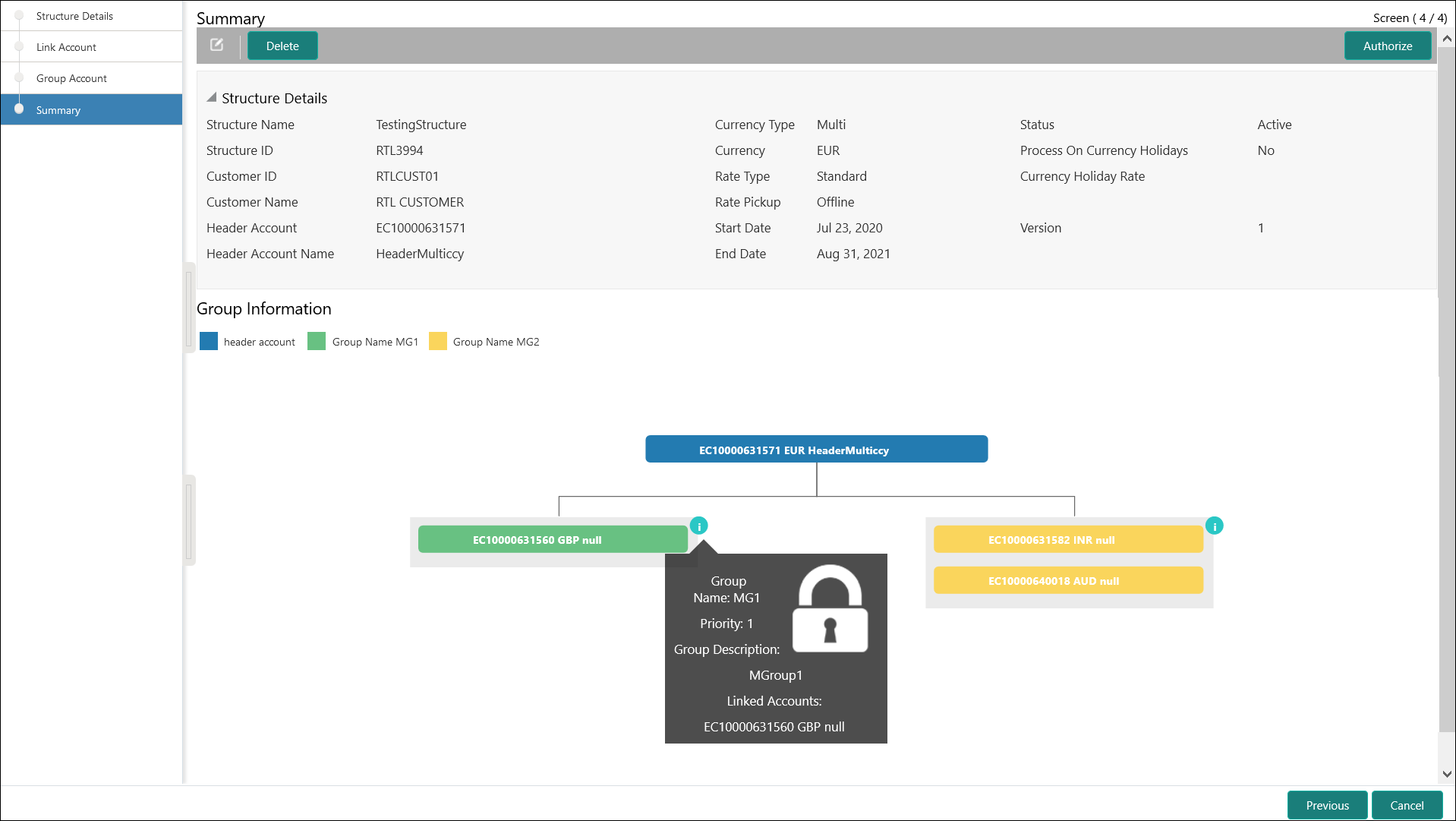14.1.1.4 Summary
This topic describes the systematic instructions to view the summary details of the RTL Structure Creation.
The user can view the structure hierarchy (along with important structure attributes) in the Summary screen before finalizing the structure.
Parent topic: Create RTL Structure