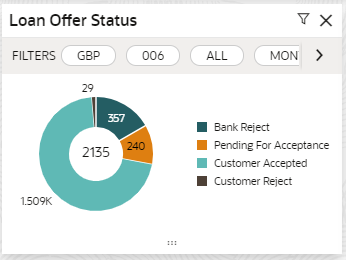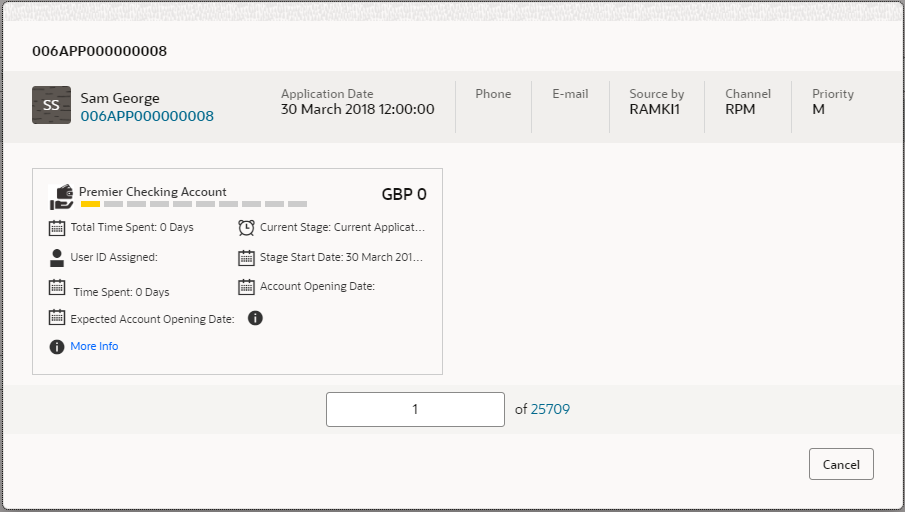- Alerts and Dashboards User Guide
- Dashboards
- Loan Offer Status
1.6 Loan Offer Status
This topic describes systematic instructions to view Loan Offer Status dashboard.
- On Home screen, click Dashboard.The Loan Offer Status dashboard displays in Dashboard screen.In a doughnut chart, the dashboard reveals the numbers and the value of the loan offers for the below mentioned status:
- Pending for Acceptance
- Customer Accepted
- Customer Reject
- Bank Reject
- Click Filter icon to filter the data.The available options are:
- Currency
- Period
By default, the system displays the status for the current month, logged-in branch and the base currency of the branch.
- Click on hyper-linked number.The All Applications screen displays.
The All Applications screen displays the list of various Loan applications.
For more information on fields, refer to the field description table.Table 1-6 All Applications – Field Description
Field Description Application Reference No. Displays the application reference number. Application Date Displays the application date. Product Type Displays the sub-product type. Business Product Name Displays the product name. Customer Name Displays the customer name. CIF Displays the CIF. Status Displays the status of the application. Offer Issue Date Displays the offer issue date. Mobile Displays the mobile number. E-mail Displays the E-mail ID. The user can further search a specific application by entering one of the following:- Application Number
- CIF
- Customer Name
- Mobile Number
- E-mail ID
- Click the specific application row to view more details about the application.The Application Information screen displays.
Figure 1-17 Application Details Drill-Down
The Application Information screen displays separate cards for various products initiated as part of the application.
For more information on fields, refer to the field description table.Table 1-7 Application Information – Field Description
Field Description Application Number Displays the application number. Application Date Displays the application date. Phone Displays the phone number. E-mail Displays the E-mail ID. Source By Displays the username who has sourced the application. Channel Displays the channel name. Priority Displays the priority of the application.
- High
- Medium
- Low
Product Name Displays the product name of the application. Stage Bar Indicates the current stage of the application. Account Number Displays the HOST account number.
NOTE: This field displays once all the stages are completed for the application and the account is created in Host.
Total time spent Displays the time spent for the product process since initiation of the application. User ID Assigned Displays the User ID of the user currently working on the product process.
NOTE: This is blank in case the product process task is not acquired by any user.
Time spent Displays the days spent in the current phase/stage. Current Stage Displays the stage in which the product process is currently in.
NOTE: If the phase is configured for the product, the current stage is displayed as current phase.
Stage Start Date Displays the stage in which the product process is currently in.
NOTE: If the phase is configured for the product, the stage start date is displayed as phase start date.
Account Opening Date Displays the account opening date. Expected Account Opening Date Displays the expected account opening date. Figure 1-18 More Info

Displays the information on the features considered to predict the expected account opening date. More Info Click More Info hyperlink to view more details about the customer clarification raised.
Parent topic: Dashboards