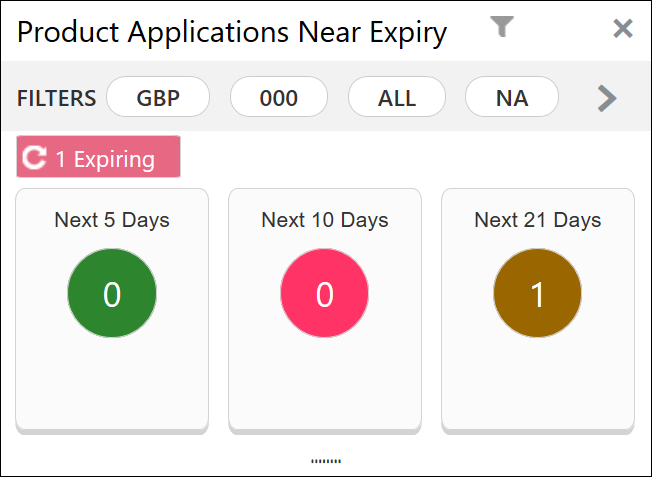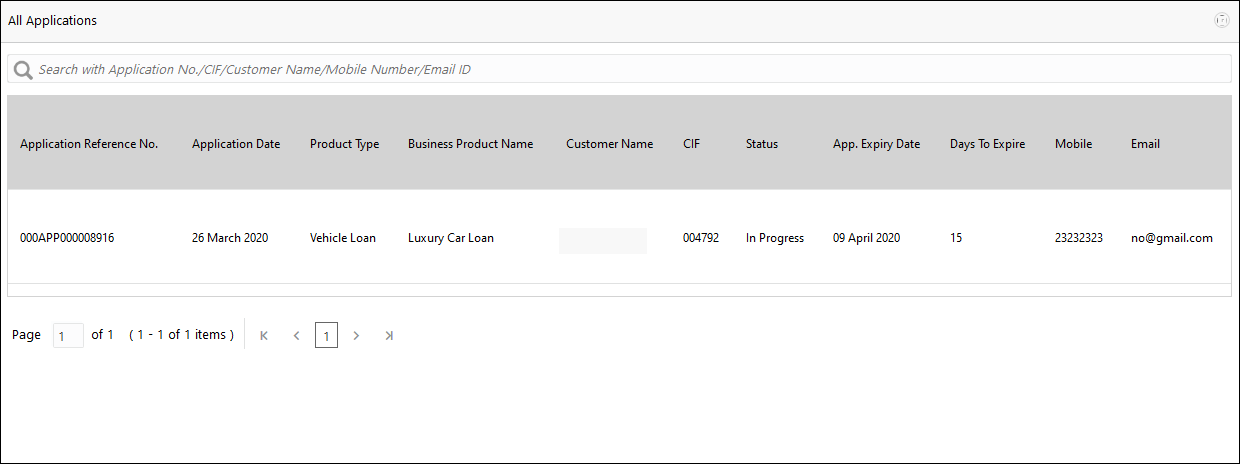1.8 Product Application Near Expiry
This topic describes systematic instructions to view Product Application Near Expiry dashboard.
The Product Application Near Expiry dashboard allows the logged-in bank user to view the details of applications which are nearing to expiry date.
Specify User ID and Password, and login to Home screen.
Parent topic: Dashboards