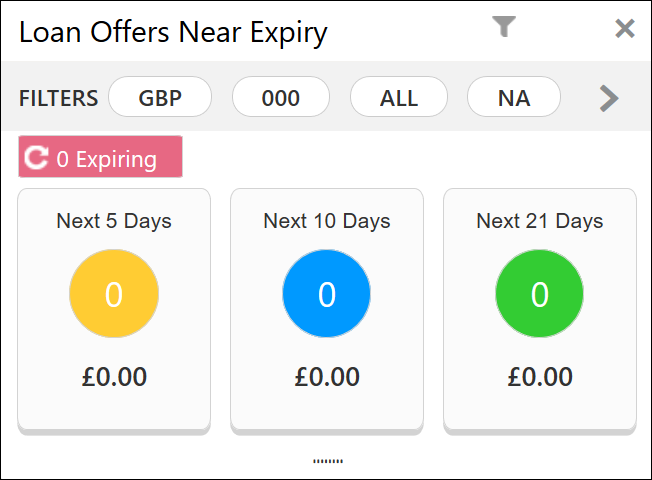- Alerts and Dashboards User Guide
- Dashboards
- Loan Offers Near Expiry
1.9 Loan Offers Near Expiry
This topic describes systematic instructions to view Loan Offers Near Expiry dashboard.
The Loan Offers Near Expiry dashboard allows the logged-in bank user, who could be a Relationship Manager, Loan Officer or Loan Head, to view the details of loan offers which are nearing to expiry date.
- On Home screen, click Dashboard.The Loan Offers Near Expiry dashboard displays in Dashboard screen.
- Click Filter icon to filter the data.The available options are:
- Currency
- Branch
- Users
- Sub-Products
By default, the system displays the details of all the loan offers for the logged-in user and their team, and the base currency of the branch.
- Click on hyper-linked number.The All Applications screen displays.
Figure 1-23 Loan Offers Near Expiry Drill-Down
The All Applications screen displays the list of various loan offers for the selected Loan offer status.
Table 1-9 All Applications – Field Description
Field Description Application Reference No. Displays the application reference number. Application Date Displays the application date. Product Sub-Type Displays the product sub-type. Product Name Displays the product name. Customer Name Displays the customer name. CIF Displays the CIF. Status Displays the status of the application. Offer Issue Date Displays the offer issue date. App. Expiry Date Displays the application expiry date Days to Expire Displays the total days to expire. Mobile Displays the mobile number. E-mail Displays the E-mail ID. The user can further search a specific application by entering one of the following:- Application Number
- CIF
- Customer Name
- Mobile Number
- E-mail ID
Parent topic: Dashboards