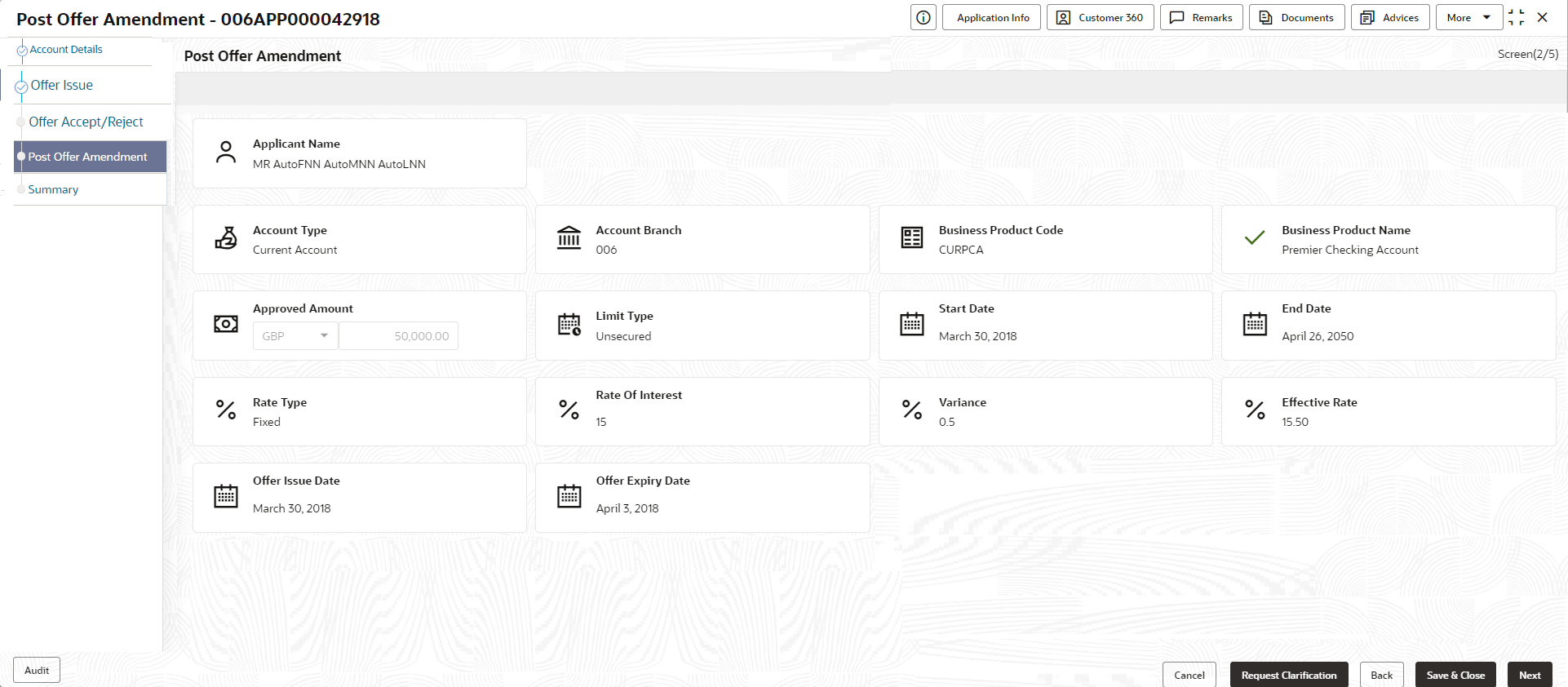- Current Account Origination User Guide
- Initiating Current Account Opening Process
- Post Offer Amendment Stage
- Post Offer Amendment
2.14.1 Post Offer Amendment
This topic provides the systematic instructions to request for amendment of Overdraft components after the Offer is Issued by the bank.
Post Offer Amendment data segment is the first data segment of Post Offer Amendment stage. The user can acquire the application from Free Tasks list.
- Click Acquire and Edit in the Free
Tasks screen of the previous stage – Offer Accept /
Reject stage.
The Post Offer Amendment screen displays.
- Specify the fields on Post Offer Amendment screen.For more information on fields, refer to the field description table.
Table 2-55 Post Offer Amendment – Field Description
Field Description Applicant Name Displays the applicant name. Account Type Displays the account type. Account Branch Displays the account branch name. Business Product Code Displays the business product code selected for this saving account. Business Product Name Displays the business product name selected for this saving account. Offer Issue Date Displays the date of offer issued. Offer Expiry Date Displays the date based on the expiry period configuration done at the Business Product level which is used for this Overdraft. Offer Amend Date Displays the date of offer amend. Limit Currency Displays the limit currency. Approved Amount Displays the revised Overdraft amount for approval. Limit Type Displays the limit type. Start Date Select the start date. End Date Select the end date. Rate Type Displays the rate type. Base Rate Displays the base rate. Margin Specify the amended Margin. Note:
This field appears only for Floating rate type.Variance Specify the amended Variance. Note:
This field appears only for Fixed rate type.Effective Rate Displays the amended effective rate. Effective Rate = Rate of Interest + Margin/Variance.
- Click Next to navigate to the next data segment, after successfully capturing the data. The system will validate all mandatory data segments and data fields. If mandatory details are not provided, the system displays an error message for the user to take action. User will not be able to proceed to the next data segment, without capturing the mandatory data.
Parent topic: Post Offer Amendment Stage