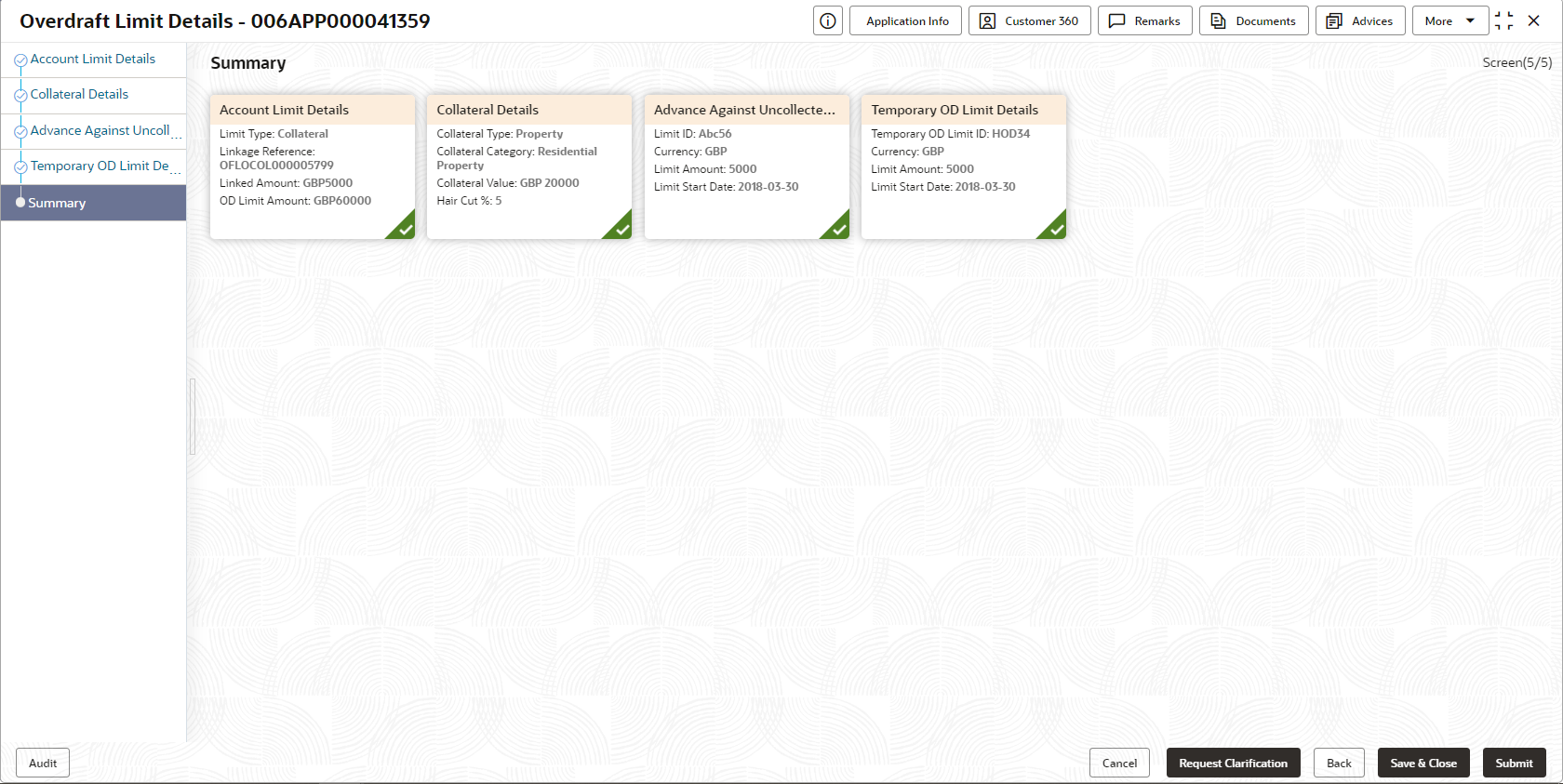2.3.5 Summary
This topic provides the systematic instruction to view the tiles for all the data segments in the Overdraft Limit Details stage.
The Summary displays the tiles for all the data segments in the Overdraft Limit stage. The tiles display the important details captured in the specified data segment.
To view the summary of the stage:
Parent topic: Overdraft Limit Details Stage