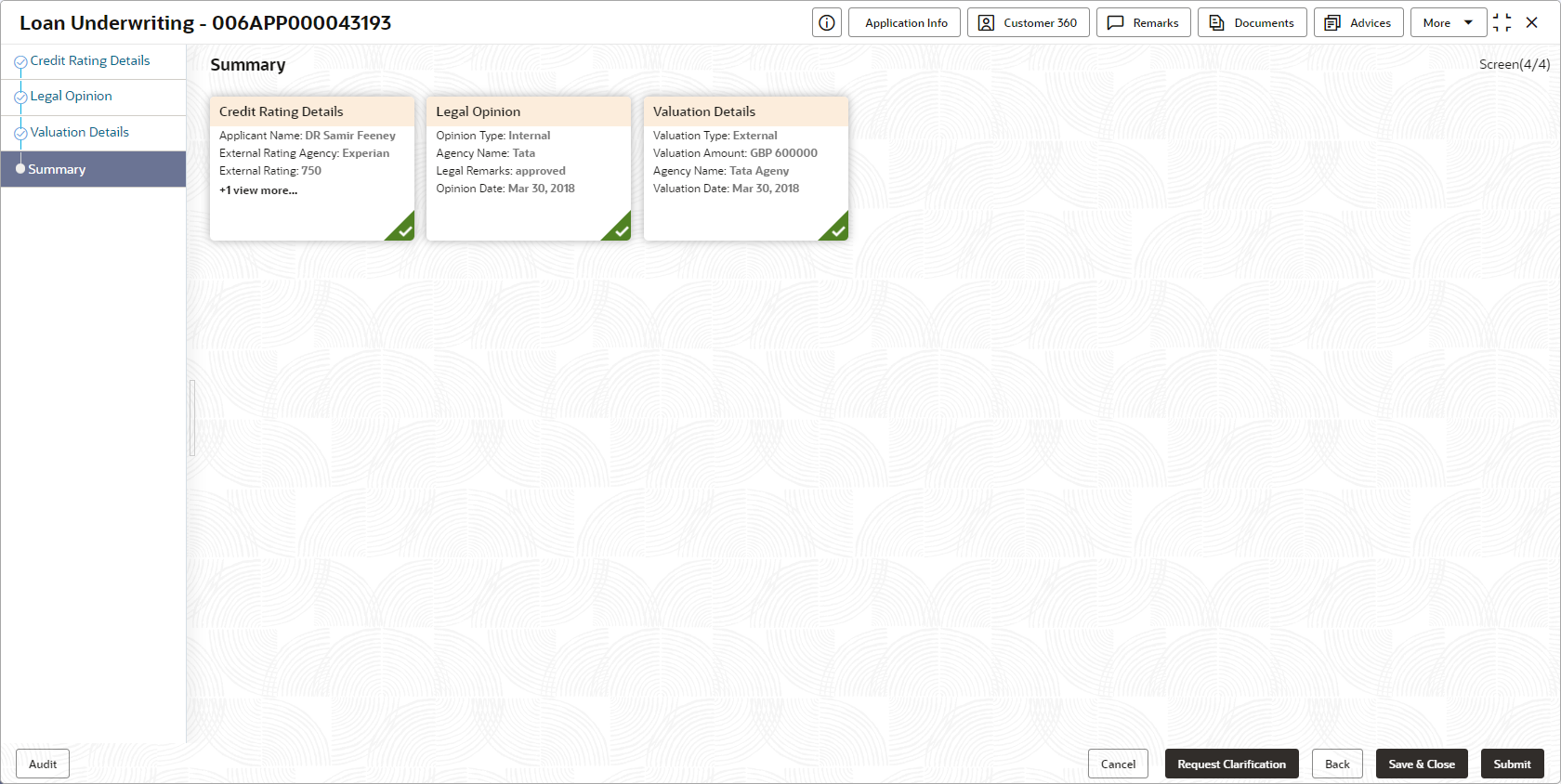- Current Account Origination User Guide
- Initiating Current Account Opening Process
- Underwriting Stage
- Summary
2.6.4 Summary
This topic provides the systematic instructions to view the summary of each of the data segments in as many tiles as the number of data segments in the given stage.
The system will display the summary of each of the data segmentsin as many tiles as the number of data segments in the given stage.
- Click Next in the previous data segment to proceed with the next data
segment, after successfully capturing the data.
The Summary screen displays.
Each of these summary tiles are clickable and the user will have the option to view all the details captured under the given data segment. For more information on fields, refer to the field description table.
Table 2-39 Summary - Underwriting – Field Description
Data Segment Description Credit Rating Details Displays the credit rating details. Valuation Details Displays the valuation details. Legal Opinion Displays the legal opinion details. - Click Submit to reach the OUTCOME, where the overrides, checklist and the documents for this stage can be validated or verified. The Overrides screen is displayed.
- Click Accept Overrides & Proceed. The Checklist screen is displayed.
- Click Save&Proceed. The Outcome screen is
displayed.
The Select an Outcome has following options for this stage:
- Select Proceed outcome from the drop-down list. It will logically complete the Underwriting stage for the Application. The Workflow Orchestrator will automatically move this application to the next processing stage, Application Assessment. The stage movement is driven by the business configuration for a given combination of Process Code, Life Cycle and Business Product Code
- Select the Return to Initial Funding Stage to make Account Funding Stage available in free task for edit.
- Select the Return to Overdraft Limit Details to make Overdraft Limit Details stage available in free task.
- Select the Return to Application Entry Stage to make application entry stage available in free task for edit.
- Select the Reject by bank to reject the submission of this application. The application is terminated, and an email is sent to the borrower or customer with a rejection advice.
- Click Submit to submit the Underwriting stage. The confirmation screen appears with the submission status, the Application Reference Number and the Process Application Reference Number.
- Click Close to close the window.OR
Click Go to Free Task. The system successfully moves the Application Reference Number along with the sub process reference numbers [Saving Account] to the Underwriting on Host stage. This application is available in the FREE TASK list. The user who has the access rights will be able to acquire and proceed with the next processing stage of the application. The following notification will be sent to the user, if application is initiated from assisted channel, and to the Oracle Banking Digital Experience customer, if application is initiated from self-service.
Parent topic: Underwriting Stage