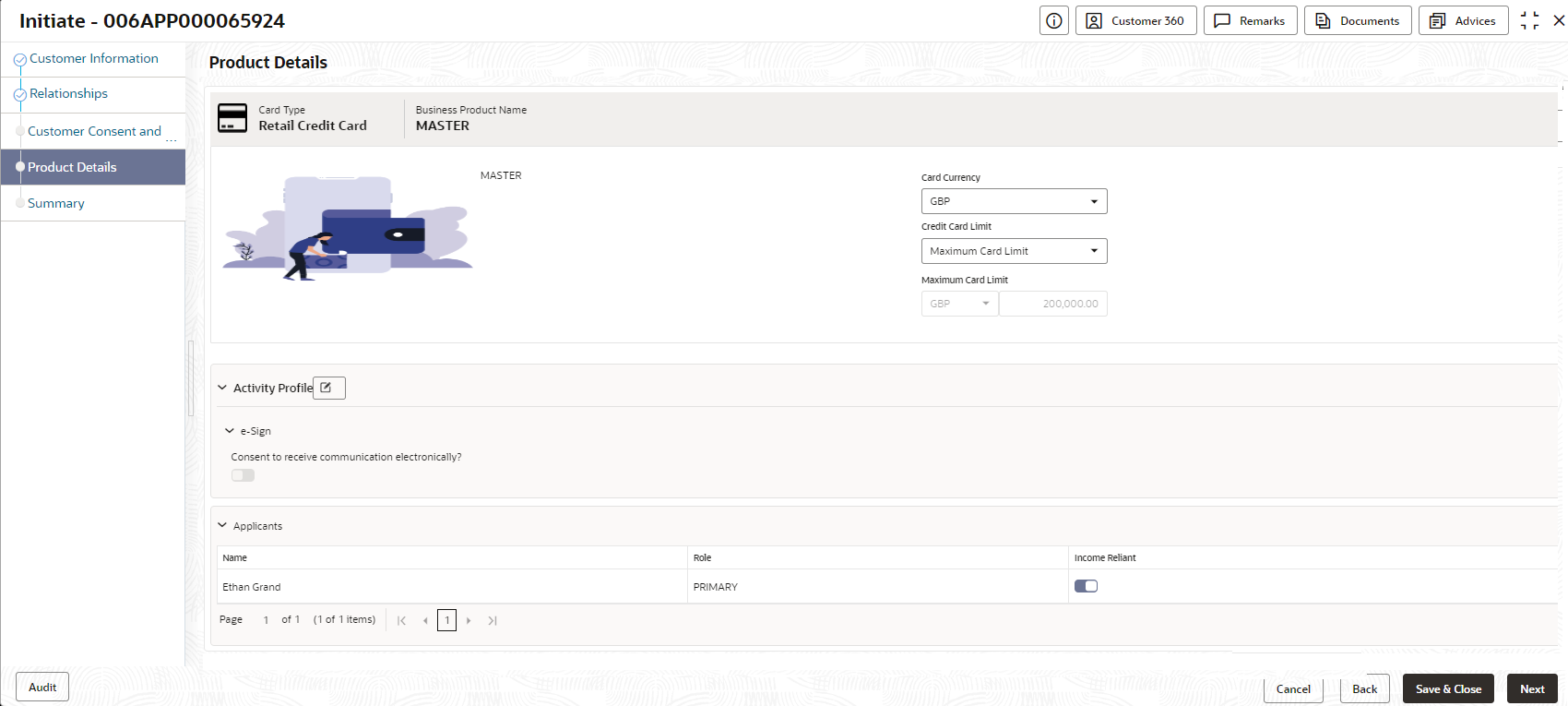- Operations User Guide
- Oracle Banking Origination
- Application Initiation
- Product Details
- Credit Card Details
1.2.4.4 Credit Card Details
This topic provides the systematic instructions to capture the credit card related information for the customer.
If the Credit Card product is selected then the Product Details screen is displayed.
Figure 1-33 Product Details (Credit Card Account)
- Specify the details in the relevant data fields.
Note:
The fields, which mentioned as Required, are mandatory.For more information on fields, refer to the field description table.Table 1-16 Card Preference – Field Description
Field Description Card Type Displays the account type based on the product selected in the Product Catalogue. Business Product Name Displays the business product name based on the product selected in the Product Catalogue. Product Image Displays the business product image. Product Description Displays the short description captured for the product in Business Product configuration. Card Currency Select the currency from the drop-down list, if required. Available options in the drop-down list are based on the currency allowed for the selected business product. By default, the base currency of user logged-in branch is displayed. This field is mandatory. Credit Card Limit Select the credit card limit. Available options are:
- Maximum Card Limit
- Requested Card Limit
Maximum Card Limit Displays the maximum card limit applicable for the selected product.
This field appears only if the Credit Card Limit is selected as Maximum Card Limit.
Requested Card Limit Specify the requested card limit.
This field appears only if the Credit Card Limit is selected as Requested Card Limit.
E-Sign Specify whether the customer needs electronic communication.
If the answer is Yes then it is mandatory to capture the e-mail ID for communication in the application.
In case of joint applicants, if any one of the applicant has given consent for e-sign in the Customer Consent and Preference data segment then by fault this field is select as yes.
Applicants This section displays the list of applicants that are involved in this account opening application. Name Displays the name of the applicant. Role Displays the role of the applicant in the application. Income Reliant Select to indicate whether the applicant is income reliant. The applicant’s financial details are captured only if this indication is selected.
It is mandatory to select at least one applicant as Income Reliant.
Application To add application details while initiating the application, click this button. The Application Entry page appears
The stage for the selected product appears based on the business process configured for the product.
Based on the product configuration it is mandatory to capture Application Details while initiating the account opening application. - Click below button to perform actions on the specified details:
- Click Next to navigate to the next data segment, after successfully capturing the data. The system will validate for all mandatory data segments and data fields. If mandatory details are not provided, the system displays an error message for the user to take action. User will not be able to proceed to the next data segment, without capturing the mandatory data. Click Back to navigate to the previous data segment within a stage.
- Click Save & Close to save the data captured, provided all the mandatory fields are captured and will be available in the My Task list for the user to continue later.
- Click Cancel to close the application without saving.
Parent topic: Product Details