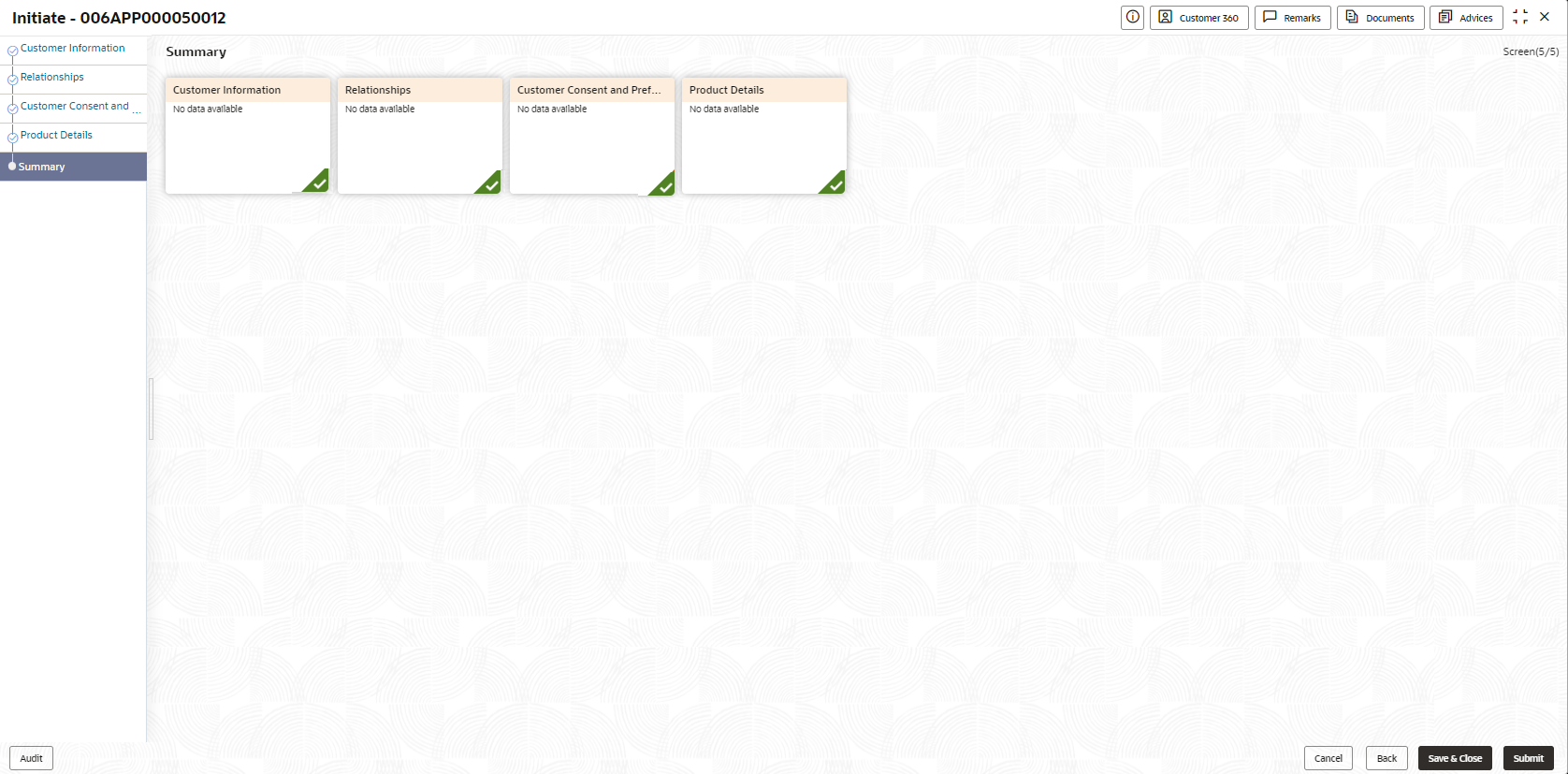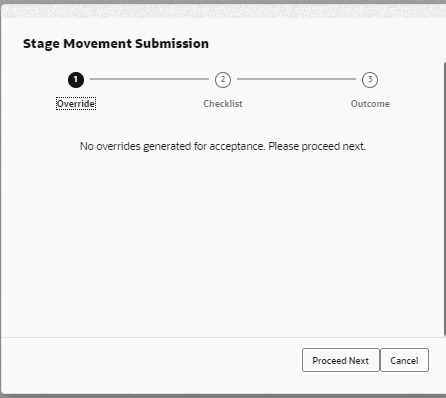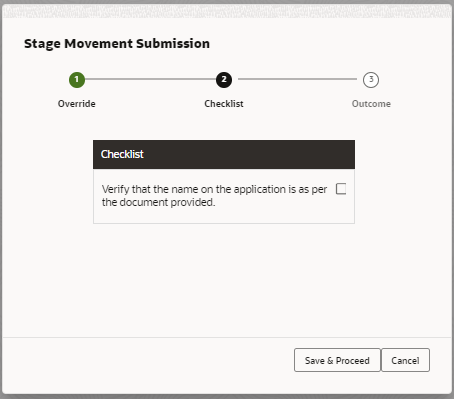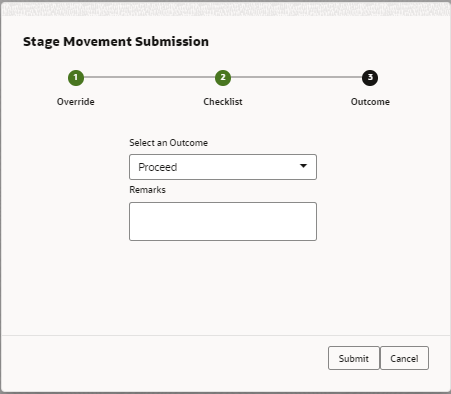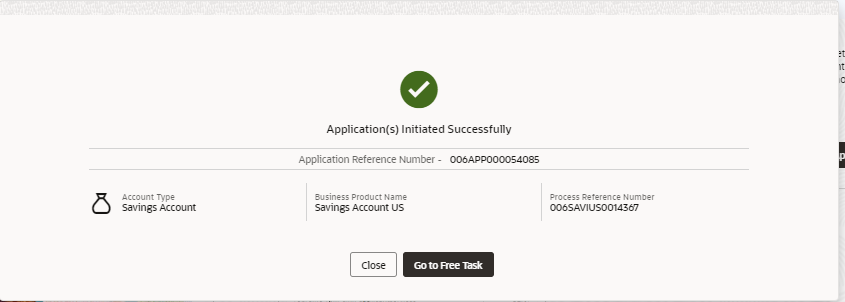1.2.5 Summary
This topic provides the systematic instruction to view the tiles for all the data segments in the Application Initiation Process.
The Summary displays the tiles for all the data segments in the Application Initiation Process. The tiles display the important details captured in the specified data segment.
- Click Next in Product Details screen to proceed with the next data segment, after successfully capturing the data.The Summary - Application Initiation screen displays.
Each of these summary tiles are clickable and the user will have the option to view all the details captured under the given data segment.
For more information on fields, refer to the field description table.Table 1-17 Summary - Application Initiation – Field Description
Data Segment Description Customer Information Displays the customer information details. Savings Account Details Displays the savings account details. Current Account Details Displays the current account details. Loan Details Displays the loan details. Term Deposit Details Displays the term deposit details. Credit Card Details Displays the credit card details. Back Click Back to navigate to the previous data segment within a stage. Next Click Next to navigate to the next data segment, after successfully capturing the data. The system validates for all mandatory data segments and data fields. If mandatory details are not provided, the system displays an error message for the user to take action.
Note:
Next is deactivated in the Summary screen as the capture of data across all the data segments in this stage are completed.Save and Close Click Save and Close to save the data captured. The captured data is available in the My Task list for the user to continue later.
Submit Click Submit to submit the application. The system triggers the business validation to ensure the application is entitled for submission to the next stage.
Cancel Click Cancel to terminate the application and the status of the application. Such applications cannot be revived later by the user. - Click Submit to reach the OUTCOME, where the overrides, checklist and documents for this stage can be validated or verified.
Application De-Dupe:
Based on the configuration available at the Bank level / Properties Table, the Dedupe service call can be enabled or disabled for the product Origination.
If application dedupe service is enabled, System will check that any application is in progress for same product and customer combination. On Submit, if any duplicate application exists, override will show a message with other in progress application numbers. User can select the override check box and proceed or take appropriate action.
The Stage Movement Submission - Override screen displays.The Overrides are basically warnings that are raised during the business validations. The user has to accept the overrides to proceed further. Alternatively, the user can go back and correct the data to ensure overrides do not arise.
- Click Proceed Next.The Stage Movement Submission - Checklist screen displays.
The Checklist configured in the business process for the business product displays here. Checklist are the check points that the user has to accept having confirmed.
- Select the check-box to accept the checklist.
- Click Save and Proceed.The Stage Movement Submission - Outcome screen displays.
- Select Proceed outcome from the Select an Outcome drop-down list.
Available options:
- Proceed
- Reject By Bank
Outcomes configured in the conductor workflow for the business process is available in the dropdown list.
- Enter the remarks in Remarks.
- Click Submit.The Confirmation screen displays.
On successful submission, the above pop-up displays and displays the next stage in which the application has moved. The Application Reference Number and the Process Reference Number displays. If the user has access to the next stage, the user can view the Application number and take action on it.
Post this, the origination of the life cycle of the individual product is triggered. All the child Process Reference Number are linked to the Parent Application Reference Number and can be queried by the Application Reference Number itself.
- Click Go to Free Task.The Free Tasks screen displays.
If the user has access to the next stage, the user can view the view the Application number and take action on it.
Parent topic: Application Initiation