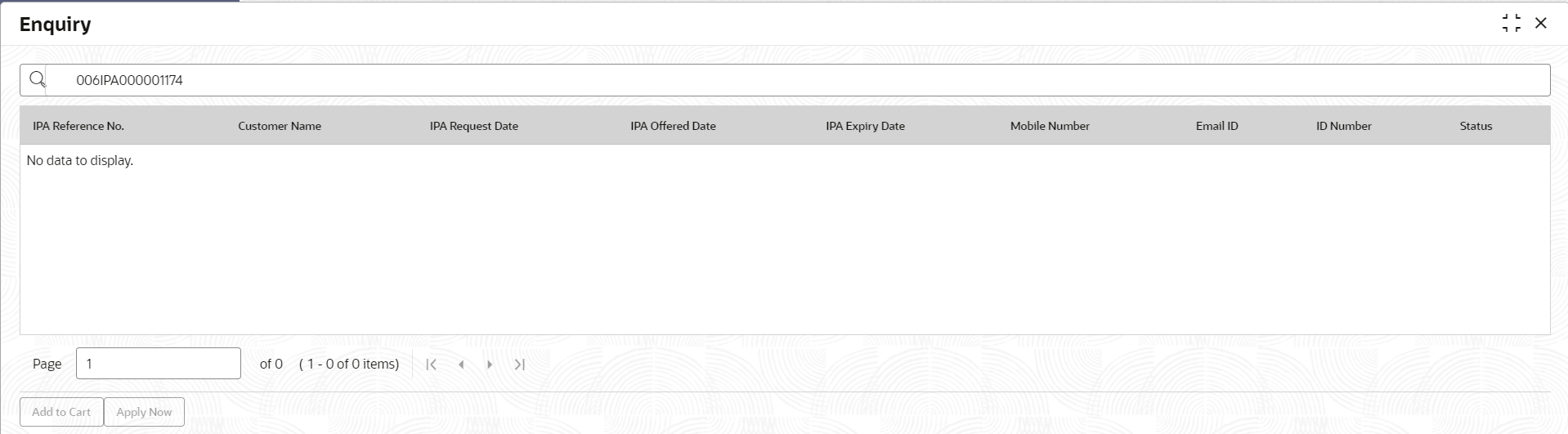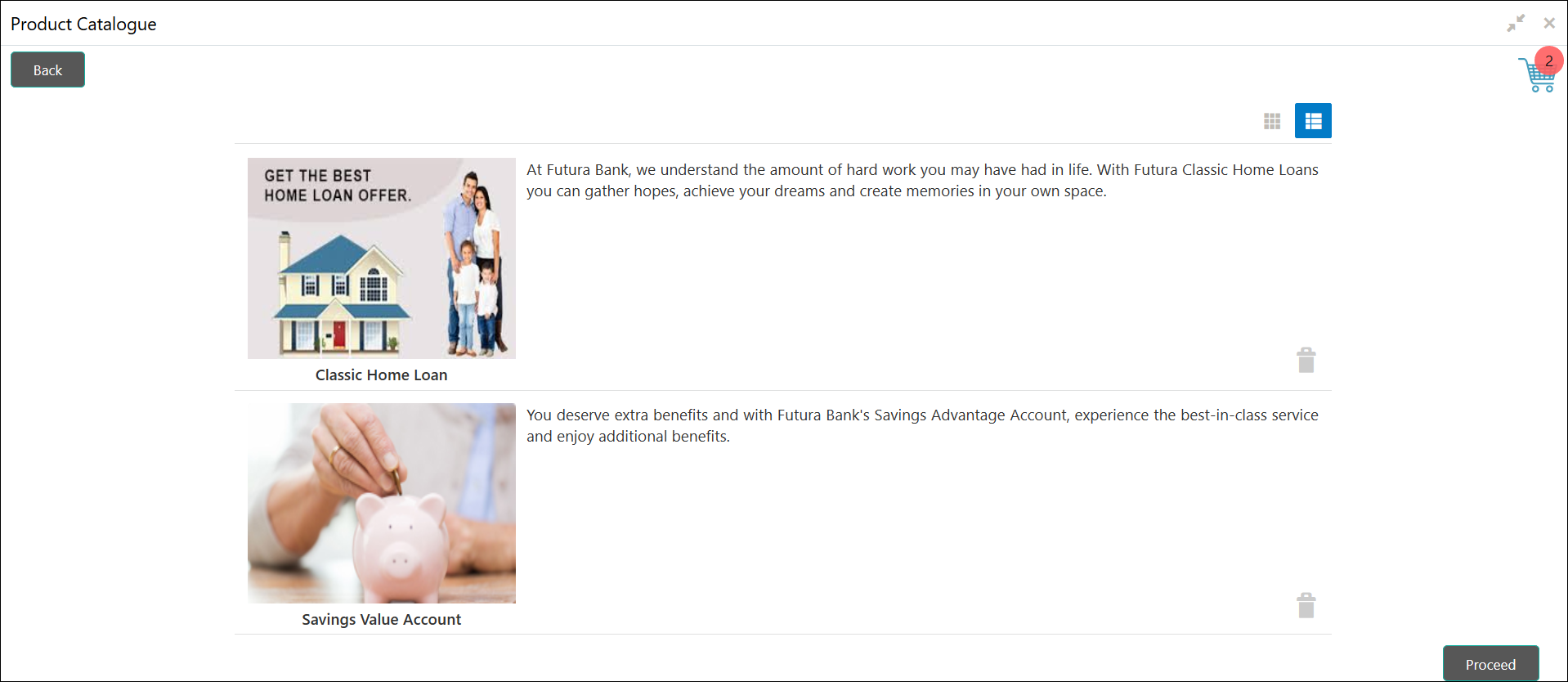1.3.4 Enquiry
This topic provides the systematic instructions to enquire the loan products with IPA through the various search criteria and convert IPA to normal loan.
Enquiry allows the user to enquire the loan products with IPA through the various search criteria and convert IPA to normal loan.
Specify User ID and Password, and login to Home screen.
OR
Parent topic: In-Principle Approval