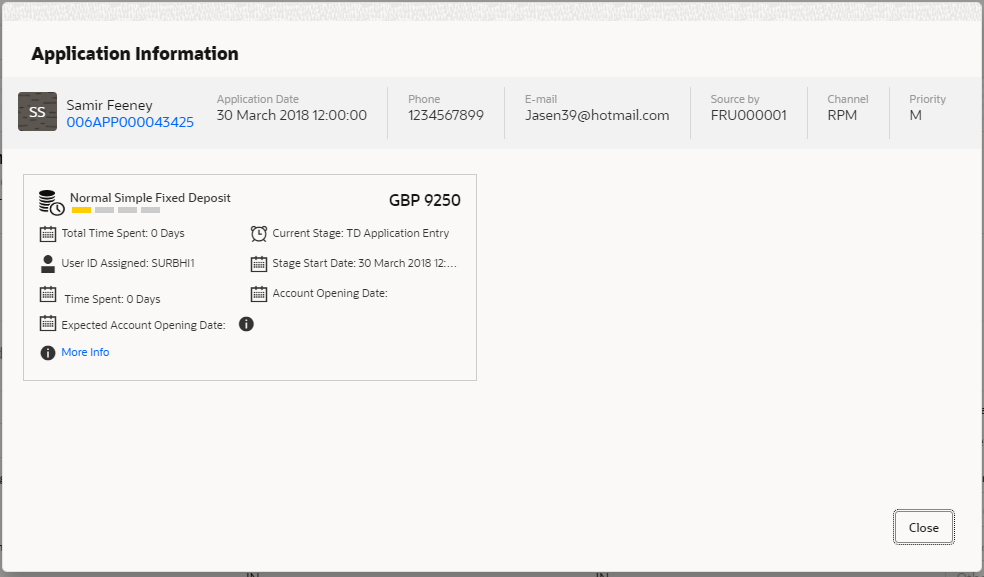- Retail Loans Origination User Guide
- Retail Loans Account Origination Process
- Global Actions
- Application Information
2.14.3 Application Information
You can view the application information in this section.
- Click Application Info to view the application information.
The Application Information screen is displayed.
- Click

icon to launch the Data Points pop-up screen.The Data Points pop-up is displayed.
The Application Information screen displays separate cards for various products initiated as part of the application. For more information on fields, refer to the field description table below.
Table 2-60 Application Information – Field Description
Field Description Application Date Displays the application date. Phone Displays the phone number. E-mail Displays the E-mail ID. Source By Displays the name of the user who has sourced the application. Channel Displays the channel name. Priority Displays the priority of the application.
- High
- Medium
- Low
Application Number Displays the application number Total time spent Displays the time spent for the product process since initiation of the application. User ID Assigned Displays the User ID of the user currently working on the product process.
NOTE: This is blank, in case the product process task is not acquired by any user.
Time spent Displays the days spent in the current phase/stage. Expected Account Opening Date Displays the expected date when the account will be created. 
Displays the information on the features considered to predict the expected account opening date. More Info Click More Info hyperlink to view more details about the customer clarification raised. For more information, refer to Clarification Details. Current Stage Displays the stage in which the product process is currently in.
NOTE: If the phase is configured for the product, the current stage will be displayed as current phase.
Stage Start Date Displays the stage in which the product process is currently in.
NOTE: If the phase is configured for the product, the stage start date will be displayed as phase start date.
Account Opening Date Displays the account opening date. Note:
Application Info tab will not be visible in Application Initiation stage.
- Click

to close window.
Parent topic: Global Actions