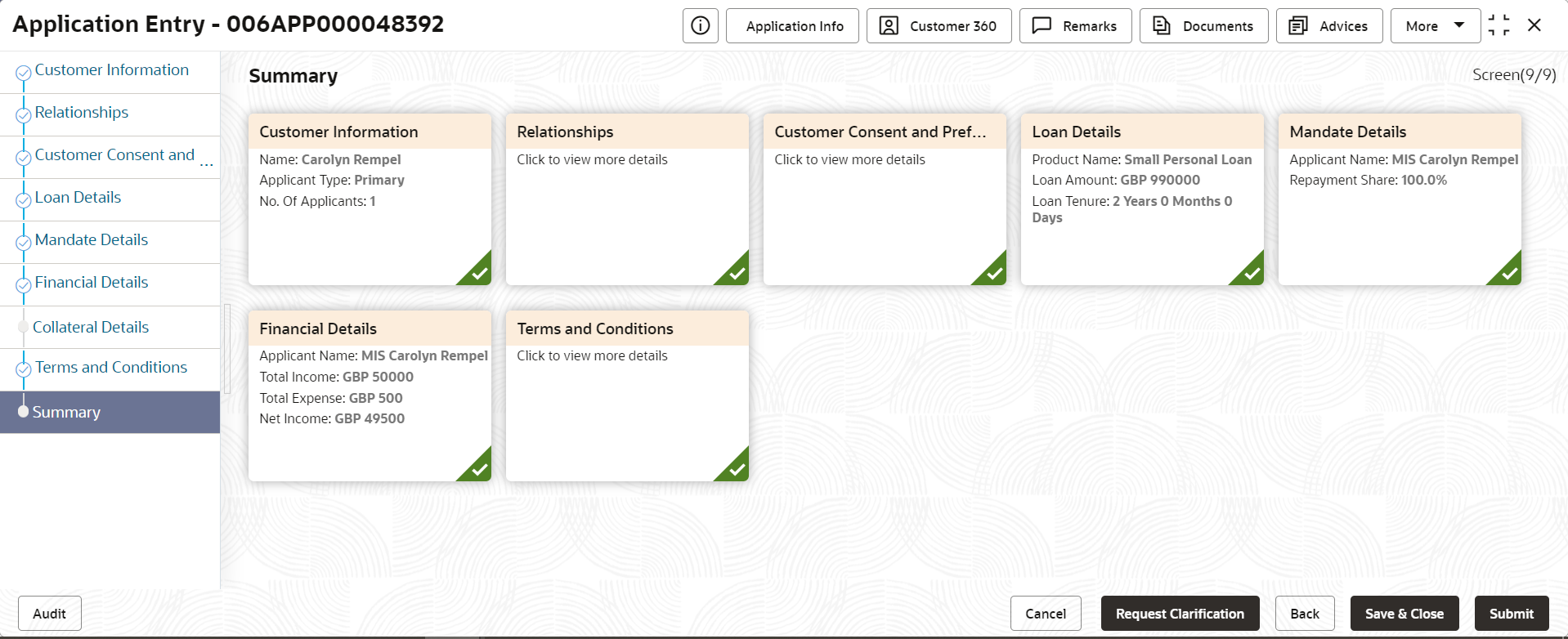2.2.11 Summary
This topic provides instruction to view the tiles for all the data segments in the Loan Application Entry Process.
The system will display the summary of each of the data segmentsin as many tiles as the number of data segments in the given stage.
Application De-Dupe:
Based on the configuration available at the Bank level / Properties Table, the Dedupe service call can be enabled or disabled for the product Origination.
If application dedupe service is enabled, System will check that any application is in progress for same product and customer combination. On Submit, if any duplicate application exists, override will show a message with other in progress application numbers. User can select the override check box and proceed or take appropriate action.
Note:
- If an application is returned to the Application Entry-stage from any other subsequent stages, Oracle Banking Origination will not allow amending details in the Customer Information and Financial Details data segment, once a customer onboarding process has been triggered in the Application Entry Stage and CIF creation is still in progress.
- In case the party amendment request is rejected by Oracle Banking Party, the specified error message is shown to the user while submitting the Application Entry stage. The user has an option to go back and resolve the error or proceed with the stage submission by disregarding the amendment request.
- Unique process reference numbers will be generated and made available in the Free Task grid for the respective Customer Onboarding, Collateral Onboarding requests, which need to picked up by the concerned users in the Oracle Banking Party / Oracle Banking Credit Facilities Process Management modules.
Parent topic: Application Entry Stage